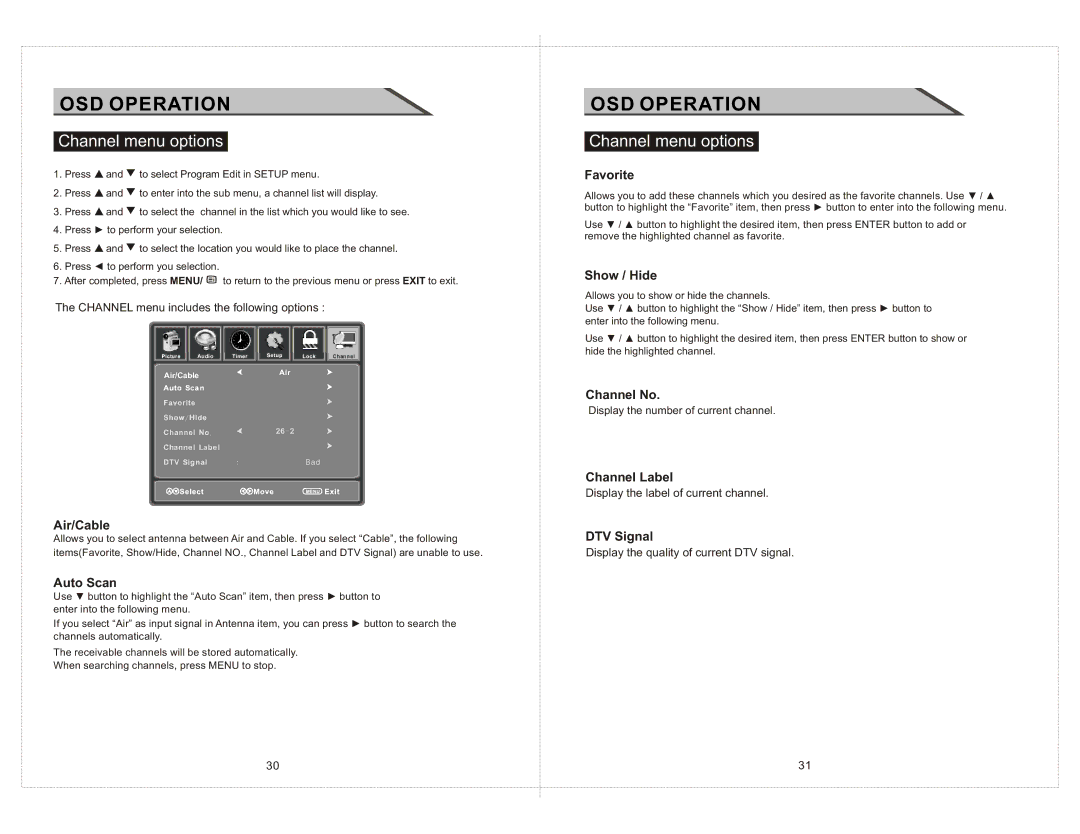OSD OPERATION
Channel menu options
1. Press | and | to select Program Edit in SETUP menu. |
2. Press | and | to enter into the sub menu, a channel list will display. |
3. Press | and | to select the channel in the list which you would like to see. |
4. Press ► to perform your selection. | ||
5. Press | and | to select the location you would like to place the channel. |
6.Press ◄ to perform you selection.
7.After completed, press MENU/ ![]() to return to the previous menu or press EXIT to exit.
to return to the previous menu or press EXIT to exit.
The CHANNEL menu includes the following options :
Audio
Air/Cable
26- 2
Bad
Air/Cable
Allows you to select antenna between Air and Cable. If you select “Cable”, the following items(Favorite, Show/Hide, Channel NO., Channel Label and DTV Signal) are unable to use.
Auto Scan
Use ▼ button to highlight the “Auto Scan” item, then press ► button to enter into the following menu.
If you select “Air” as input signal in Antenna item, you can press ► button to search the channels automatically.
The receivable channels will be stored automatically.
When searching channels, press MENU to stop.
OSD OPERATION
Channel menu options
Favorite
Allows you to add these channels which you desired as the favorite channels. Use ▼ / ▲ button to highlight the “Favorite” item, then press ► button to enter into the following menu.
Use ▼ / ▲ button to highlight the desired item, then press ENTER button to add or remove the highlighted channel as favorite.
Show / Hide
Allows you to show or hide the channels.
Use ▼ / ▲ button to highlight the “Show / Hide” item, then press ► button to enter into the following menu.
Use ▼ / ▲ button to highlight the desired item, then press ENTER button to show or hide the highlighted channel.
Channel No.
Display the number of current channel.
Channel Label
Display the label of current channel.
DTV Signal
Display the quality of current DTV signal.
30 | 31 |