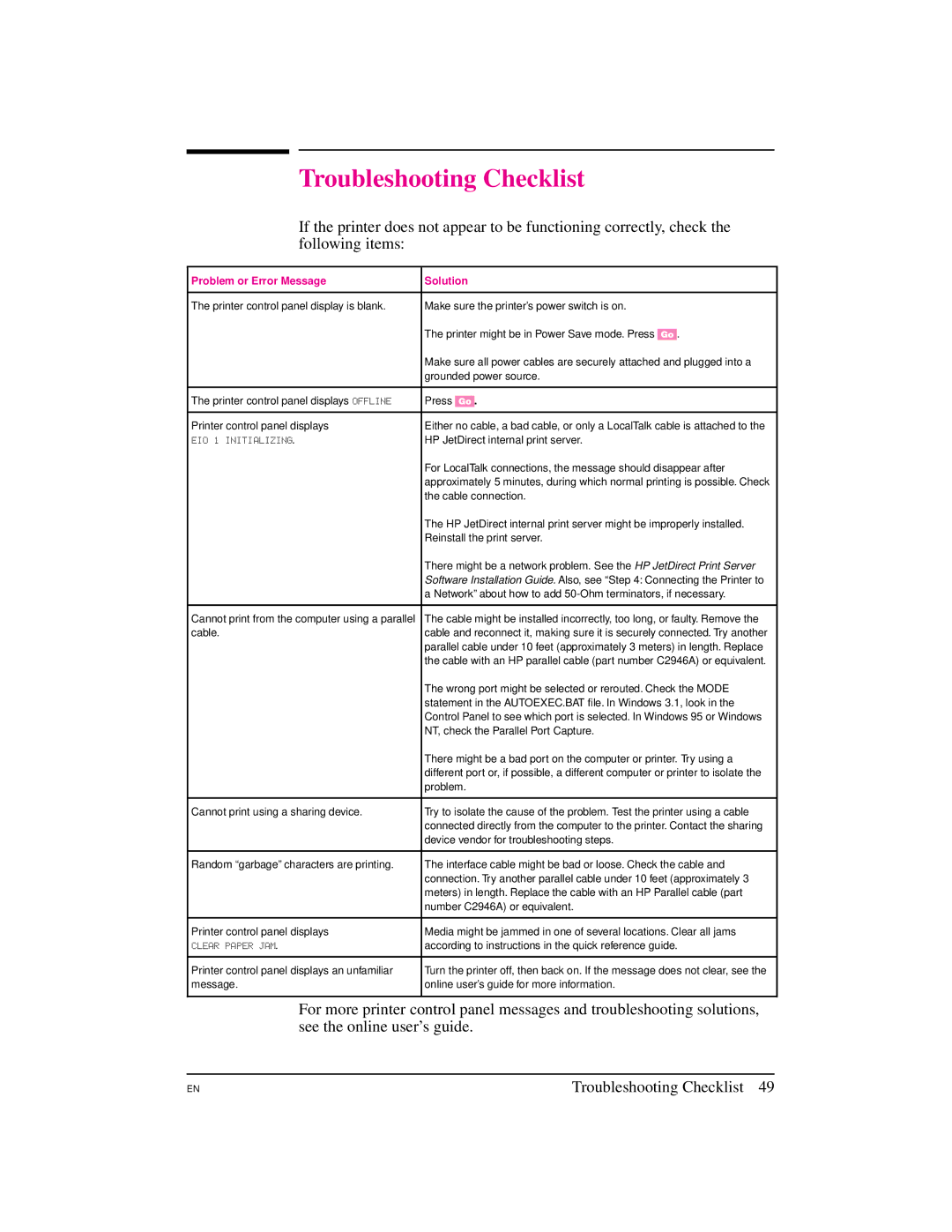Troubleshooting Checklist
If the printer does not appear to be functioning correctly, check the following items:
Problem or Error Message | Solution |
|
|
The printer control panel display is blank. | Make sure the printer’s power switch is on. |
| The printer might be in Power Save mode. Press [Go]. |
| Make sure all power cables are securely attached and plugged into a |
| grounded power source. |
|
|
The printer control panel displays OFFLINE | Press [Go]. |
|
|
Printer control panel displays | Either no cable, a bad cable, or only a LocalTalk cable is attached to the |
EIO 1 INITIALIZING. | HP JetDirect internal print server. |
| For LocalTalk connections, the message should disappear after |
| approximately 5 minutes, during which normal printing is possible. Check |
| the cable connection. |
| The HP JetDirect internal print server might be improperly installed. |
| Reinstall the print server. |
| There might be a network problem. See the HP JetDirect Print Server |
| Software Installation Guide. Also, see “Step 4: Connecting the Printer to |
| a Network” about how to add |
|
|
Cannot print from the computer using a parallel | The cable might be installed incorrectly, too long, or faulty. Remove the |
cable. | cable and reconnect it, making sure it is securely connected. Try another |
| parallel cable under 10 feet (approximately 3 meters) in length. Replace |
| the cable with an HP parallel cable (part number C2946A) or equivalent. |
| The wrong port might be selected or rerouted. Check the MODE |
| statement in the AUTOEXEC.BAT file. In Windows 3.1, look in the |
| Control Panel to see which port is selected. In Windows 95 or Windows |
| NT, check the Parallel Port Capture. |
| There might be a bad port on the computer or printer. Try using a |
| different port or, if possible, a different computer or printer to isolate the |
| problem. |
|
|
Cannot print using a sharing device. | Try to isolate the cause of the problem. Test the printer using a cable |
| connected directly from the computer to the printer. Contact the sharing |
| device vendor for troubleshooting steps. |
|
|
Random “garbage” characters are printing. | The interface cable might be bad or loose. Check the cable and |
| connection. Try another parallel cable under 10 feet (approximately 3 |
| meters) in length. Replace the cable with an HP Parallel cable (part |
| number C2946A) or equivalent. |
|
|
Printer control panel displays | Media might be jammed in one of several locations. Clear all jams |
CLEAR PAPER JAM. | according to instructions in the quick reference guide. |
|
|
Printer control panel displays an unfamiliar | Turn the printer off, then back on. If the message does not clear, see the |
message. | online user’s guide for more information. |
|
|
For more printer control panel messages and troubleshooting solutions, see the online user’s guide.
EN
Troubleshooting Checklist 49