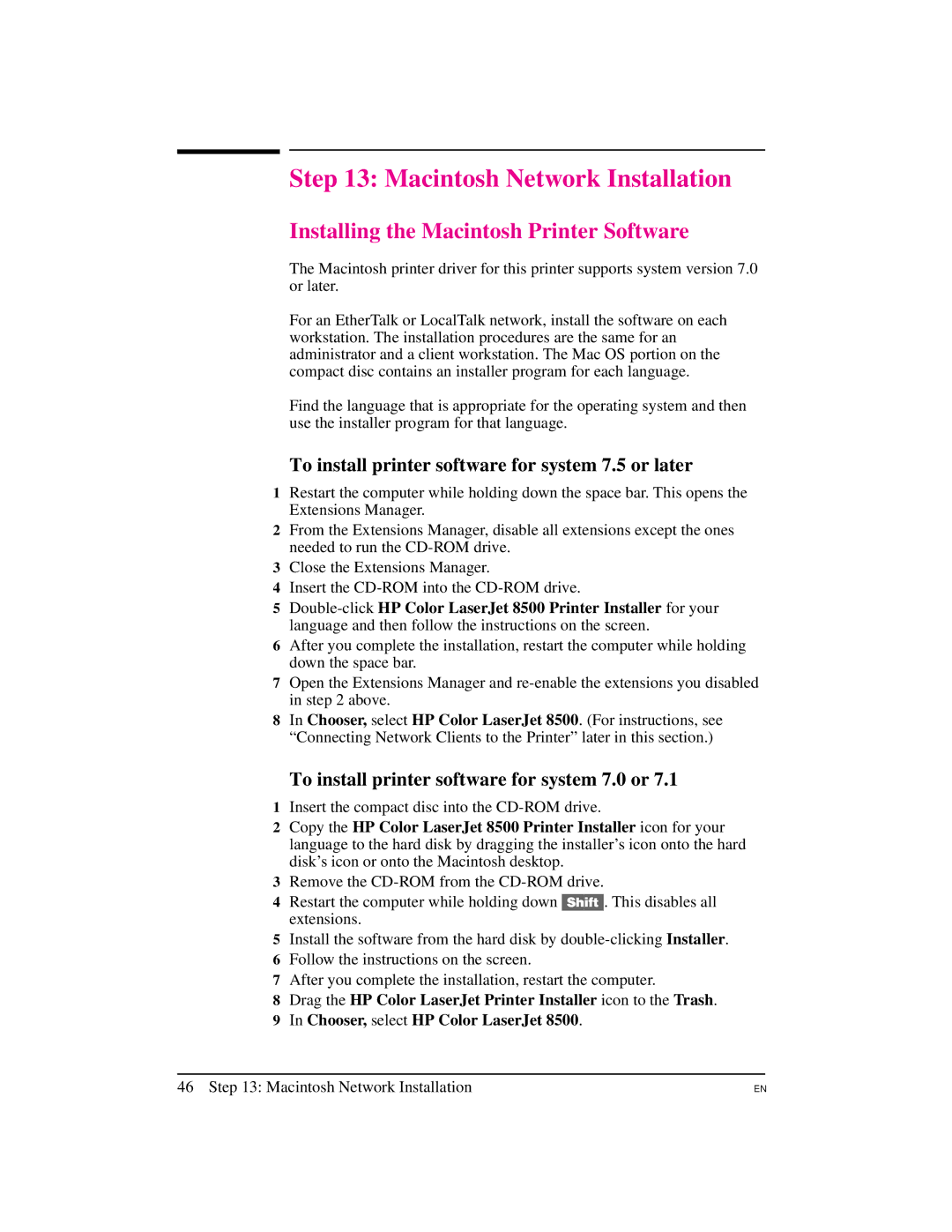Step 13: Macintosh Network Installation
Installing the Macintosh Printer Software
The Macintosh printer driver for this printer supports system version 7.0 or later.
For an EtherTalk or LocalTalk network, install the software on each workstation. The installation procedures are the same for an administrator and a client workstation. The Mac OS portion on the compact disc contains an installer program for each language.
Find the language that is appropriate for the operating system and then use the installer program for that language.
To install printer software for system 7.5 or later
1Restart the computer while holding down the space bar. This opens the Extensions Manager.
2From the Extensions Manager, disable all extensions except the ones needed to run the
3Close the Extensions Manager.
4Insert the
5
6After you complete the installation, restart the computer while holding down the space bar.
7Open the Extensions Manager and
8In Chooser, select HP Color LaserJet 8500. (For instructions, see “Connecting Network Clients to the Printer” later in this section.)
To install printer software for system 7.0 or 7.1
1Insert the compact disc into the
2Copy the HP Color LaserJet 8500 Printer Installer icon for your language to the hard disk by dragging the installer’s icon onto the hard disk’s icon or onto the Macintosh desktop.
3Remove the
4Restart the computer while holding down [Shift]. This disables all extensions.
5Install the software from the hard disk by
6Follow the instructions on the screen.
7After you complete the installation, restart the computer.
8Drag the HP Color LaserJet Printer Installer icon to the Trash.
9In Chooser, select HP Color LaserJet 8500.
46 Step 13: Macintosh Network Installation
EN