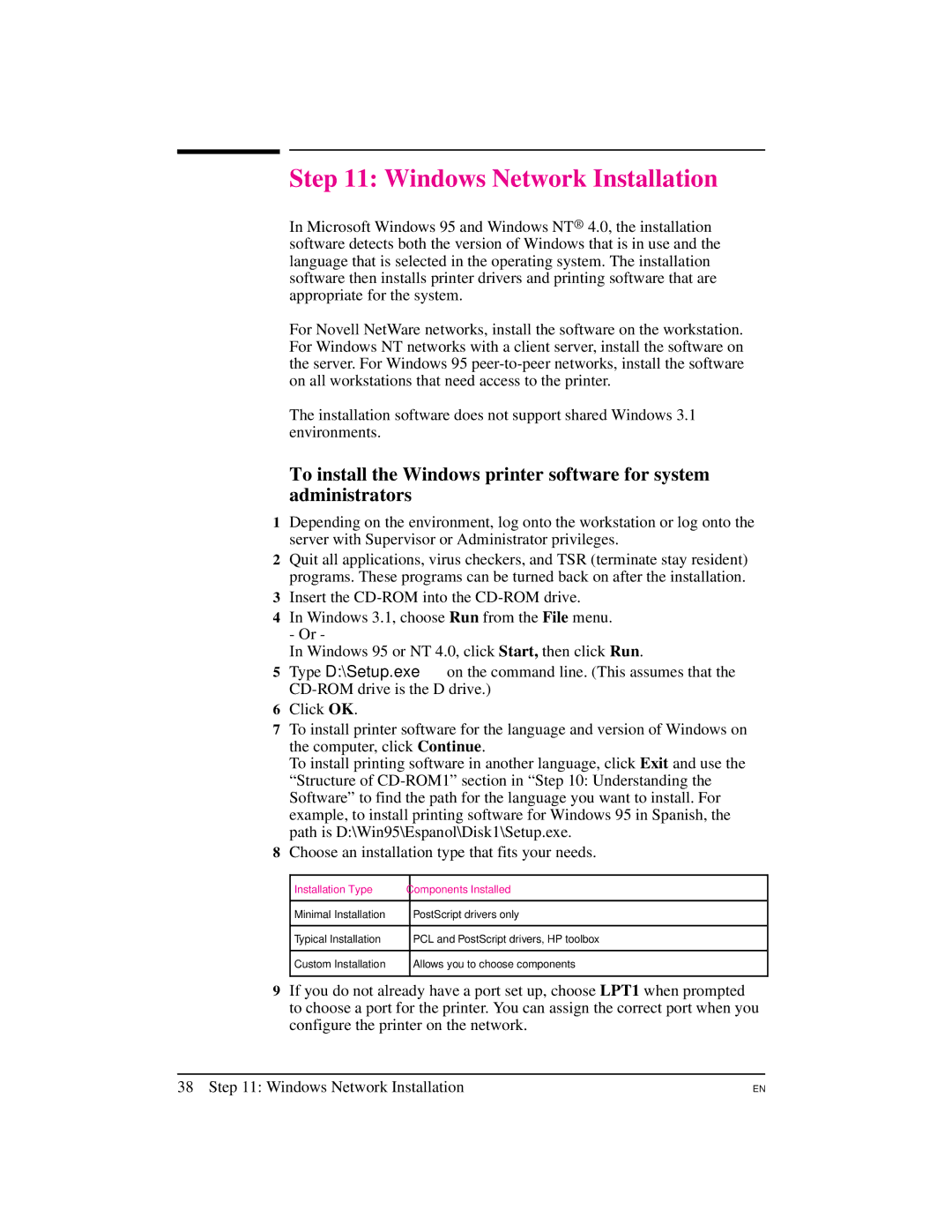Step 11: Windows Network Installation
In Microsoft Windows 95 and Windows NT® 4.0, the installation software detects both the version of Windows that is in use and the language that is selected in the operating system. The installation software then installs printer drivers and printing software that are appropriate for the system.
For Novell NetWare networks, install the software on the workstation. For Windows NT networks with a client server, install the software on the server. For Windows 95
The installation software does not support shared Windows 3.1 environments.
To install the Windows printer software for system administrators
1Depending on the environment, log onto the workstation or log onto the server with Supervisor or Administrator privileges.
2Quit all applications, virus checkers, and TSR (terminate stay resident) programs. These programs can be turned back on after the installation.
3Insert the
4In Windows 3.1, choose Run from the File menu. - Or -
In Windows 95 or NT 4.0, click Start, then click Run.
5Type D:\Setup.exe on the command line. (This assumes that the
6Click OK.
7To install printer software for the language and version of Windows on the computer, click Continue.
To install printing software in another language, click Exit and use the “Structure of
8Choose an installation type that fits your needs.
Installation Type
Components Installed
Minimal Installation
PostScript drivers only
Typical Installation
PCL and PostScript drivers, HP toolbox
Custom Installation
Allows you to choose components
9If you do not already have a port set up, choose LPT1 when prompted to choose a port for the printer. You can assign the correct port when you configure the printer on the network.
38 Step 11: Windows Network Installation
EN