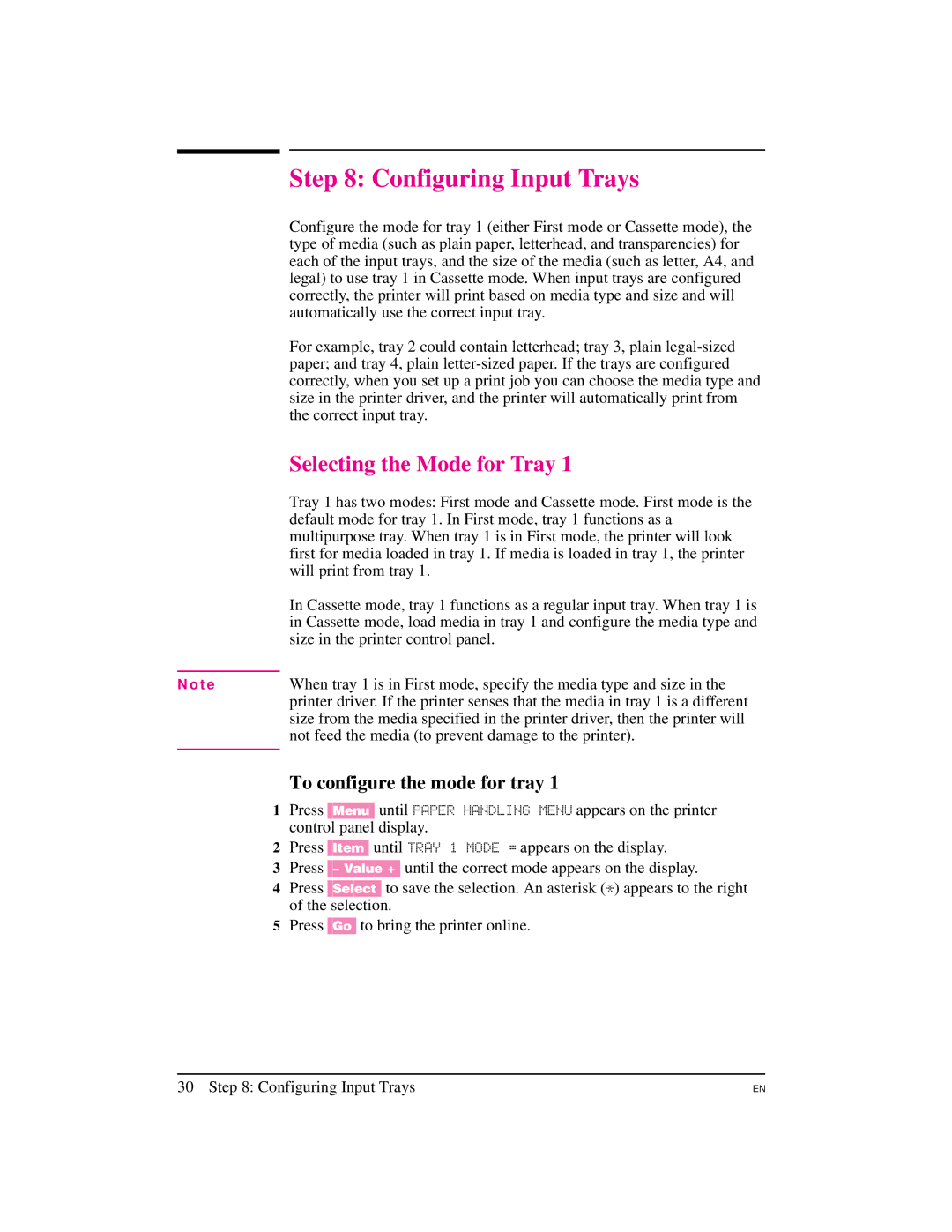| Step 8: Configuring Input Trays |
| Configure the mode for tray 1 (either First mode or Cassette mode), the |
| type of media (such as plain paper, letterhead, and transparencies) for |
| each of the input trays, and the size of the media (such as letter, A4, and |
| legal) to use tray 1 in Cassette mode. When input trays are configured |
| correctly, the printer will print based on media type and size and will |
| automatically use the correct input tray. |
| For example, tray 2 could contain letterhead; tray 3, plain |
| paper; and tray 4, plain |
| correctly, when you set up a print job you can choose the media type and |
| size in the printer driver, and the printer will automatically print from |
| the correct input tray. |
| Selecting the Mode for Tray 1 |
| Tray 1 has two modes: First mode and Cassette mode. First mode is the |
| default mode for tray 1. In First mode, tray 1 functions as a |
| multipurpose tray. When tray 1 is in First mode, the printer will look |
| first for media loaded in tray 1. If media is loaded in tray 1, the printer |
| will print from tray 1. |
| In Cassette mode, tray 1 functions as a regular input tray. When tray 1 is |
| in Cassette mode, load media in tray 1 and configure the media type and |
| size in the printer control panel. |
| When tray 1 is in First mode, specify the media type and size in the |
N o t e | |
| printer driver. If the printer senses that the media in tray 1 is a different |
| size from the media specified in the printer driver, then the printer will |
| not feed the media (to prevent damage to the printer). |
|
|
To configure the mode for tray 1
1Press [Menu] until PAPER HANDLING MENU appears on the printer control panel display.
2Press [Item] until TRAY 1 MODE = appears on the display.
3Press
4Press [Select] to save the selection. An asterisk (*) appears to the right of the selection.
5Press [Go] to bring the printer online.
30 Step 8: Configuring Input Trays
EN