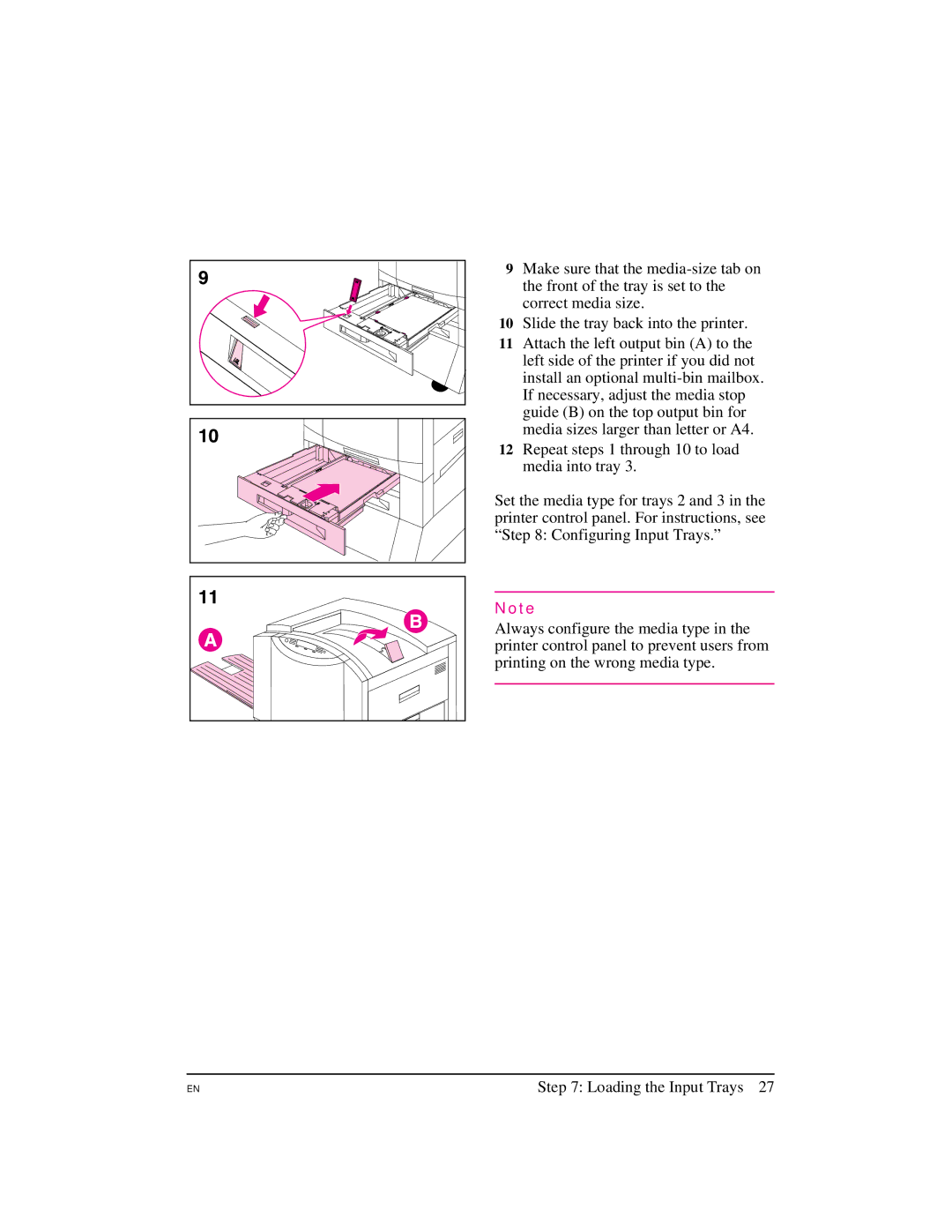9Make sure that the
10Slide the tray back into the printer.
11Attach the left output bin (A) to the left side of the printer if you did not install an optional
12Repeat steps 1 through 10 to load media into tray 3.
Set the media type for trays 2 and 3 in the printer control panel. For instructions, see “Step 8: Configuring Input Trays.”
N o t e
Always configure the media type in the printer control panel to prevent users from printing on the wrong media type.
EN
Step 7: Loading the Input Trays 27