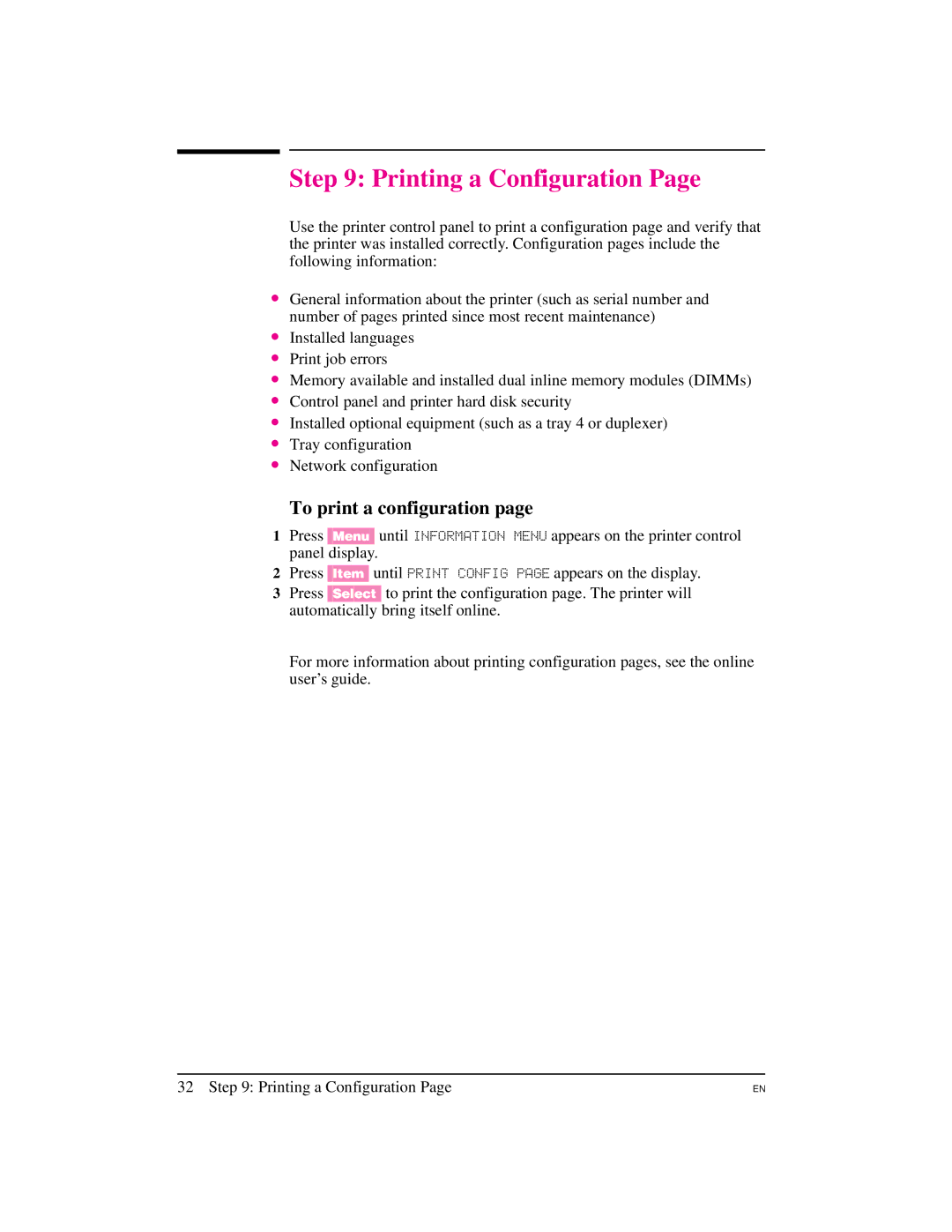Step 9: Printing a Configuration Page
Use the printer control panel to print a configuration page and verify that the printer was installed correctly. Configuration pages include the following information:
∙ General information about the printer (such as serial number and number of pages printed since most recent maintenance)
∙ Installed languages ∙ Print job errors
∙ Memory available and installed dual inline memory modules (DIMMs) ∙ Control panel and printer hard disk security
∙ Installed optional equipment (such as a tray 4 or duplexer) ∙ Tray configuration
∙ Network configuration
To print a configuration page
1Press [Menu] until INFORMATION MENU appears on the printer control panel display.
2Press [Item] until PRINT CONFIG PAGE appears on the display.
3Press [Select] to print the configuration page. The printer will automatically bring itself online.
For more information about printing configuration pages, see the online user’s guide.
32 Step 9: Printing a Configuration Page
EN