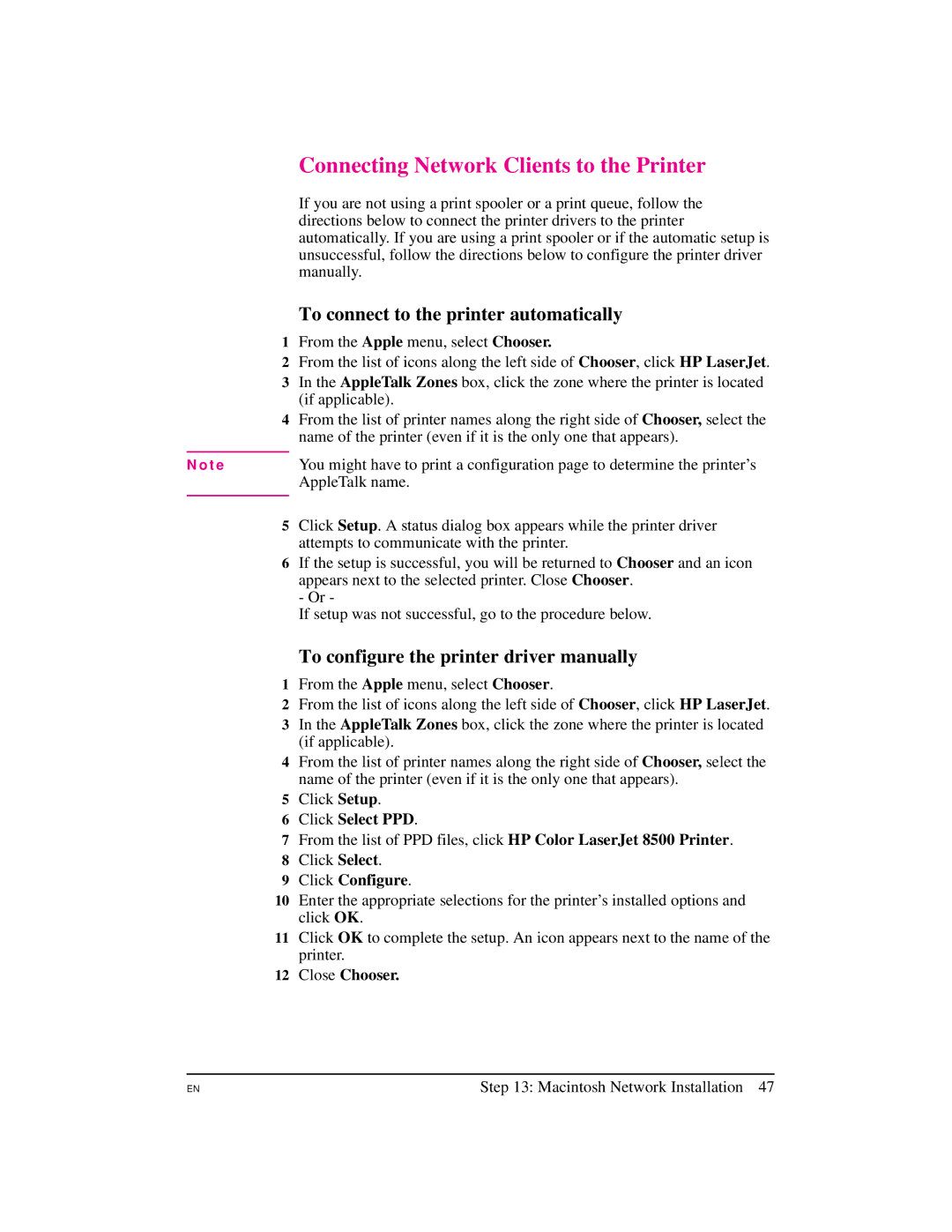Connecting Network Clients to the Printer
If you are not using a print spooler or a print queue, follow the directions below to connect the printer drivers to the printer automatically. If you are using a print spooler or if the automatic setup is unsuccessful, follow the directions below to configure the printer driver manually.
To connect to the printer automatically
1From the Apple menu, select Chooser.
2From the list of icons along the left side of Chooser, click HP LaserJet.
3In the AppleTalk Zones box, click the zone where the printer is located (if applicable).
4From the list of printer names along the right side of Chooser, select the name of the printer (even if it is the only one that appears).
N o t e | You might have to print a configuration page to determine the printer’s |
| AppleTalk name. |
|
|
5Click Setup. A status dialog box appears while the printer driver attempts to communicate with the printer.
6If the setup is successful, you will be returned to Chooser and an icon appears next to the selected printer. Close Chooser.
- Or -
If setup was not successful, go to the procedure below.
To configure the printer driver manually
1From the Apple menu, select Chooser.
2From the list of icons along the left side of Chooser, click HP LaserJet.
3In the AppleTalk Zones box, click the zone where the printer is located (if applicable).
4From the list of printer names along the right side of Chooser, select the name of the printer (even if it is the only one that appears).
5Click Setup.
6Click Select PPD.
7From the list of PPD files, click HP Color LaserJet 8500 Printer.
8Click Select.
9Click Configure.
10Enter the appropriate selections for the printer’s installed options and click OK.
11Click OK to complete the setup. An icon appears next to the name of the printer.
12Close Chooser.
EN
Step 13: Macintosh Network Installation 47