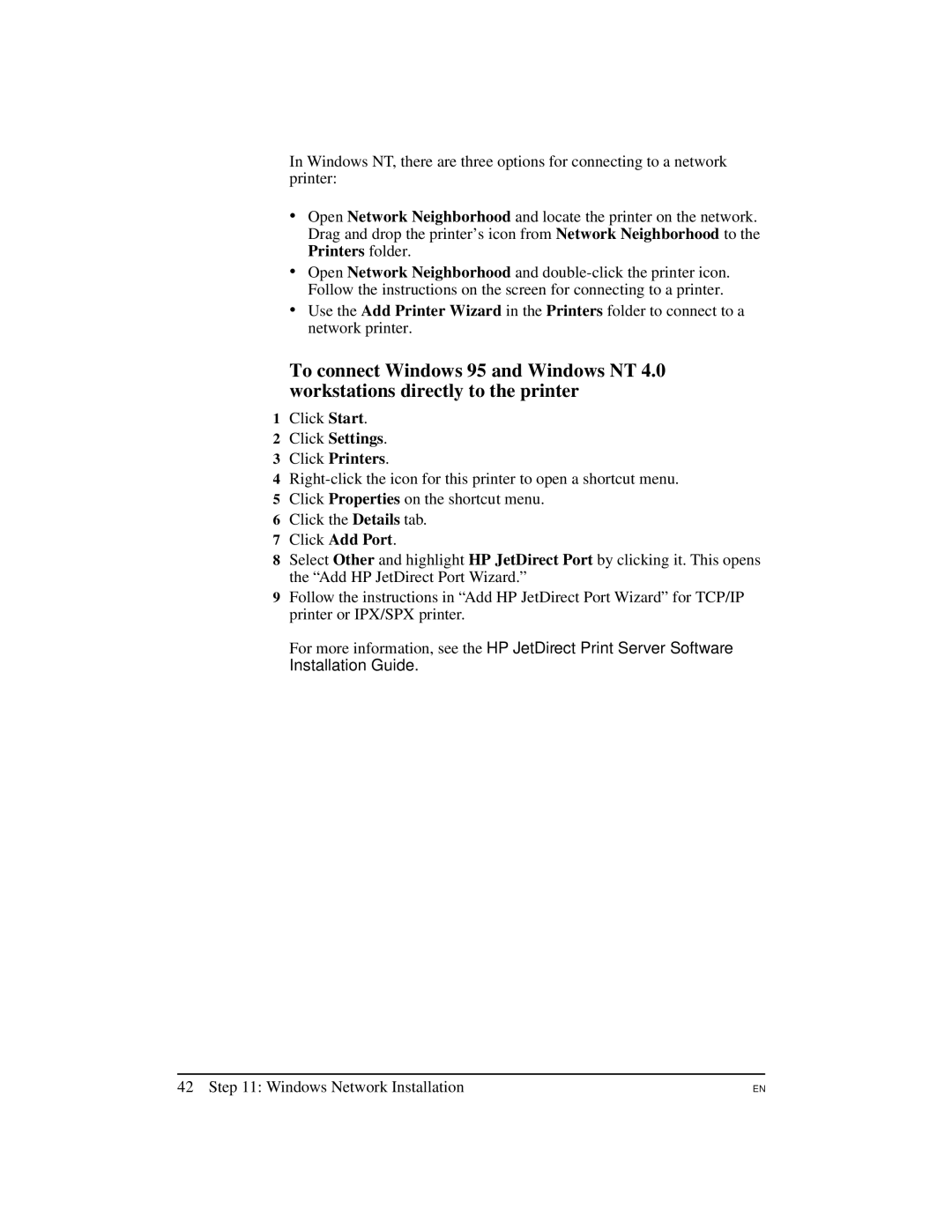In Windows NT, there are three options for connecting to a network printer:
∙Open Network Neighborhood and locate the printer on the network. Drag and drop the printer’s icon from Network Neighborhood to the Printers folder.
∙Open Network Neighborhood and
∙Use the Add Printer Wizard in the Printers folder to connect to a network printer.
To connect Windows 95 and Windows NT 4.0 workstations directly to the printer
1Click Start.
2Click Settings.
3Click Printers.
4
5Click Properties on the shortcut menu.
6Click the Details tab.
7Click Add Port.
8Select Other and highlight HP JetDirect Port by clicking it. This opens the “Add HP JetDirect Port Wizard.”
9Follow the instructions in “Add HP JetDirect Port Wizard” for TCP/IP printer or IPX/SPX printer.
For more information, see the HP JetDirect Print Server Software Installation Guide.
42 Step 11: Windows Network Installation
EN