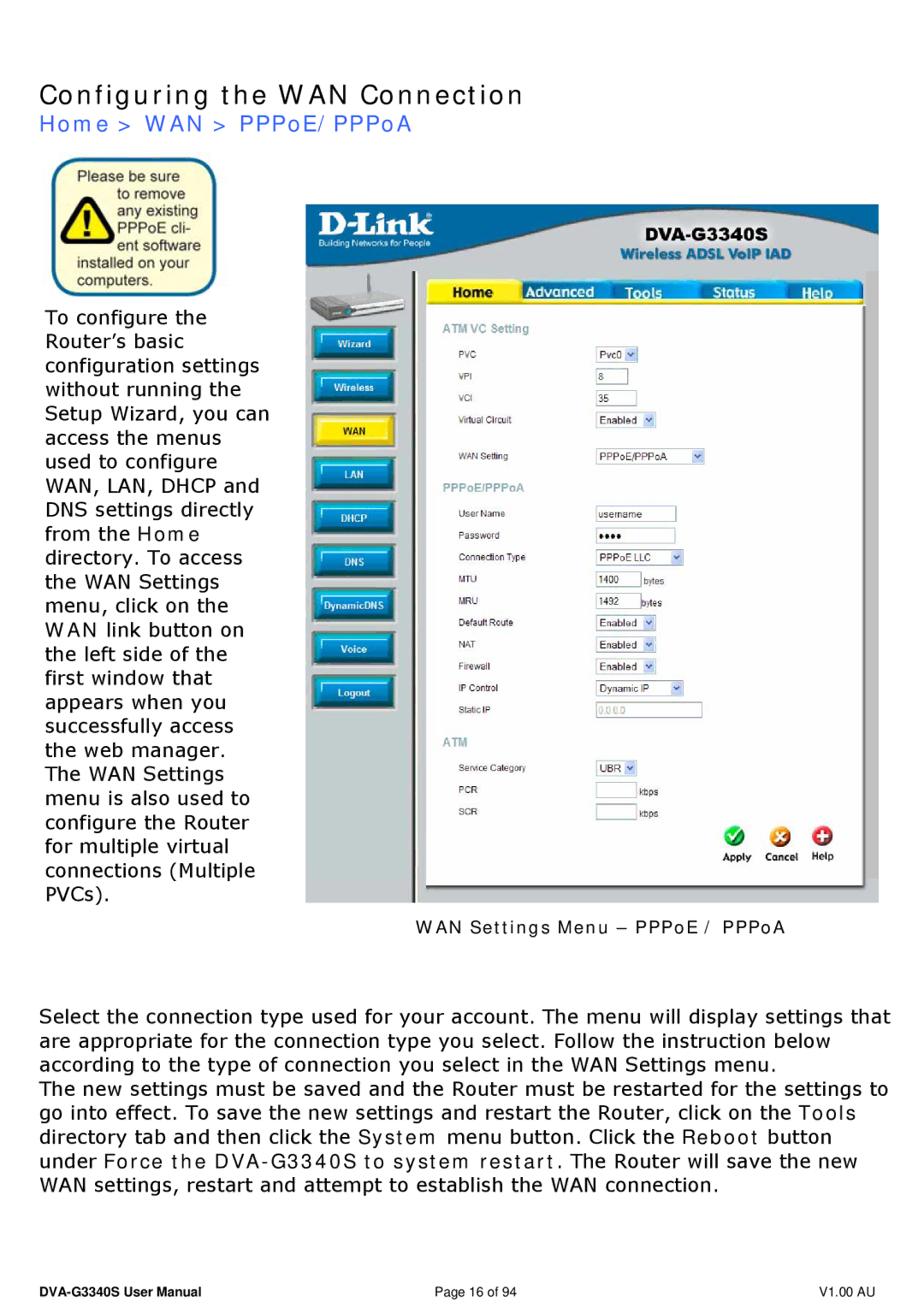Configuring the WAN Connection
Home > WAN > PPPoE/PPPoA
To configure the Router’s basic configuration settings without running the Setup Wizard, you can access the menus used to configure WAN, LAN, DHCP and DNS settings directly from the Home directory. To access the WAN Settings menu, click on the WAN link button on the left side of the first window that appears when you successfully access the web manager. The WAN Settings menu is also used to configure the Router for multiple virtual connections (Multiple PVCs).
WAN Settings Menu – PPPoE / PPPoA
Select the connection type used for your account. The menu will display settings that are appropriate for the connection type you select. Follow the instruction below according to the type of connection you select in the WAN Settings menu.
The new settings must be saved and the Router must be restarted for the settings to go into effect. To save the new settings and restart the Router, click on the Tools directory tab and then click the System menu button. Click the Reboot button under Force the
Page 16 of 94 | V1.00 AU |