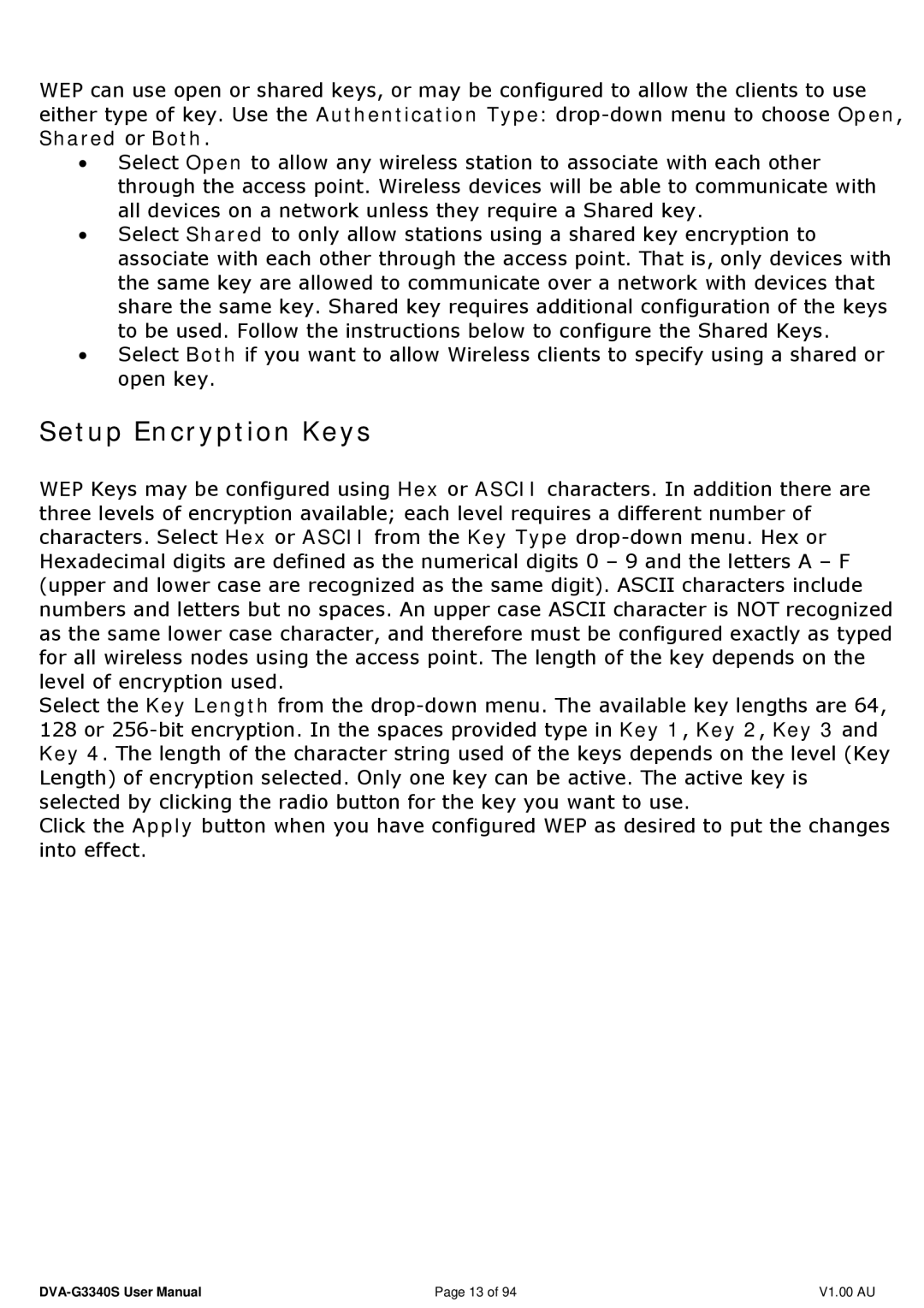WEP can use open or shared keys, or may be configured to allow the clients to use either type of key. Use the Authentication Type:
•Select Open to allow any wireless station to associate with each other through the access point. Wireless devices will be able to communicate with all devices on a network unless they require a Shared key.
•Select Shared to only allow stations using a shared key encryption to associate with each other through the access point. That is, only devices with the same key are allowed to communicate over a network with devices that share the same key. Shared key requires additional configuration of the keys to be used. Follow the instructions below to configure the Shared Keys.
•Select Both if you want to allow Wireless clients to specify using a shared or open key.
Setup Encryption Keys
WEP Keys may be configured using Hex or ASCII characters. In addition there are three levels of encryption available; each level requires a different number of characters. Select Hex or ASCII from the Key Type
Select the Key Length from the
Click the Apply button when you have configured WEP as desired to put the changes into effect.
Page 13 of 94 | V1.00 AU |