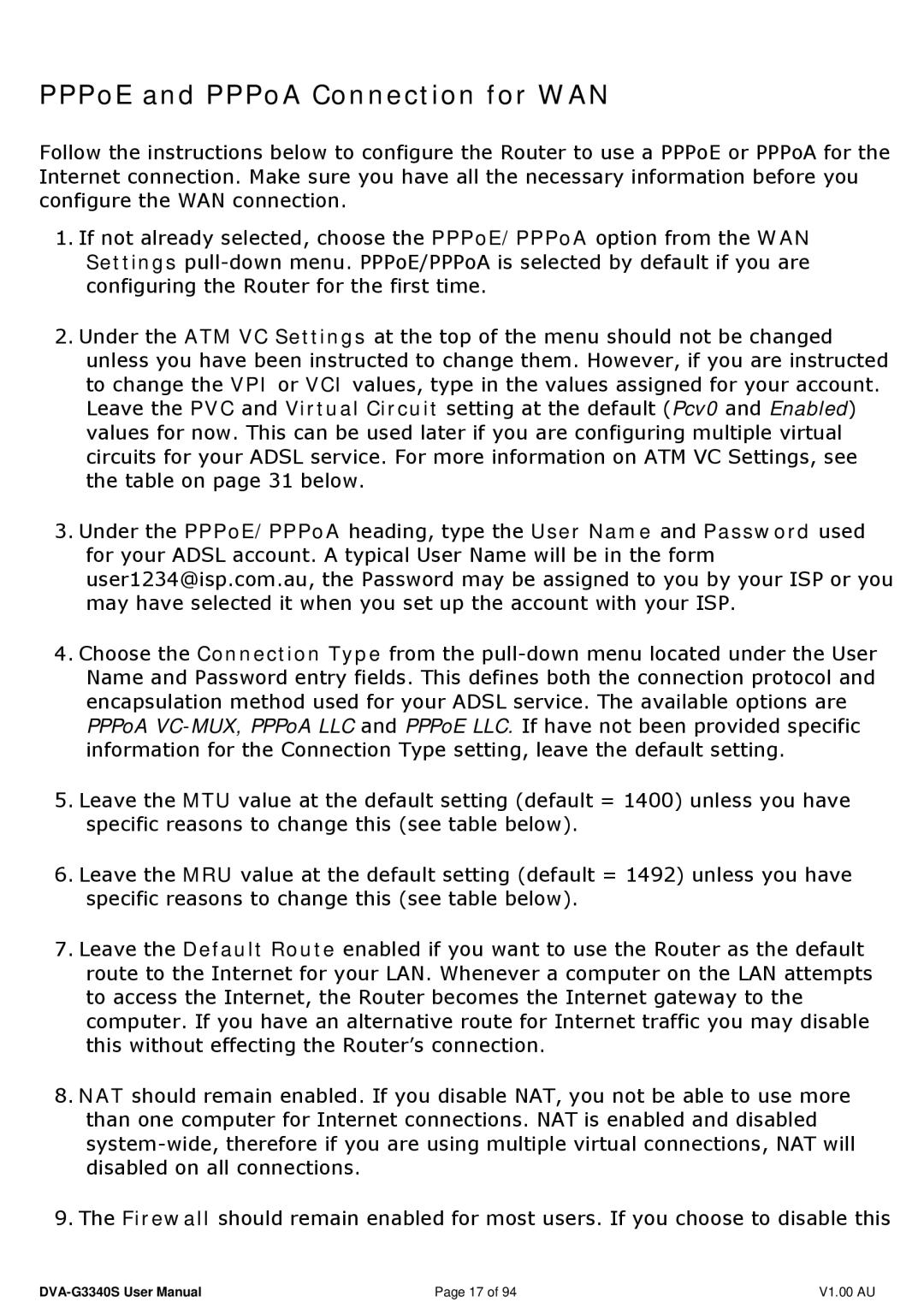PPPoE and PPPoA Connection for WAN
Follow the instructions below to configure the Router to use a PPPoE or PPPoA for the Internet connection. Make sure you have all the necessary information before you configure the WAN connection.
1.If not already selected, choose the PPPoE/PPPoA option from the WAN Settings
2.Under the ATM VC Settings at the top of the menu should not be changed unless you have been instructed to change them. However, if you are instructed to change the VPI or VCI values, type in the values assigned for your account. Leave the PVC and Virtual Circuit setting at the default (Pcv0 and Enabled) values for now. This can be used later if you are configuring multiple virtual circuits for your ADSL service. For more information on ATM VC Settings, see the table on page 31 below.
3.Under the PPPoE/PPPoA heading, type the User Name and Password used for your ADSL account. A typical User Name will be in the form user1234@isp.com.au, the Password may be assigned to you by your ISP or you may have selected it when you set up the account with your ISP.
4.Choose the Connection Type from the
5.Leave the MTU value at the default setting (default = 1400) unless you have specific reasons to change this (see table below).
6.Leave the MRU value at the default setting (default = 1492) unless you have specific reasons to change this (see table below).
7.Leave the Default Route enabled if you want to use the Router as the default route to the Internet for your LAN. Whenever a computer on the LAN attempts to access the Internet, the Router becomes the Internet gateway to the computer. If you have an alternative route for Internet traffic you may disable this without effecting the Router’s connection.
8.NAT should remain enabled. If you disable NAT, you not be able to use more than one computer for Internet connections. NAT is enabled and disabled
9.The Firewall should remain enabled for most users. If you choose to disable this
Page 17 of 94 | V1.00 AU |