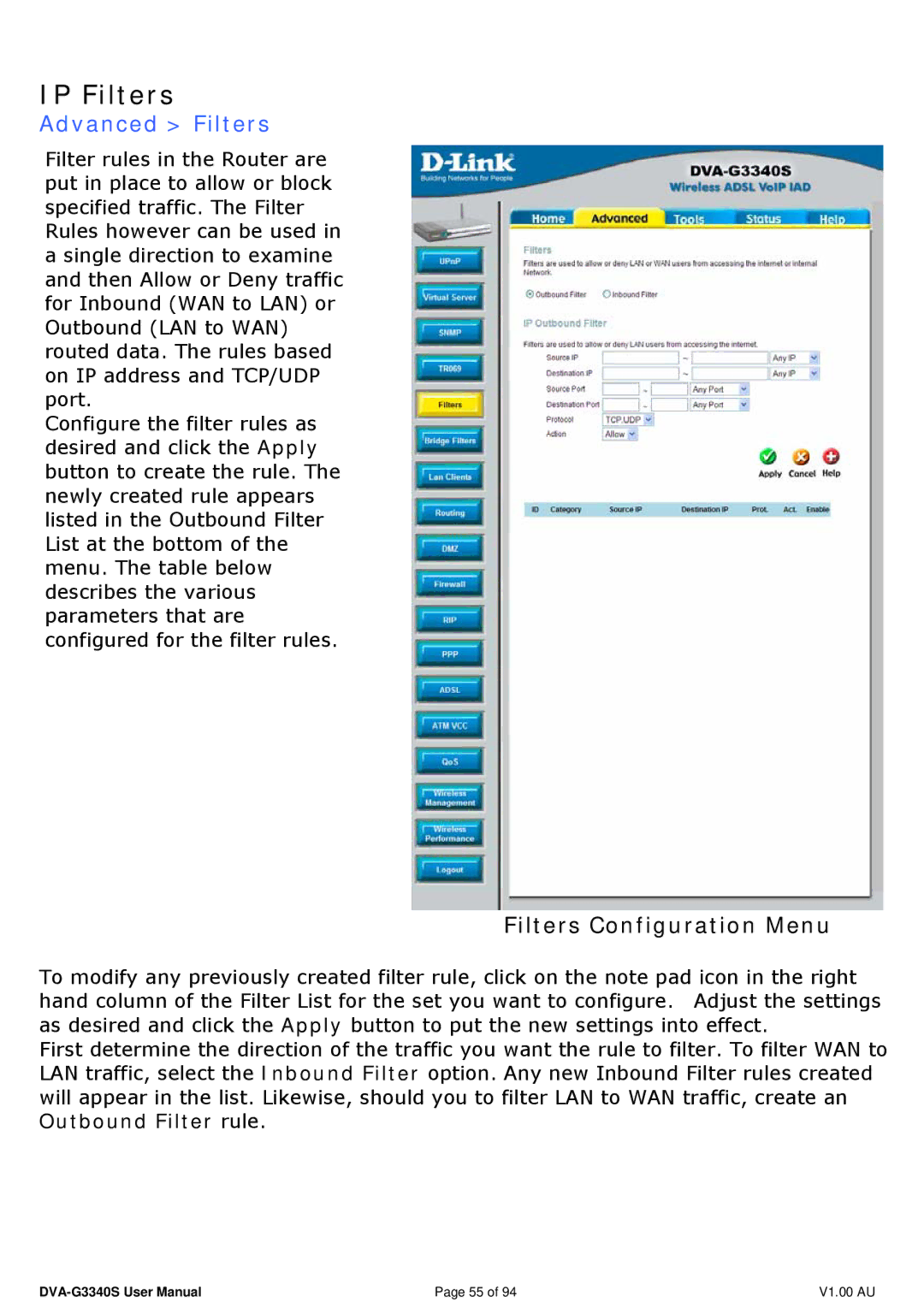IP Filters
Advanced > Filters
Filter rules in the Router are put in place to allow or block specified traffic. The Filter Rules however can be used in a single direction to examine and then Allow or Deny traffic for Inbound (WAN to LAN) or Outbound (LAN to WAN) routed data. The rules based on IP address and TCP/UDP port.
Configure the filter rules as desired and click the Apply button to create the rule. The newly created rule appears listed in the Outbound Filter List at the bottom of the menu. The table below describes the various parameters that are configured for the filter rules.
Filters Configuration Menu
To modify any previously created filter rule, click on the note pad icon in the right hand column of the Filter List for the set you want to configure. Adjust the settings as desired and click the Apply button to put the new settings into effect.
First determine the direction of the traffic you want the rule to filter. To filter WAN to LAN traffic, select the Inbound Filter option. Any new Inbound Filter rules created will appear in the list. Likewise, should you to filter LAN to WAN traffic, create an Outbound Filter rule.
Page 55 of 94 | V1.00 AU |