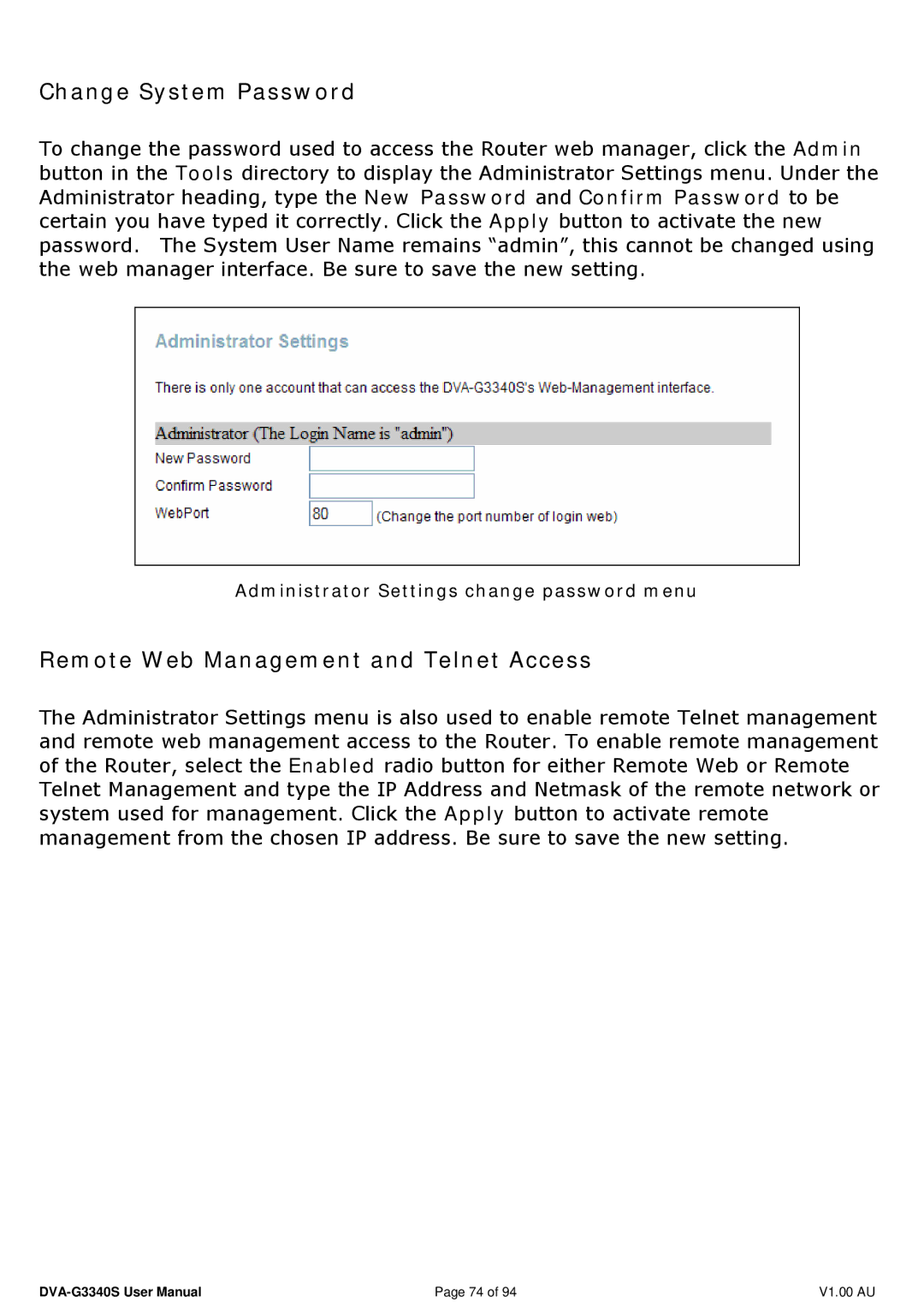Change System Password
To change the password used to access the Router web manager, click the Admin button in the Tools directory to display the Administrator Settings menu. Under the Administrator heading, type the New Password and Confirm Password to be certain you have typed it correctly. Click the Apply button to activate the new password. The System User Name remains “admin”, this cannot be changed using the web manager interface. Be sure to save the new setting.
Administrator Settings change password menu
Remote Web Management and Telnet Access
The Administrator Settings menu is also used to enable remote Telnet management and remote web management access to the Router. To enable remote management of the Router, select the Enabled radio button for either Remote Web or Remote Telnet Management and type the IP Address and Netmask of the remote network or system used for management. Click the Apply button to activate remote management from the chosen IP address. Be sure to save the new setting.
Page 74 of 94 | V1.00 AU |