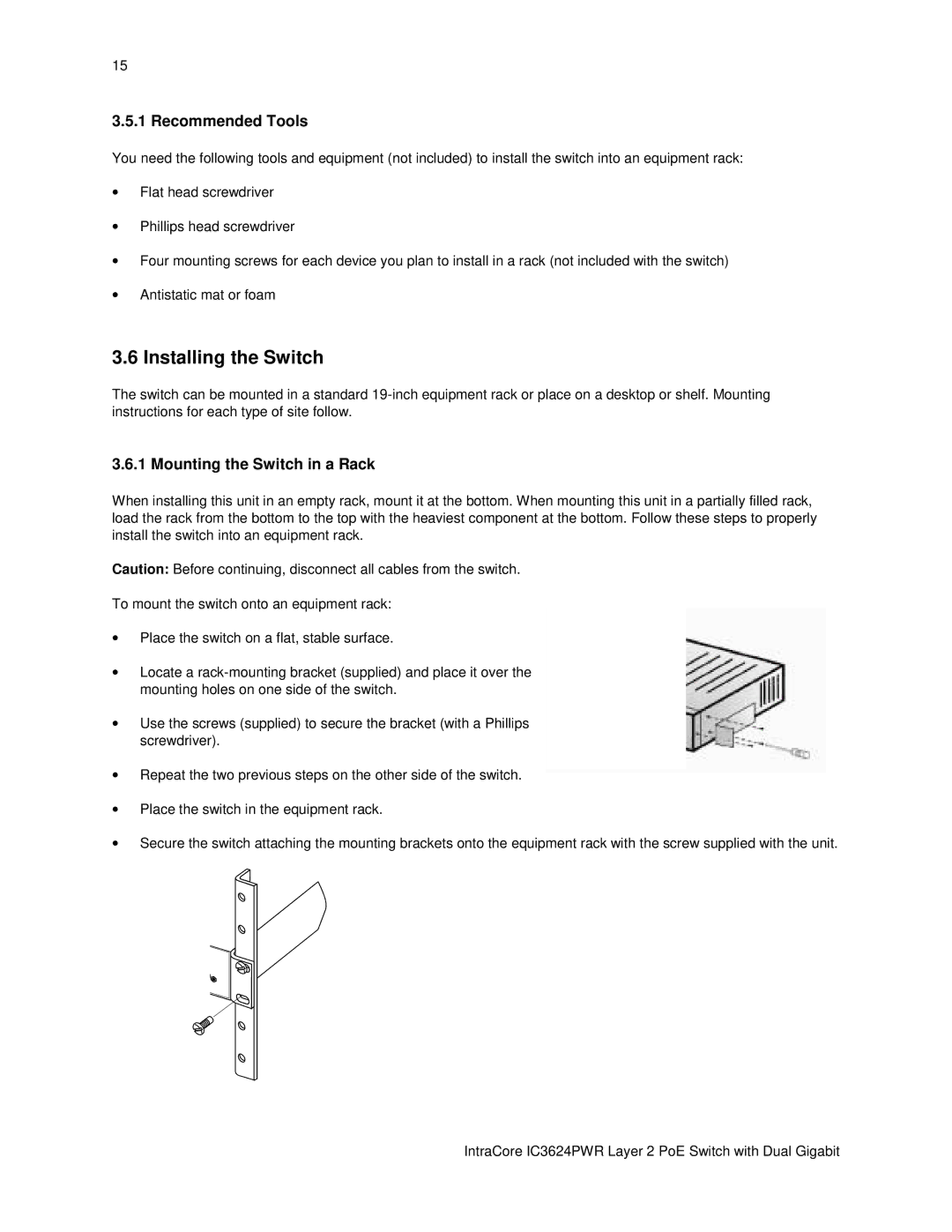15
3.5.1 Recommended Tools
You need the following tools and equipment (not included) to install the switch into an equipment rack:
•Flat head screwdriver
•Phillips head screwdriver
•Four mounting screws for each device you plan to install in a rack (not included with the switch)
•Antistatic mat or foam
3.6 Installing the Switch
The switch can be mounted in a standard
3.6.1 Mounting the Switch in a Rack
When installing this unit in an empty rack, mount it at the bottom. When mounting this unit in a partially filled rack, load the rack from the bottom to the top with the heaviest component at the bottom. Follow these steps to properly install the switch into an equipment rack.
Caution: Before continuing, disconnect all cables from the switch.
To mount the switch onto an equipment rack:
•Place the switch on a flat, stable surface.
•Locate a
•Use the screws (supplied) to secure the bracket (with a Phillips screwdriver).
•Repeat the two previous steps on the other side of the switch.
•Place the switch in the equipment rack.
•Secure the switch attaching the mounting brackets onto the equipment rack with the screw supplied with the unit.
IntraCore IC3624PWR Layer 2 PoE Switch with Dual Gigabit