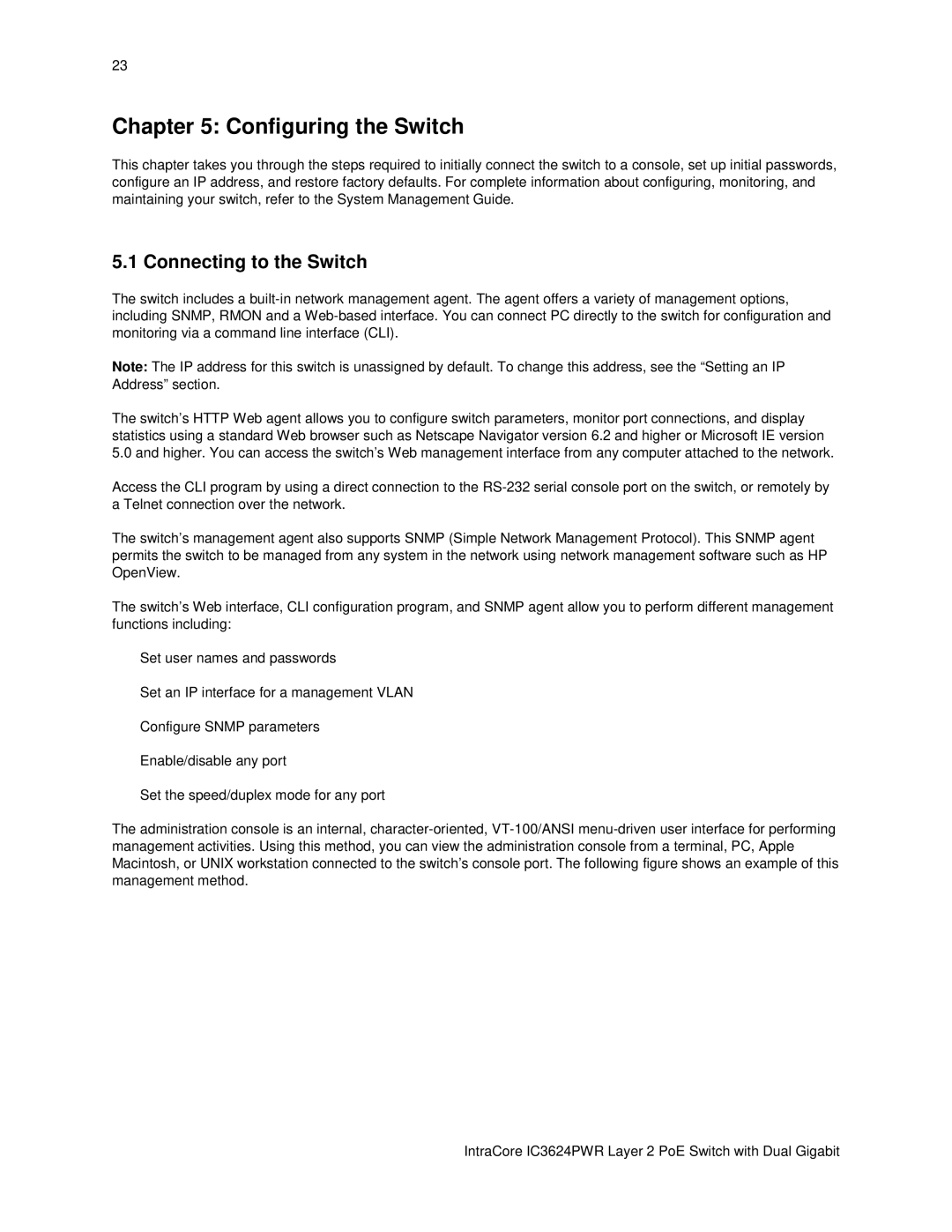23
Chapter 5: Configuring the Switch
This chapter takes you through the steps required to initially connect the switch to a console, set up initial passwords, configure an IP address, and restore factory defaults. For complete information about configuring, monitoring, and maintaining your switch, refer to the System Management Guide.
5.1 Connecting to the Switch
The switch includes a
Note: The IP address for this switch is unassigned by default. To change this address, see the “Setting an IP Address” section.
The switch’s HTTP Web agent allows you to configure switch parameters, monitor port connections, and display statistics using a standard Web browser such as Netscape Navigator version 6.2 and higher or Microsoft IE version 5.0 and higher. You can access the switch’s Web management interface from any computer attached to the network.
Access the CLI program by using a direct connection to the
The switch’s management agent also supports SNMP (Simple Network Management Protocol). This SNMP agent permits the switch to be managed from any system in the network using network management software such as HP OpenView.
The switch’s Web interface, CLI configuration program, and SNMP agent allow you to perform different management functions including:
•Set user names and passwords
•Set an IP interface for a management VLAN
•Configure SNMP parameters
•Enable/disable any port
•Set the speed/duplex mode for any port
The administration console is an internal,
IntraCore IC3624PWR Layer 2 PoE Switch with Dual Gigabit