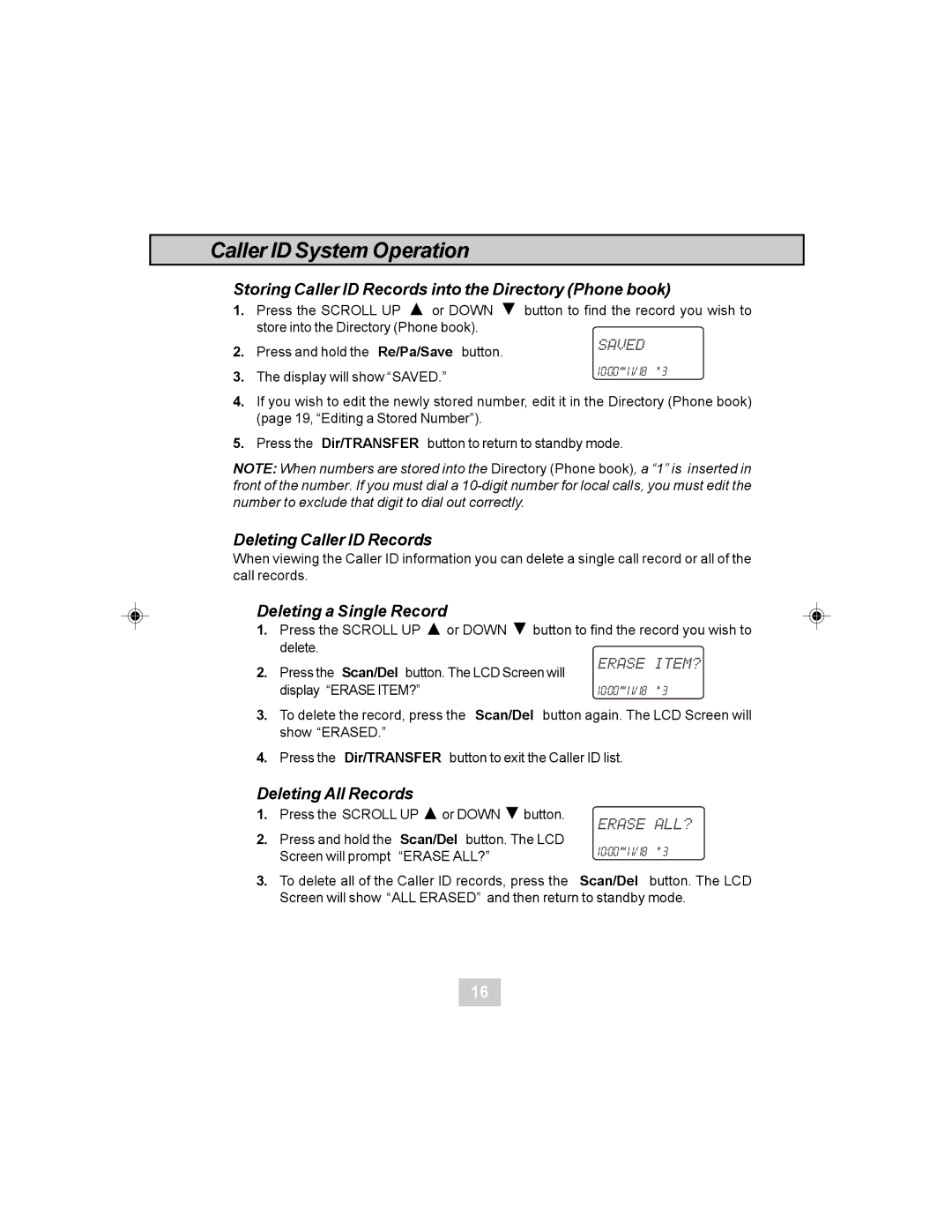Caller ID System Operation
Storing Caller ID Records into the Directory (Phone book)
1.Press the SCROLL UP ![]() or DOWN
or DOWN ![]() button to find the record you wish to store into the Directory (Phone book).
button to find the record you wish to store into the Directory (Phone book).
2. Press and hold the Re/Pa/Save button.
3. The display will show “SAVED.”
4.If you wish to edit the newly stored number, edit it in the Directory (Phone book) (page 19, “Editing a Stored Number”).
5.Press the Dir/TRANSFER button to return to standby mode.
NOTE: When numbers are stored into the Directory (Phone book), a “1” is inserted in front of the number. If you must dial a
Deleting Caller ID Records
When viewing the Caller ID information you can delete a single call record or all of the call records.
Deleting a Single Record
1.Press the SCROLL UP ![]() or DOWN
or DOWN ![]() button to find the record you wish to delete.
button to find the record you wish to delete.
2. Press the Scan/Del button. The LCD Screen will display “ERASE ITEM?”
3.To delete the record, press the Scan/Del button again. The LCD Screen will show “ERASED.”
4.Press the Dir/TRANSFER button to exit the Caller ID list.
Deleting All Records
1. Press the SCROLL UP ![]() or DOWN
or DOWN ![]() button.
button.
2.Press and hold the Scan/Del button. The LCD
Screen will prompt “ERASE ALL?”
3. To delete all of the Caller ID records, press the Scan/Del button. The LCD Screen will show “ALL ERASED” and then return to standby mode.
16