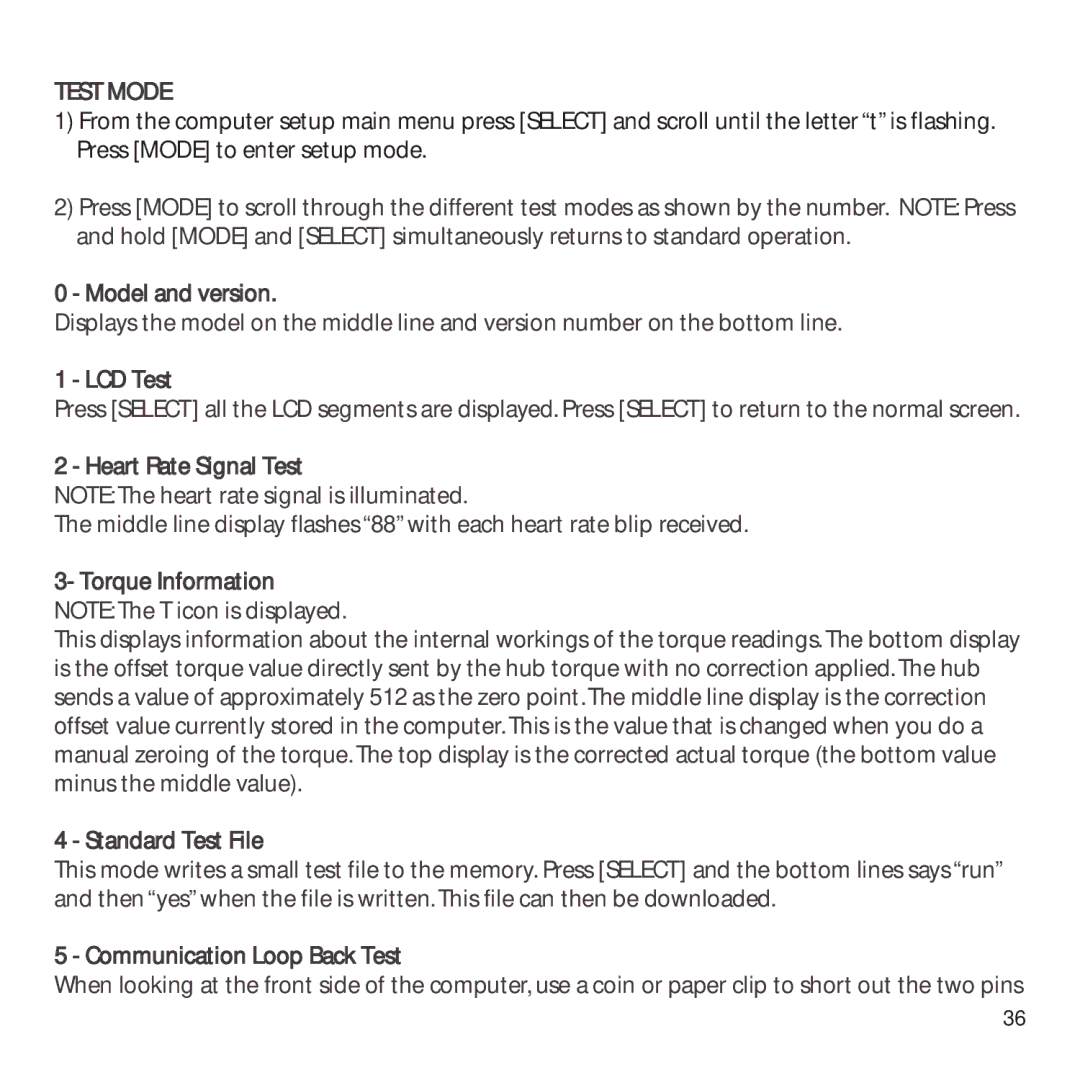TEST MODE
1)From the computer setup main menu press [SELECT] and scroll until the letter “t” is flashing. Press [MODE] to enter setup mode.
2)Press [MODE] to scroll through the different test modes as shown by the number. NOTE: Press and hold [MODE] and [SELECT] simultaneously returns to standard operation.
0 - Model and version.
Displays the model on the middle line and version number on the bottom line.
1 - LCD Test
Press [SELECT] all the LCD segments are displayed. Press [SELECT] to return to the normal screen.
2 - Heart Rate Signal Test
NOTE: The heart rate signal is illuminated.
The middle line display flashes “88” with each heart rate blip received.
3- Torque Information NOTE: The T icon is displayed.
This displays information about the internal workings of the torque readings. The bottom display is the offset torque value directly sent by the hub torque with no correction applied. The hub sends a value of approximately 512 as the zero point. The middle line display is the correction offset value currently stored in the computer. This is the value that is changed when you do a manual zeroing of the torque. The top display is the corrected actual torque (the bottom value minus the middle value).
4 - Standard Test File
This mode writes a small test file to the memory. Press [SELECT] and the bottom lines says “run” and then “yes” when the file is written. This file can then be downloaded.
5 - Communication Loop Back Test
When looking at the front side of the computer, use a coin or paper clip to short out the two pins
36