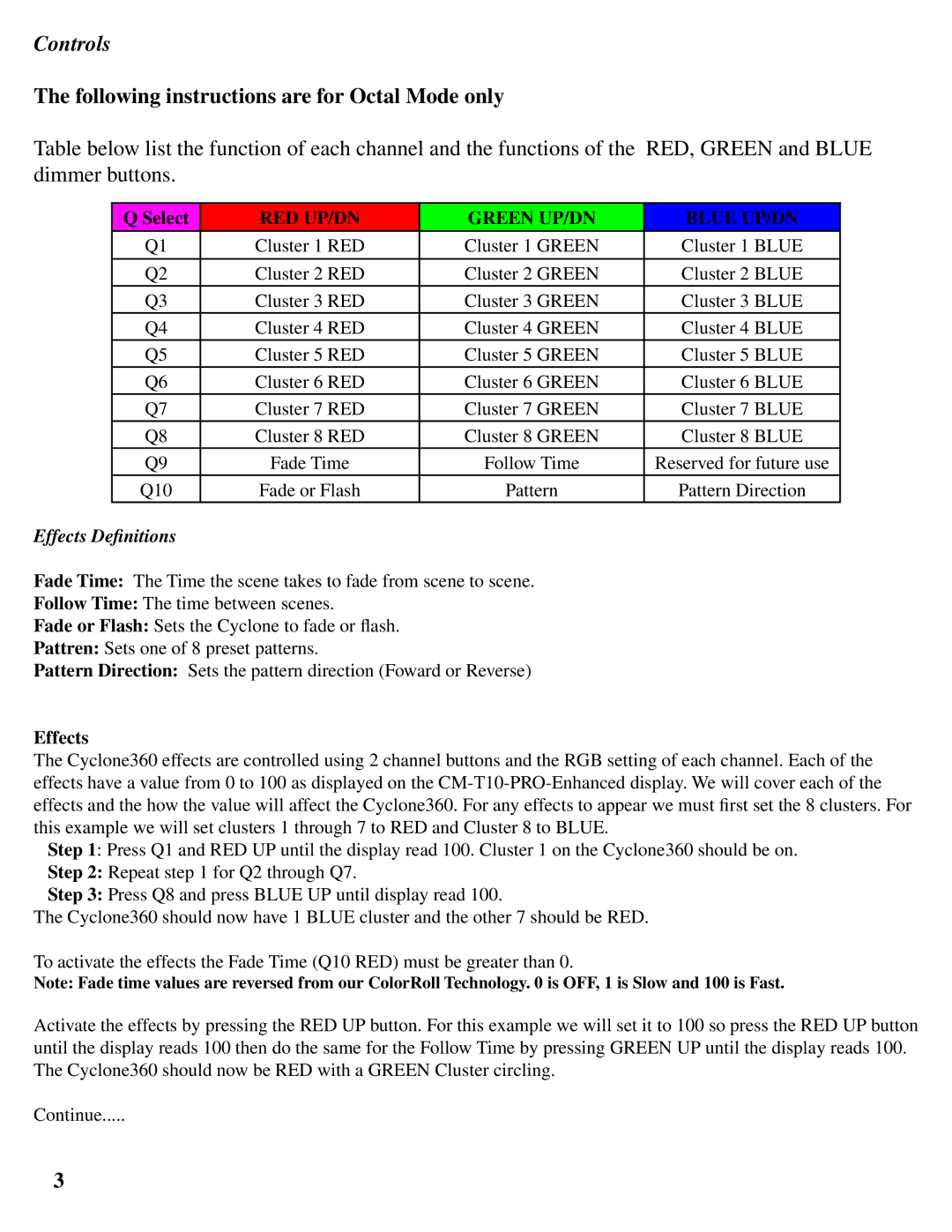Controls
The following instructions are for Octal Mode only
Table below list the function of each channel and the functions of the RED, GREEN and BLUE dimmer buttons.
Q Select | RED UP/DN | GREEN UP/DN | BLUE UP/DN |
Q1 | Cluster 1 RED | Cluster 1 GREEN | Cluster 1 BLUE |
|
|
|
|
Q2 | Cluster 2 RED | Cluster 2 GREEN | Cluster 2 BLUE |
Q3 | Cluster 3 RED | Cluster 3 GREEN | Cluster 3 BLUE |
Q4 | Cluster 4 RED | Cluster 4 GREEN | Cluster 4 BLUE |
Q5 | Cluster 5 RED | Cluster 5 GREEN | Cluster 5 BLUE |
Q6 | Cluster 6 RED | Cluster 6 GREEN | Cluster 6 BLUE |
Q7 | Cluster 7 RED | Cluster 7 GREEN | Cluster 7 BLUE |
Q8 | Cluster 8 RED | Cluster 8 GREEN | Cluster 8 BLUE |
Q9 | Fade Time | Follow Time | Reserved for future use |
Q10 | Fade or Flash | Pattern | Pattern Direction |
Effects Definitions
Fade Time: The Time the scene takes to fade from scene to scene.
Follow Time: The time between scenes.
Fade or Flash: Sets the Cyclone to fade or flash.
Pattren: Sets one of 8 preset patterns.
Pattern Direction: Sets the pattern direction (Foward or Reverse)
Effects
The Cyclone360 effects are controlled using 2 channel buttons and the RGB setting of each channel. Each of the effects have a value from 0 to 100 as displayed on the
Step 1: Press Q1 and RED UP until the display read 100. Cluster 1 on the Cyclone360 should be on.
Step 2: Repeat step 1 for Q2 through Q7.
Step 3: Press Q8 and press BLUE UP until display read 100.
The Cyclone360 should now have 1 BLUE cluster and the other 7 should be RED.
To activate the effects the Fade Time (Q10 RED) must be greater than 0.
Note: Fade time values are reversed from our ColorRoll Technology. 0 is OFF, 1 is Slow and 100 is Fast.
Activate the effects by pressing the RED UP button. For this example we will set it to 100 so press the RED UP button until the display reads 100 then do the same for the Follow Time by pressing GREEN UP until the display reads 100. The Cyclone360 should now be RED with a GREEN Cluster circling.
Continue.....
3