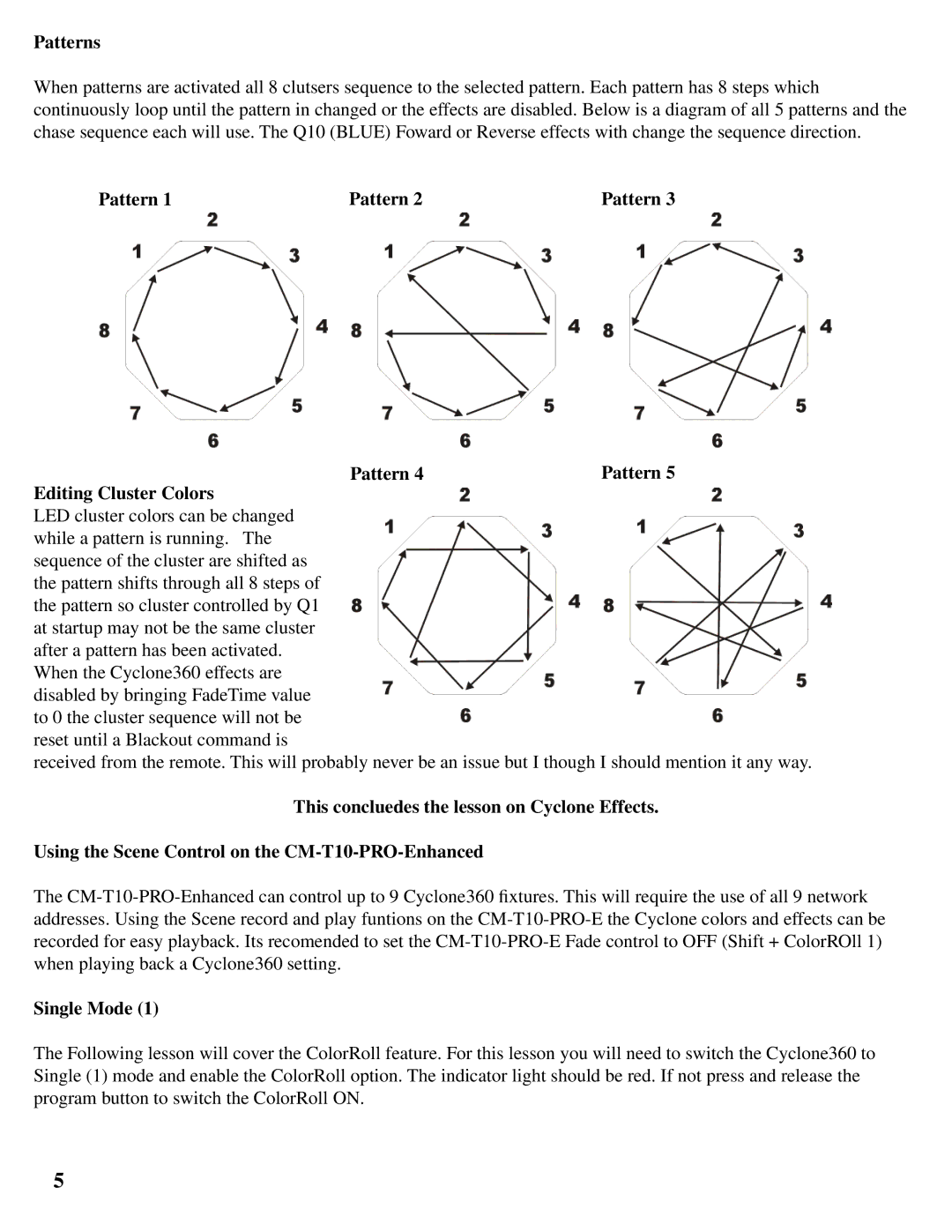Patterns
When patterns are activated all 8 clutsers sequence to the selected pattern. Each pattern has 8 steps which continuously loop until the pattern in changed or the effects are disabled. Below is a diagram of all 5 patterns and the chase sequence each will use. The Q10 (BLUE) Foward or Reverse effects with change the sequence direction.
Pattern 1 | Pattern 2 | Pattern 3 |
Pattern 4 | Pattern 5 |
Editing Cluster Colors
LED cluster colors can be changed while a pattern is running. The sequence of the cluster are shifted as the pattern shifts through all 8 steps of the pattern so cluster controlled by Q1 at startup may not be the same cluster after a pattern has been activated. When the Cyclone360 effects are disabled by bringing FadeTime value to 0 the cluster sequence will not be reset until a Blackout command is
received from the remote. This will probably never be an issue but I though I should mention it any way.
This concluedes the lesson on Cyclone Effects.
Using the Scene Control on the
The
Single Mode (1)
The Following lesson will cover the ColorRoll feature. For this lesson you will need to switch the Cyclone360 to Single (1) mode and enable the ColorRoll option. The indicator light should be red. If not press and release the program button to switch the ColorRoll ON.
5