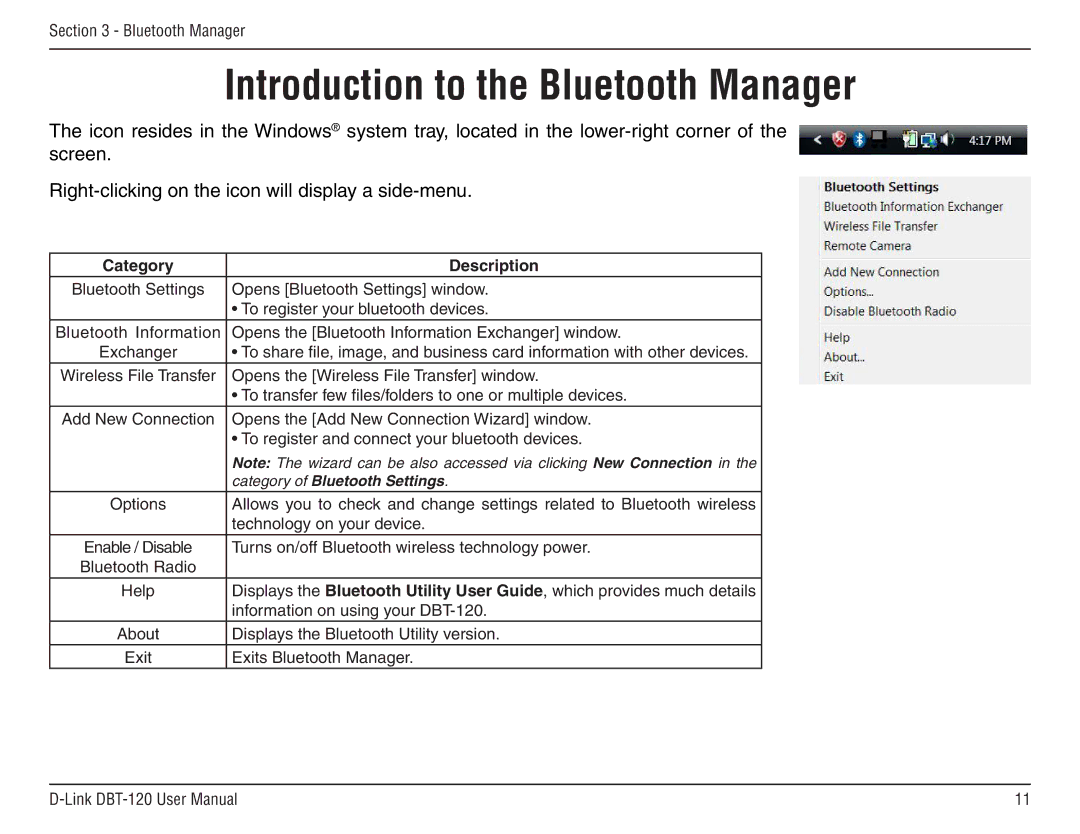Section 3 - Bluetooth Manager
Introduction to the Bluetooth Manager
The icon resides in the Windows® system tray, located in the
Category | Description |
Bluetooth Settings | Opens [Bluetooth Settings] window. |
| • To register your bluetooth devices. |
Bluetooth Information | Opens the [Bluetooth Information Exchanger] window. |
Exchanger | • To share file, image, and business card information with other devices. |
Wireless File Transfer | Opens the [Wireless File Transfer] window. |
| • To transfer few files/folders to one or multiple devices. |
Add New Connection | Opens the [Add New Connection Wizard] window. |
| • To register and connect your bluetooth devices. |
| Note: The wizard can be also accessed via clicking New Connection in the |
| category of Bluetooth Settings. |
Options | Allows you to check and change settings related to Bluetooth wireless |
| technology on your device. |
Enable / Disable | Turns on/off Bluetooth wireless technology power. |
Bluetooth Radio |
|
Help | Displays the Bluetooth Utility User Guide, which provides much details |
| information on using your |
About | Displays the Bluetooth Utility version. |
Exit | Exits Bluetooth Manager. |
11 |