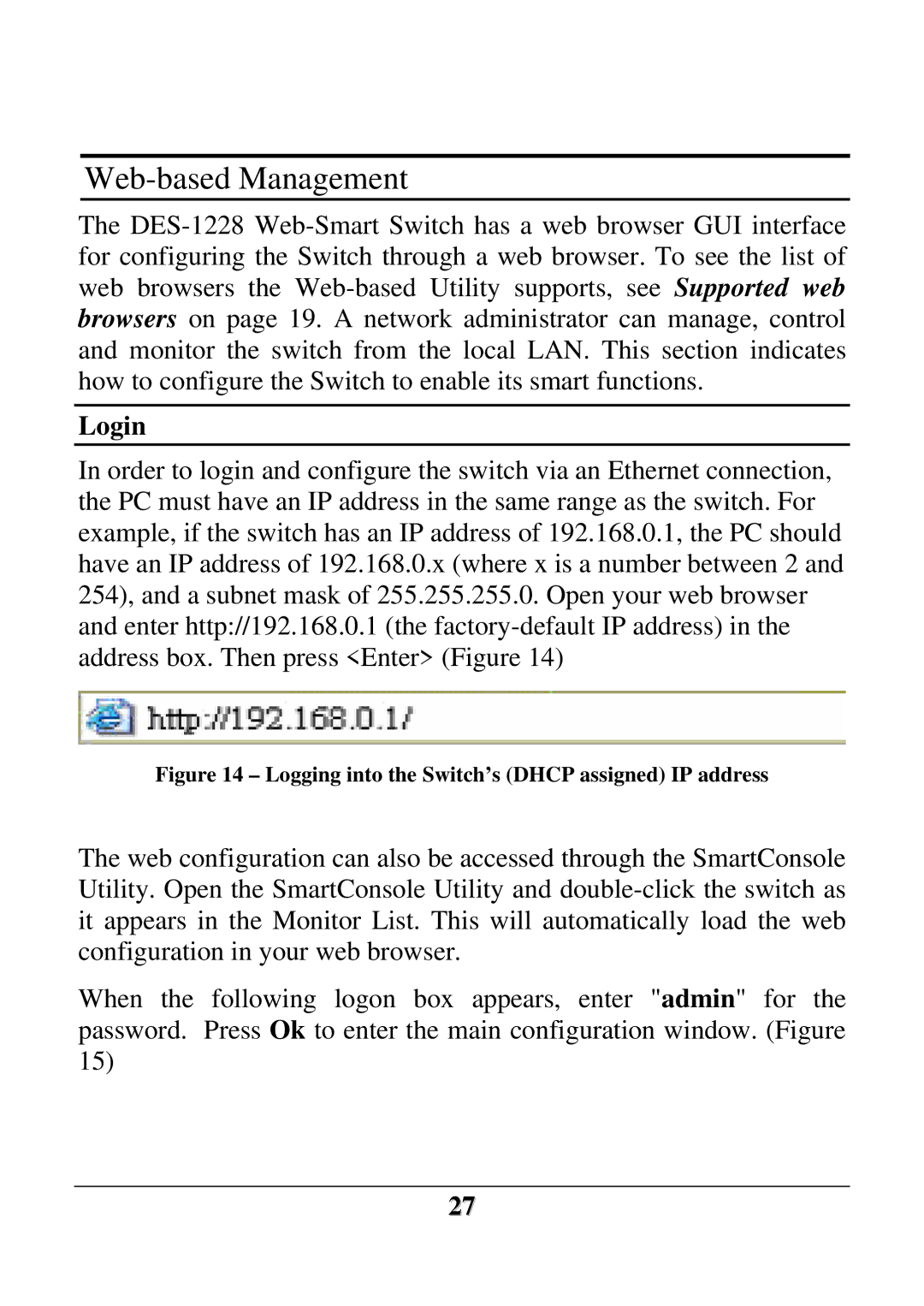Web-based Management
The
Login
In order to login and configure the switch via an Ethernet connection, the PC must have an IP address in the same range as the switch. For example, if the switch has an IP address of 192.168.0.1, the PC should have an IP address of 192.168.0.x (where x is a number between 2 and 254), and a subnet mask of 255.255.255.0. Open your web browser and enter http://192.168.0.1 (the
Figure 14 – Logging into the Switch’s (DHCP assigned) IP address
The web configuration can also be accessed through the SmartConsole Utility. Open the SmartConsole Utility and
When the following logon box appears, enter "admin" for the password. Press Ok to enter the main configuration window. (Figure 15)
27