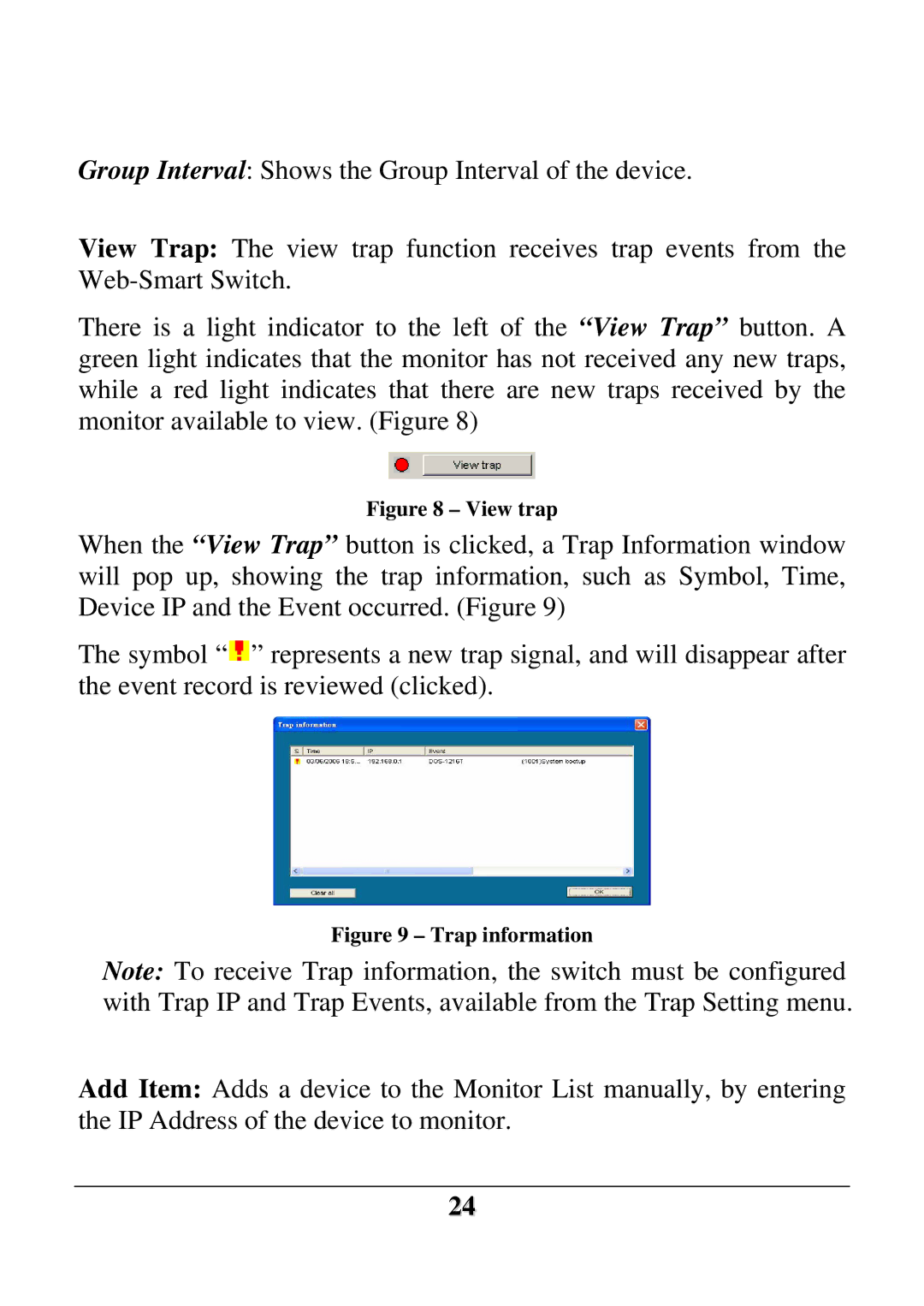Group Interval: Shows the Group Interval of the device.
View Trap: The view trap function receives trap events from the
There is a light indicator to the left of the “View Trap” button. A green light indicates that the monitor has not received any new traps, while a red light indicates that there are new traps received by the monitor available to view. (Figure 8)
Figure 8 – View trap
When the “View Trap” button is clicked, a Trap Information window will pop up, showing the trap information, such as Symbol, Time, Device IP and the Event occurred. (Figure 9)
The symbol “![]() ” represents a new trap signal, and will disappear after the event record is reviewed (clicked).
” represents a new trap signal, and will disappear after the event record is reviewed (clicked).
Figure 9 – Trap information
Note: To receive Trap information, the switch must be configured with Trap IP and Trap Events, available from the Trap Setting menu.
Add Item: Adds a device to the Monitor List manually, by entering the IP Address of the device to monitor.
24