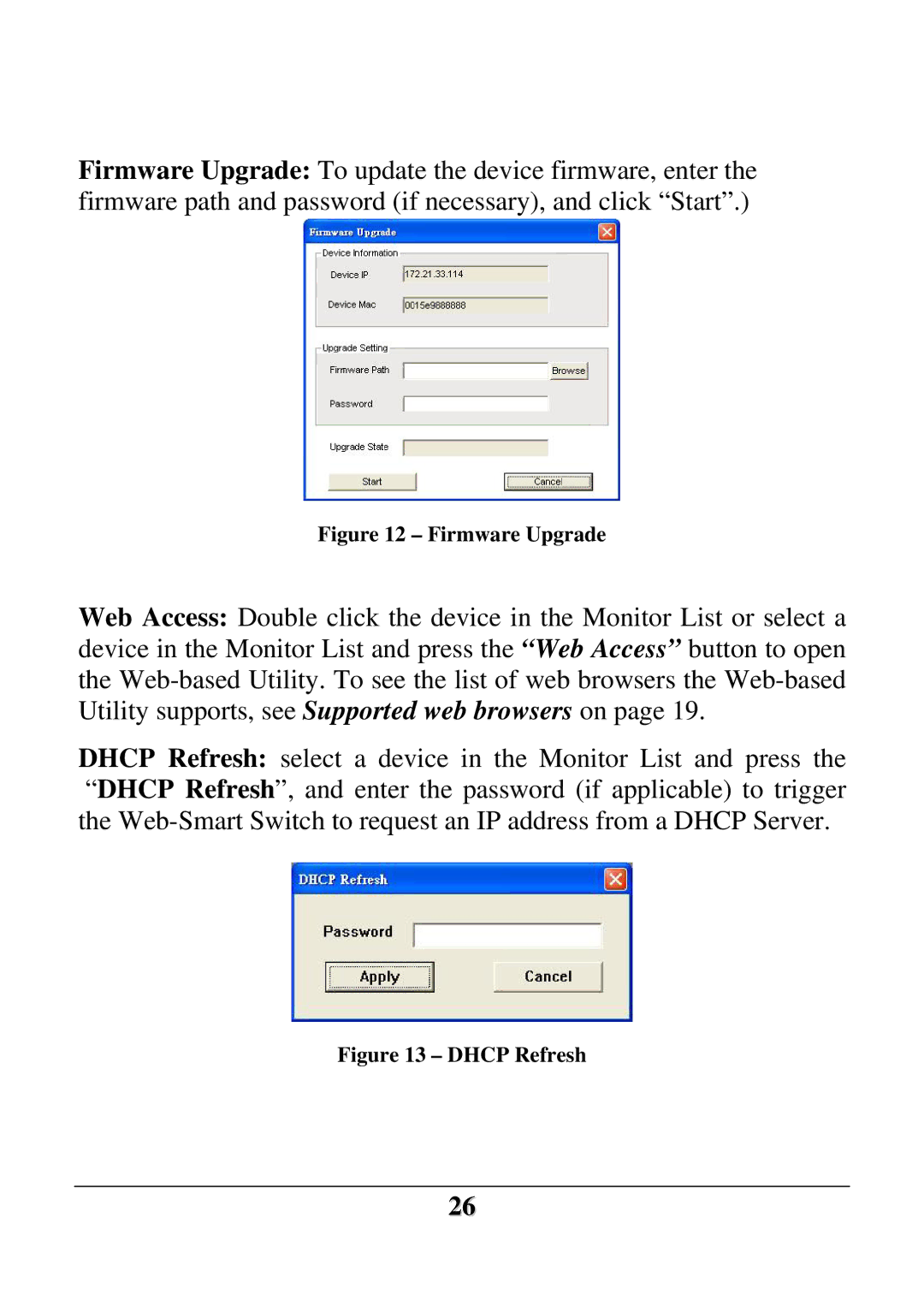Firmware Upgrade: To update the device firmware, enter the firmware path and password (if necessary), and click “Start”.)
Figure 12 – Firmware Upgrade
Web Access: Double click the device in the Monitor List or select a device in the Monitor List and press the “Web Access” button to open the
DHCP Refresh: select a device in the Monitor List and press the “DHCP Refresh”, and enter the password (if applicable) to trigger the
Figure 13 – DHCP Refresh
26