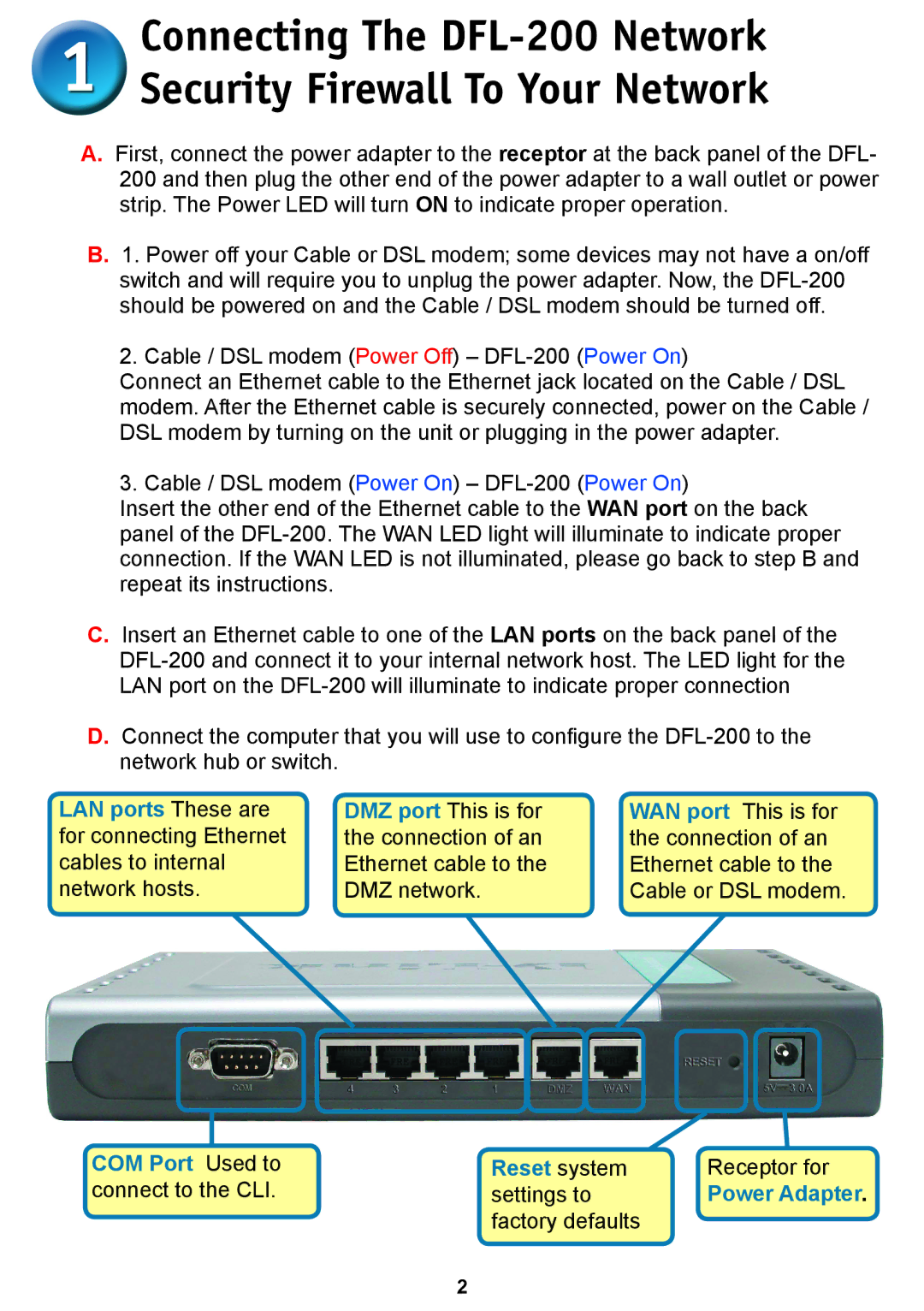Connecting The
Security Firewall To Your Network
A.First, connect the power adapter to the receptor at the back panel of the DFL- 200 and then plug the other end of the power adapter to a wall outlet or power strip. The Power LED will turn ON to indicate proper operation.
B.1. Power off your Cable or DSL modem; some devices may not have a on/off switch and will require you to unplug the power adapter. Now, the
2. Cable / DSL modem (Power Off) –
Connect an Ethernet cable to the Ethernet jack located on the Cable / DSL modem. After the Ethernet cable is securely connected, power on the Cable / DSL modem by turning on the unit or plugging in the power adapter.
3. Cable / DSL modem (Power On) –
Insert the other end of the Ethernet cable to the WAN port on the back panel of the
C.Insert an Ethernet cable to one of the LAN ports on the back panel of the
D.Connect the computer that you will use to confi gure the
LAN ports These are | DMZ port This is for | WAN port This is for |
for connecting Ethernet | the connection of an | the connection of an |
cables to internal | Ethernet cable to the | Ethernet cable to the |
network hosts. | DMZ network. | Cable or DSL modem. |
COM Port Used to | Reset system | Receptor for |
connect to the CLI. | settings to | Power Adapter |
| factory defaults |
|
2