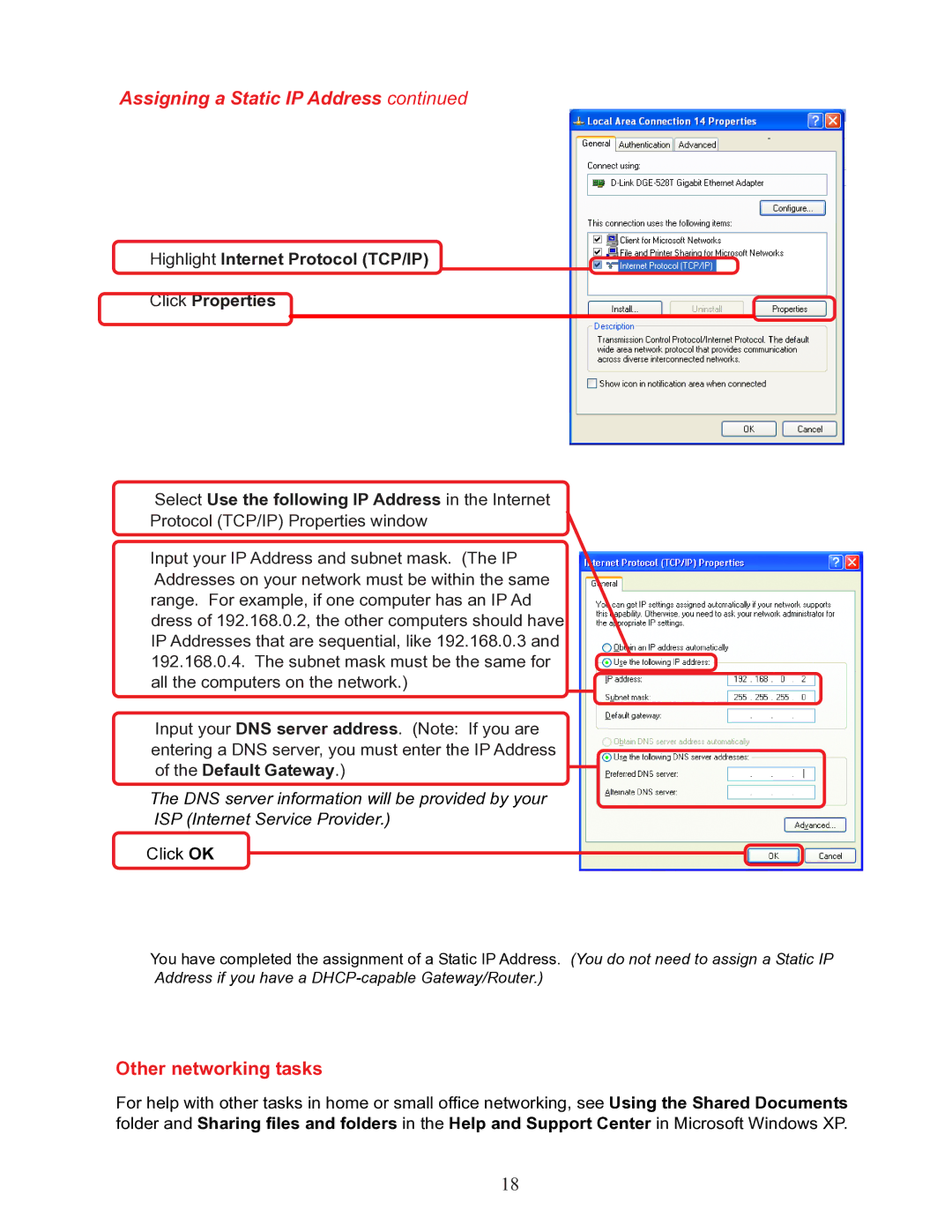Assigning a Static IP Address continued
Highlight Internet Protocol (TCP/IP)
Click Properties
Select Use the following IP Address in the Internet
Protocol (TCP/IP) Properties window
Input your IP Address and subnet mask. (The IP Addresses on your network must be within the same range. For example, if one computer has an IP Ad dress of 192.168.0.2, the other computers should have IP Addresses that are sequential, like 192.168.0.3 and 192.168.0.4. The subnet mask must be the same for all the computers on the network.)
Input your DNS server address. (Note: If you are entering a DNS server, you must enter the IP Address of the Default Gateway.)
The DNS server information will be provided by your
ISP (Internet Service Provider.)
Click OK
You have completed the assignment of a Static IP Address. (You do not need to assign a Static IP Address if you have a
Other networking tasks
For help with other tasks in home or small office networking, see Using the Shared Documents folder and Sharing files and folders in the Help and Support Center in Microsoft Windows XP.
18