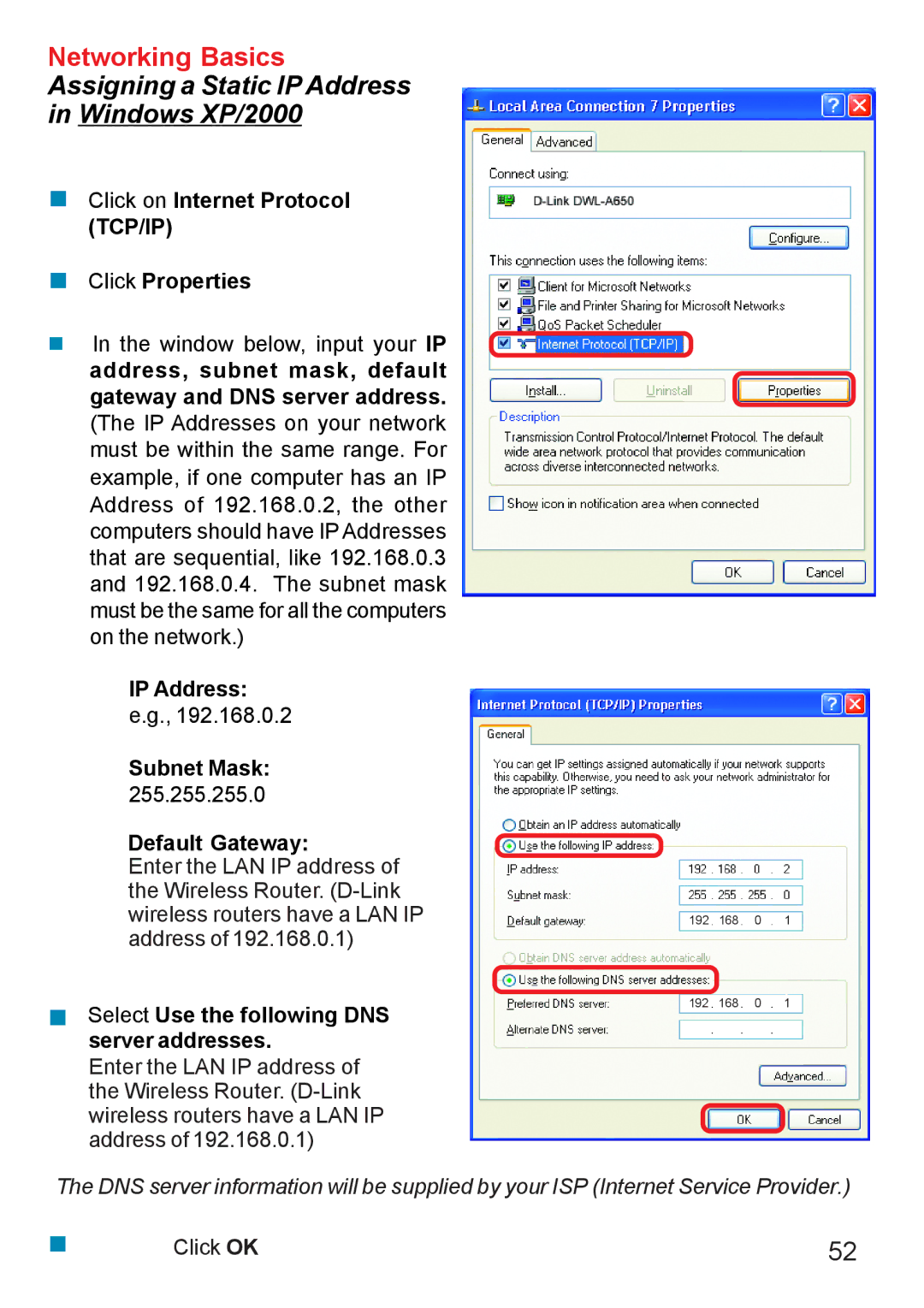Networking Basics
Assigning a Static IP Address
in Windows XP/2000
Click on Internet Protocol (TCP/IP)
Click Properties
In the window below, input your IP address, subnet mask, default gateway and DNS server address.
(The IP Addresses on your network must be within the same range. For example, if one computer has an IP Address of 192.168.0.2, the other computers should have IP Addresses that are sequential, like 192.168.0.3 and 192.168.0.4. The subnet mask must be the same for all the computers on the network.)
IP Address:
e.g., 192.168.0.2
Subnet Mask:
255.255.255.0
Default Gateway:
Enter the LAN IP address of the Wireless Router.
Select Use the following DNS server addresses.
Enter the LAN IP address of the Wireless Router.
192 168 0 1
192 168 0 1
The DNS server information will be supplied by your ISP (Internet Service Provider.)
Click OK | 52 |