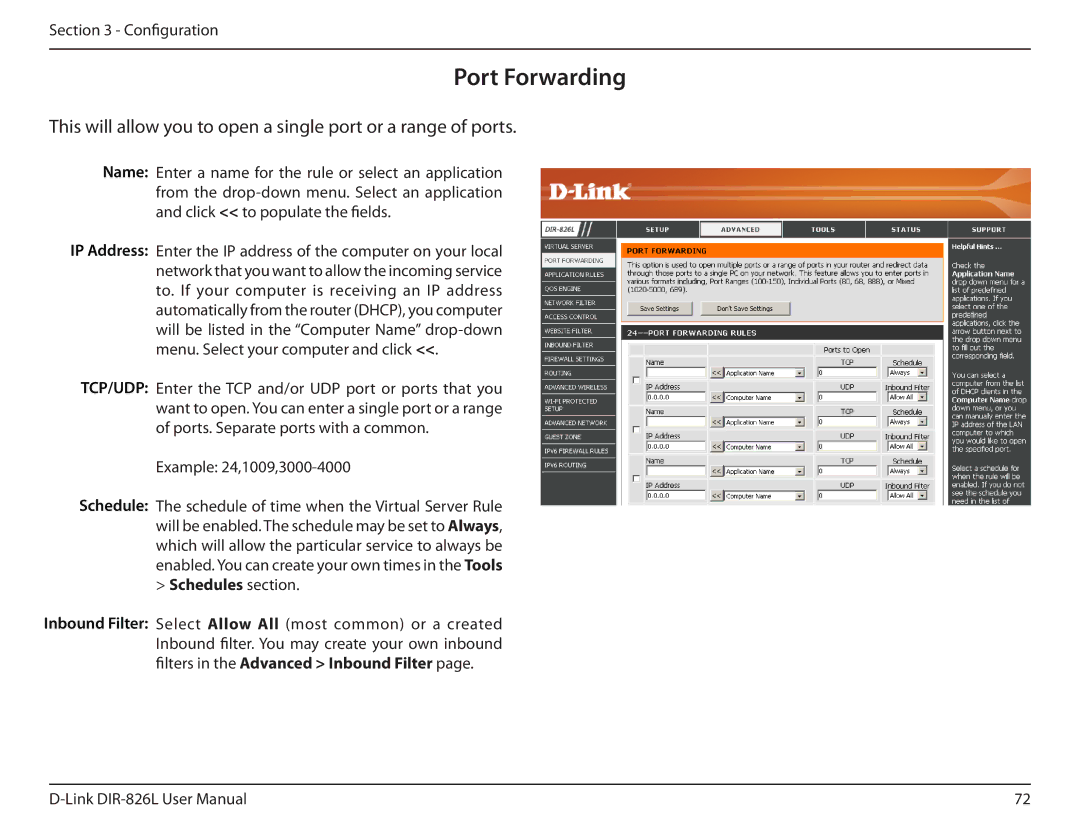Section 3 - Configuration
Port Forwarding
This will allow you to open a single port or a range of ports.
Name: Enter a name for the rule or select an application from the
IP Address: Enter the IP address of the computer on your local network that you want to allow the incoming service to. If your computer is receiving an IP address automatically from the router (DHCP), you computer will be listed in the “Computer Name”
TCP/UDP: Enter the TCP and/or UDP port or ports that you want to open. You can enter a single port or a range of ports. Separate ports with a common.
Example:
Schedule: The schedule of time when the Virtual Server Rule will be enabled. The schedule may be set to Always, which will allow the particular service to always be enabled. You can create your own times in the Tools
>Schedules section.
Inbound Filter: Select Allow All (most common) or a created Inbound filter. You may create your own inbound filters in theAdvanced > Inbound Filter page.
72 |