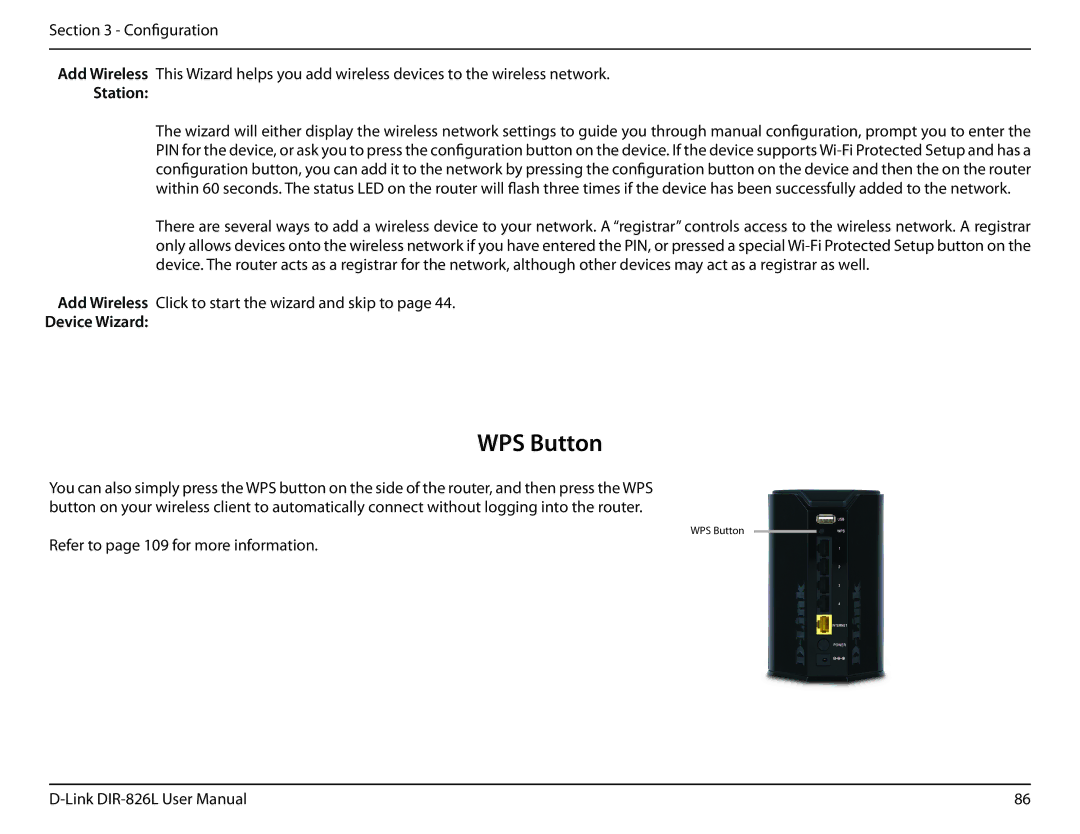Section 3 - Configuration
Add Wireless This Wizard helps you add wireless devices to the wireless network.
Station:
The wizard will either display the wireless network settings to guide you through manual configuration, prompt you to enter the PIN for the device, or ask you to press the configuration button on the device. If the device supports
There are several ways to add a wireless device to your network. A “registrar” controls access to the wireless network. A registrar only allows devices onto the wireless network if you have entered the PIN, or pressed a special
Add Wireless Click to start the wizard and skip to page 44.
Device Wizard:
WPS Button
You can also simply press the WPS button on the side of the router, and then press the WPS button on your wireless client to automatically connect without logging into the router.
WPS Button
Refer to page 109 for more information.
86 |