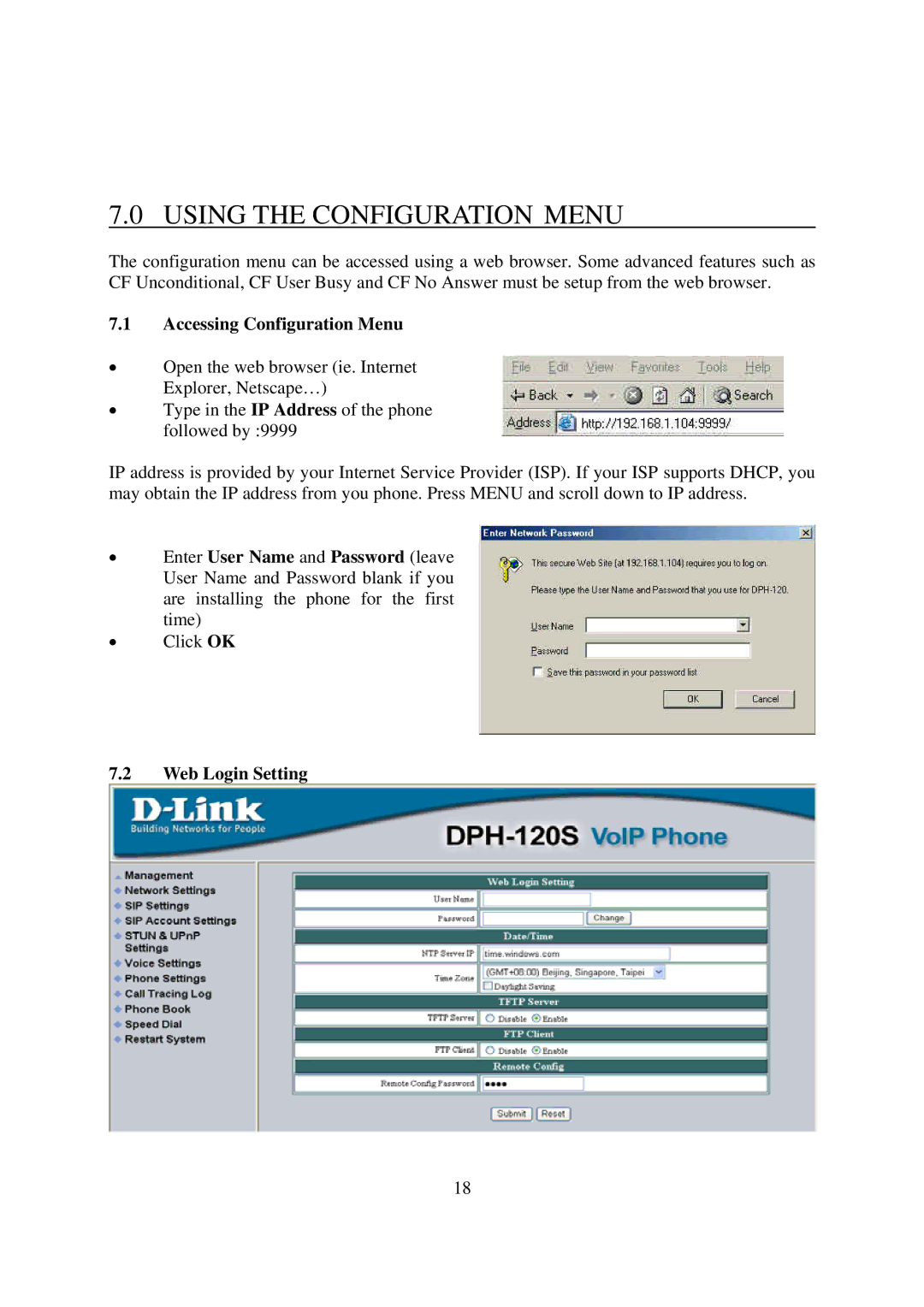7.0 USING THE CONFIGURATION MENU
The configuration menu can be accessed using a web browser. Some advanced features such as CF Unconditional, CF User Busy and CF No Answer must be setup from the web browser.
7.1Accessing Configuration Menu
•Open the web browser (ie. Internet Explorer, Netscape…)
•Type in the IP Address of the phone followed by :9999
IP address is provided by your Internet Service Provider (ISP). If your ISP supports DHCP, you may obtain the IP address from you phone. Press MENU and scroll down to IP address.
•Enter User Name and Password (leave User Name and Password blank if you are installing the phone for the first time)
•Click OK
7.2Web Login Setting
18