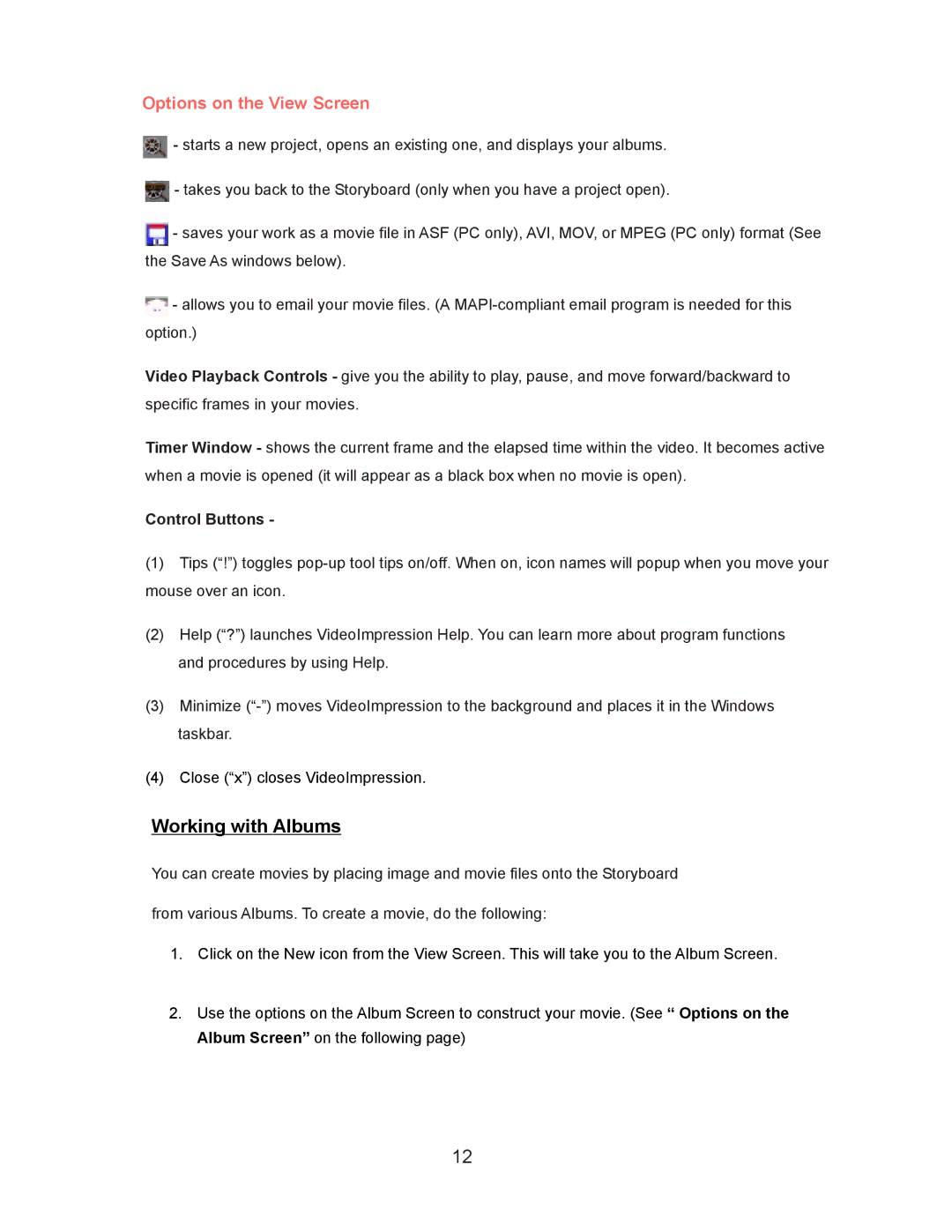Options on the View Screen
![]() - starts a new project, opens an existing one, and displays your albums.
- starts a new project, opens an existing one, and displays your albums.
![]() - takes you back to the Storyboard (only when you have a project open).
- takes you back to the Storyboard (only when you have a project open).
![]() - saves your work as a movie file in ASF (PC only), AVI, MOV, or MPEG (PC only) format (See the Save As windows below).
- saves your work as a movie file in ASF (PC only), AVI, MOV, or MPEG (PC only) format (See the Save As windows below).
![]() - allows you to email your movie files. (A
- allows you to email your movie files. (A
Video Playback Controls - give you the ability to play, pause, and move forward/backward to specific frames in your movies.
Timer Window - shows the current frame and the elapsed time within the video. It becomes active when a movie is opened (it will appear as a black box when no movie is open).
Control Buttons -
(1)Tips (“!”) toggles
(2)Help (“?”) launches VideoImpression Help. You can learn more about program functions
and procedures by using Help.
(3)Minimize
(4)Close (“x”) closes VideoImpression.
Working with Albums
You can create movies by placing image and movie files onto the Storyboard
from various Albums. To create a movie, do the following:
1.Click on the New icon from the View Screen. This will take you to the Album Screen.
2.Use the options on the Album Screen to construct your movie. (See “ Options on the Album Screen” on the following page)
12