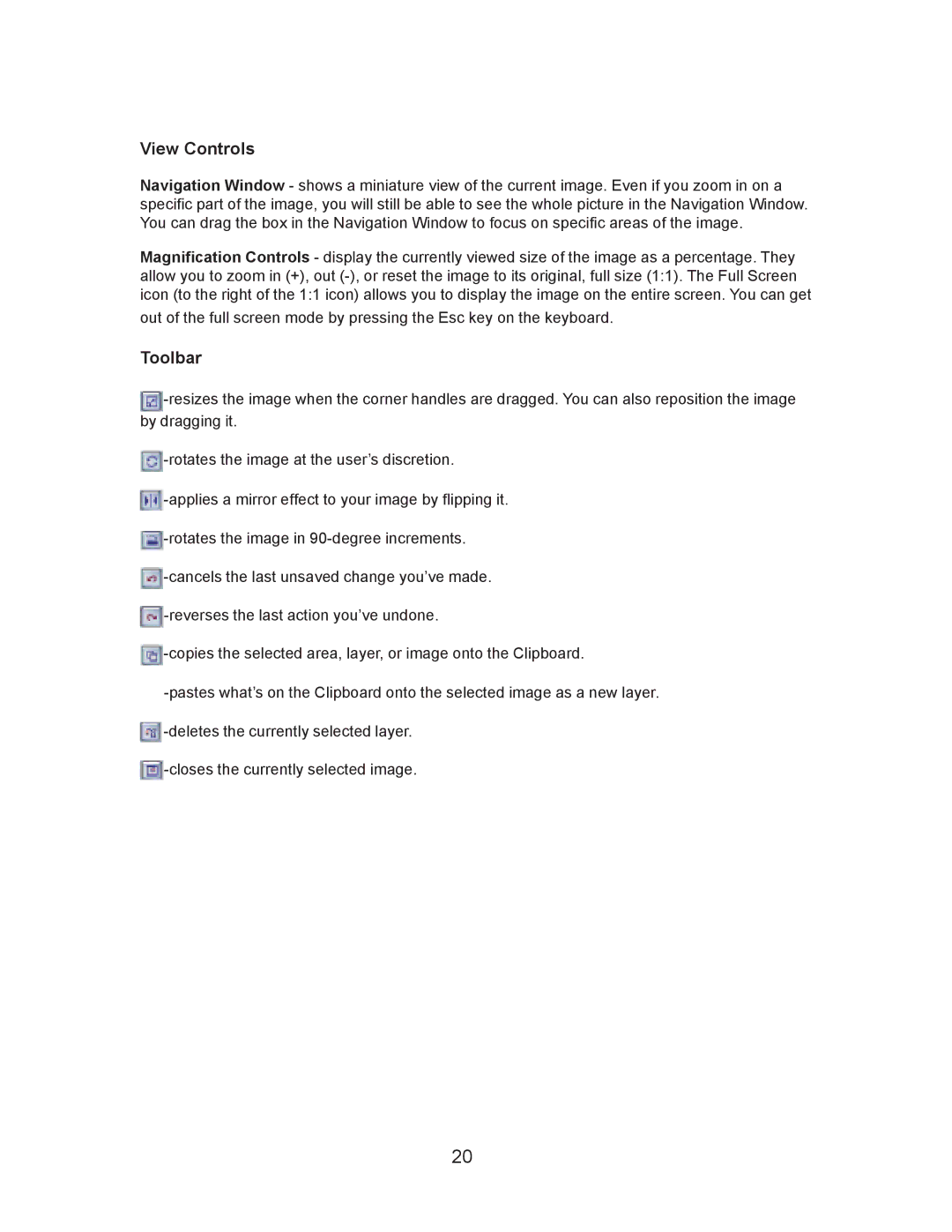View Controls
Navigation Window - shows a miniature view of the current image. Even if you zoom in on a specific part of the image, you will still be able to see the whole picture in the Navigation Window. You can drag the box in the Navigation Window to focus on specific areas of the image.
Magnification Controls - display the currently viewed size of the image as a percentage. They allow you to zoom in (+), out (-), or reset the image to its original, full size (1:1). The Full Screen icon (to the right of the 1:1 icon) allows you to display the image on the entire screen. You can get
out of the full screen mode by pressing the Esc key on the keyboard.
Toolbar
 -resizes the image when the corner handles are dragged. You can also reposition the image by dragging it.
-resizes the image when the corner handles are dragged. You can also reposition the image by dragging it.
 -rotates the image at the user’s discretion.
-rotates the image at the user’s discretion.
 -applies a mirror effect to your image by flipping it.
-applies a mirror effect to your image by flipping it.
 -rotates the image in 90-degree increments.
-rotates the image in 90-degree increments.
 -cancels the last unsaved change you’ve made.
-cancels the last unsaved change you’ve made.
 -reverses the last action you’ve undone.
-reverses the last action you’ve undone.
 -copies the selected area, layer, or image onto the Clipboard.
-copies the selected area, layer, or image onto the Clipboard.
 -pastes what’s on the Clipboard onto the selected image as a new layer.
-pastes what’s on the Clipboard onto the selected image as a new layer.
 -deletes the currently selected layer.
-deletes the currently selected layer.
 -closes the currently selected image.
-closes the currently selected image.
![]() -resizes
-resizes![]() -rotates
-rotates![]() -applies
-applies![]() -rotates
-rotates![]() -cancels
-cancels![]() -reverses
-reverses![]() -copies
-copies![]() -pastes
-pastes![]() -deletes
-deletes![]() -closes
-closes