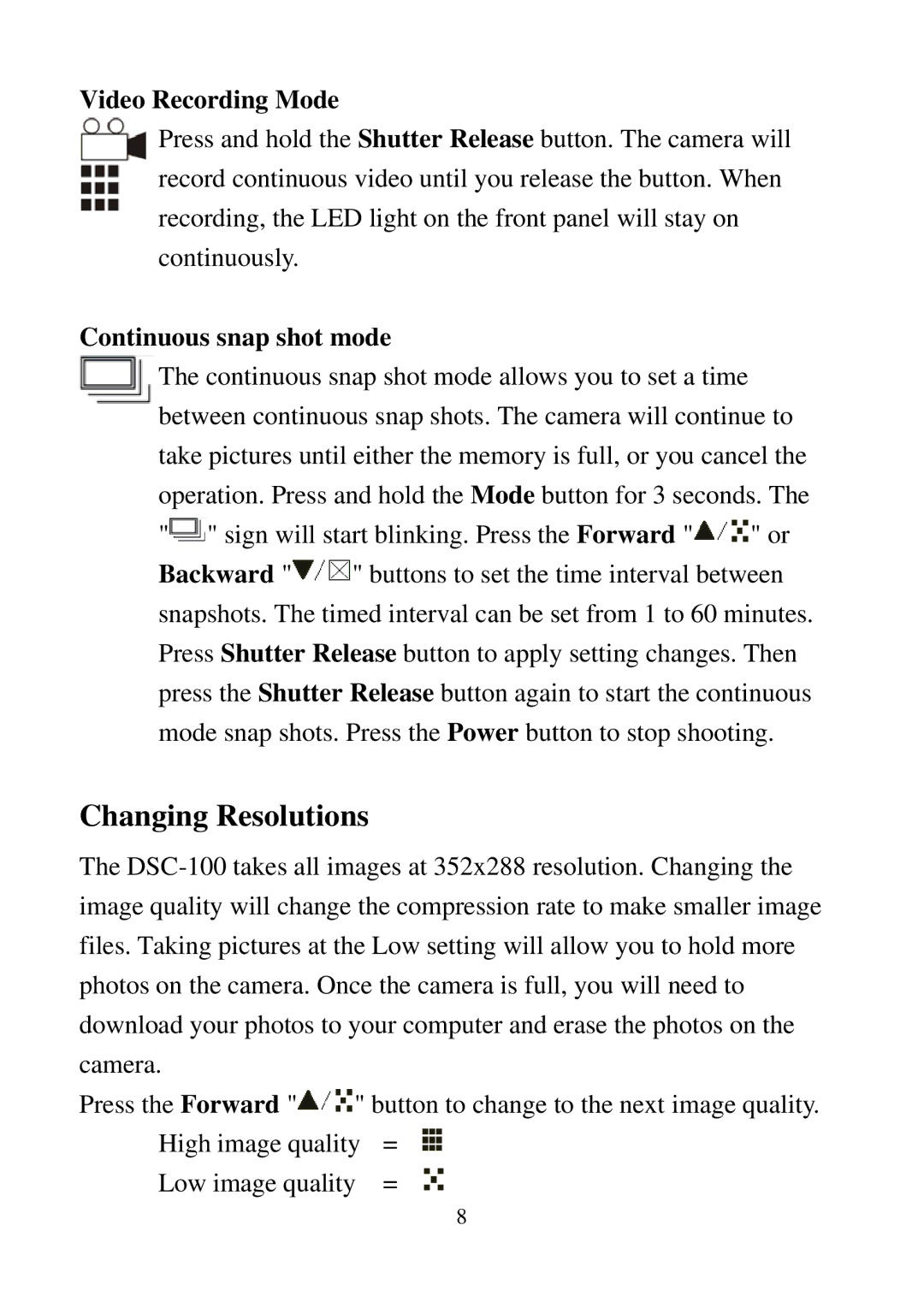Video Recording Mode
Press and hold the Shutter Release button. The camera will record continuous video until you release the button. When recording, the LED light on the front panel will stay on continuously.
Continuous snap shot mode
![]() The continuous snap shot mode allows you to set a time between continuous snap shots. The camera will continue to take pictures until either the memory is full, or you cancel the operation. Press and hold the Mode button for 3 seconds. The
The continuous snap shot mode allows you to set a time between continuous snap shots. The camera will continue to take pictures until either the memory is full, or you cancel the operation. Press and hold the Mode button for 3 seconds. The
"![]() " sign will start blinking. Press the Forward "
" sign will start blinking. Press the Forward "![]() " or
" or
Backward "![]() " buttons to set the time interval between snapshots. The timed interval can be set from 1 to 60 minutes. Press Shutter Release button to apply setting changes. Then press the Shutter Release button again to start the continuous mode snap shots. Press the Power button to stop shooting.
" buttons to set the time interval between snapshots. The timed interval can be set from 1 to 60 minutes. Press Shutter Release button to apply setting changes. Then press the Shutter Release button again to start the continuous mode snap shots. Press the Power button to stop shooting.
Changing Resolutions
The
Press the Forward " | " button to change to the next image quality. | |
High image quality | = | |
Low image quality | = | |
8