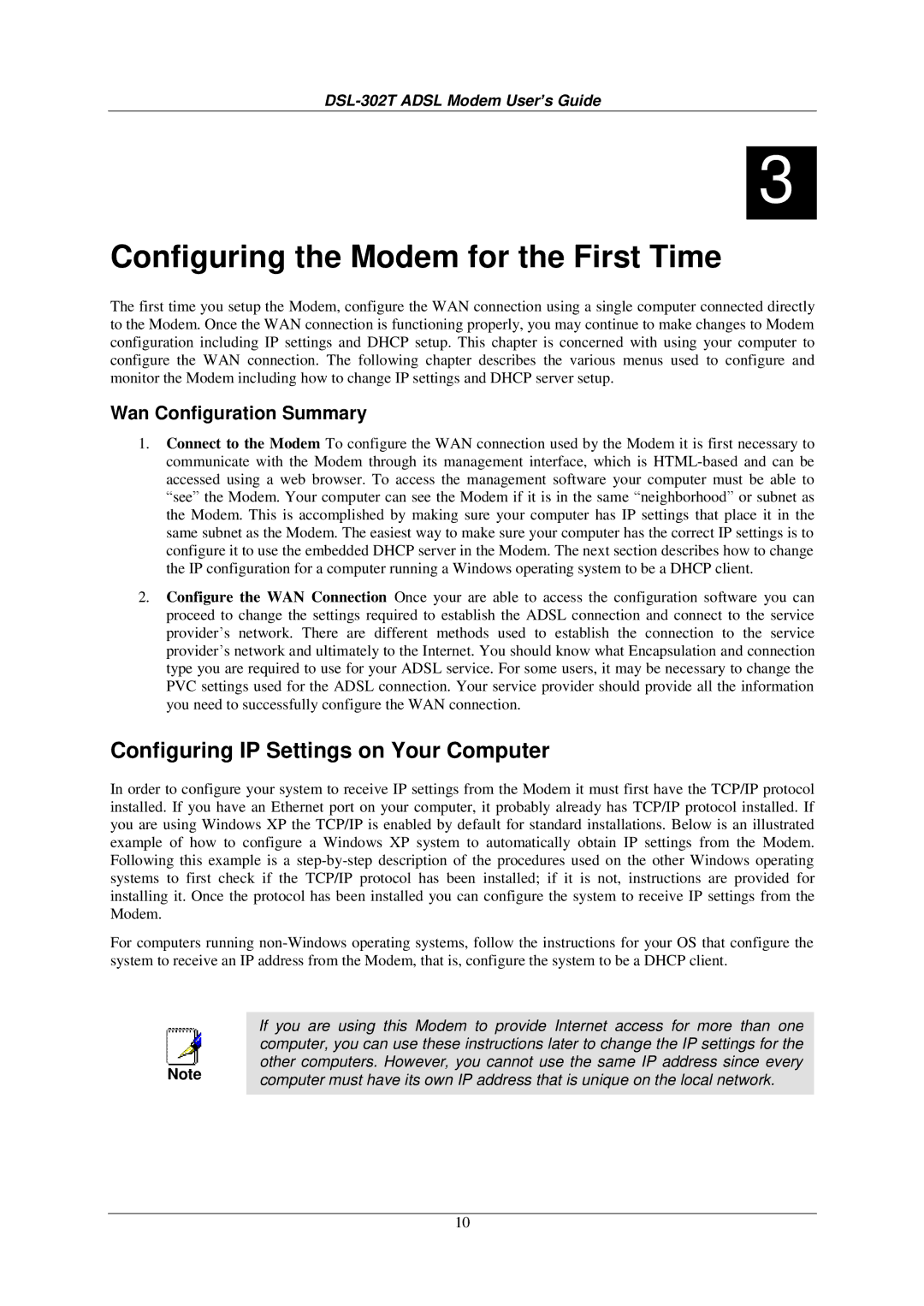DSL-302T specifications
The D-Link DSL-302T is a highly regarded ADSL modem that has become a popular choice for both home and small office users. Known for its reliability and ease of use, this modem is designed to provide high-speed internet access over traditional telephone lines, making it an ideal solution for users who need robust connectivity without the complications of more advanced networking setups.One of the key features of the DSL-302T is its support for ADSL2 and ADSL2+ technologies. These advancements enable the modem to deliver faster speeds and improved performance over longer distances compared to traditional ADSL. With data rates of up to 24 Mbps downstream and 1 Mbps upstream, users can enjoy seamless streaming, online gaming, and smooth browsing experiences.
The DSL-302T is equipped with an Ethernet port, allowing users to connect directly to a computer or to a router for sharing the internet connection with multiple devices. This flexibility makes it suitable for both individual users and those who want to set up a more extensive home network.
In terms of installation, the D-Link DSL-302T is designed for user-friendliness. It comes with a straightforward setup wizard that guides users through the configuration process. This ease of installation means that even those with limited technical expertise can have the modem up and running in no time.
Security is another crucial aspect of the DSL-302T. It incorporates features such as NAT (Network Address Translation) and a built-in firewall to protect users' networks from external threats. It also supports PPPoE, which is essential for connecting to many ISPs.
The modem’s design is compact and lightweight, allowing for easy placement in any environment. It also operates quietly, which is an advantage for home users who prefer a serene atmosphere.
Overall, the D-Link DSL-302T combines speed, reliability, and security, making it a solid choice for anyone seeking a dependable ADSL modem. Its support for modern ADSL technologies, ease of installation, and robust security features make it suitable for a variety of internet usage scenarios. With D-Link's reputation for quality and customer support, the DSL-302T remains a relevant option for users looking to enhance their internet experience.