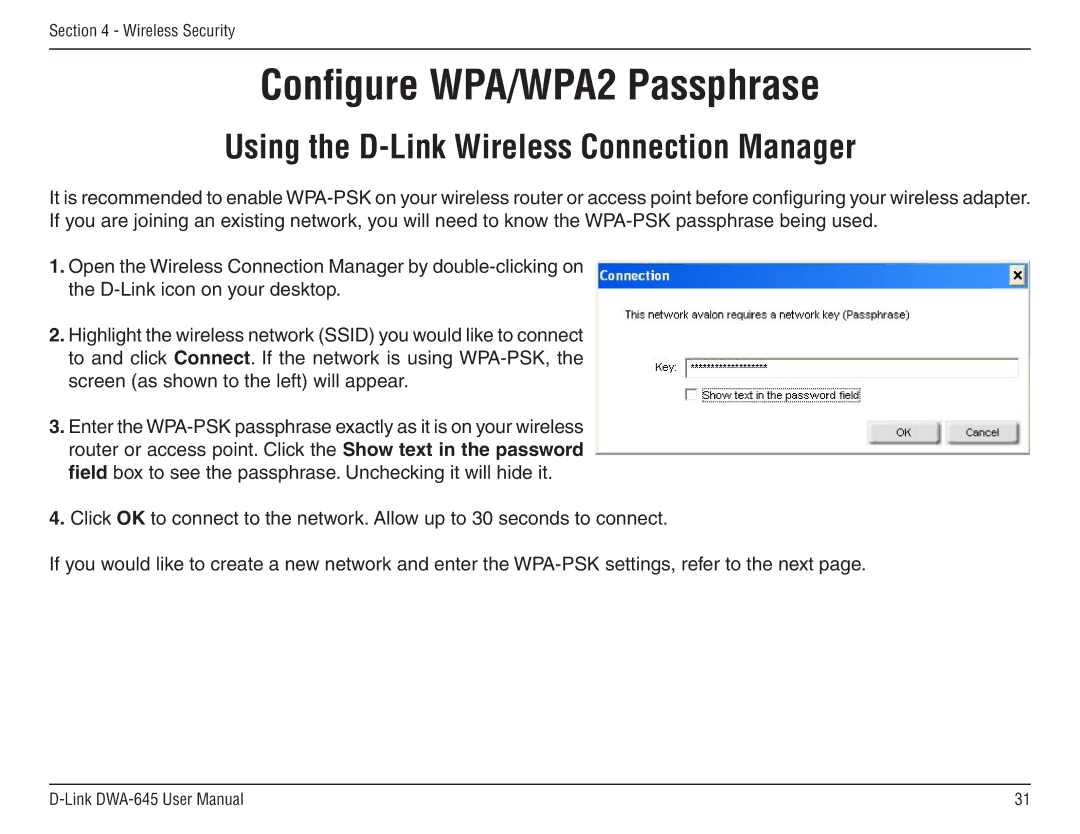DWA-645 specifications
The D-Link DWA-645 is a wireless network adapter that integrates advanced features and technologies to provide reliable and high-speed connectivity for users. This dual-band wireless card is designed specifically for laptop users, offering seamless access to both 2.4 GHz and 5 GHz frequency bands, which minimizes interference and enhances the overall performance of your network connection.At its core, the DWA-645 utilizes 802.11n wireless technology, enabling users to achieve data transfer rates of up to 300 Mbps. This capability is particularly beneficial for tasks that require substantial bandwidth, such as streaming high-definition videos, online gaming, or large file downloads. The adapter is backward compatible with earlier Wi-Fi standards, ensuring seamless connectivity with older network devices without significant loss of performance.
Another hallmark feature of the DWA-645 is its MIMO (Multiple Input Multiple Output) technology. This innovative approach employs multiple antennas to transmit and receive data, effectively multiplying the capacity and range of the wireless connection. As a result, users can enjoy a more stable connection even when situated far from the router or in environments with multiple obstructions, such as walls and furniture.
Security is a vital aspect of the DWA-645, which comes equipped with robust security protocols, including WPA and WPA2 encryption. These features help protect sensitive data from unauthorized access, safeguarding personal information and ensuring a secure browsing experience.
The installation process for the DWA-645 is designed to be user-friendly. With setup wizards and drivers that are easily accessible, users can quickly configure their adapter to connect to existing networks. Additionally, the device uses a compact design, making it a suitable choice for users who need a portable solution that fits neatly within their laptops.
Compatibility is another strength of the DWA-645, as it works seamlessly with various operating systems, including Windows Vista, XP, and 7. This versatility enhances its usability, allowing it to cater to a wide range of user needs.
In summary, the D-Link DWA-645 wireless adapter combines high-speed connectivity, advanced MIMO technology, robust security features, and ease of use, making it a reliable choice for anyone seeking enhanced wireless performance for their laptop. Its ability to operate on dual bands sets it apart, providing a solution that adapts to the ever-evolving landscape of wireless networking.