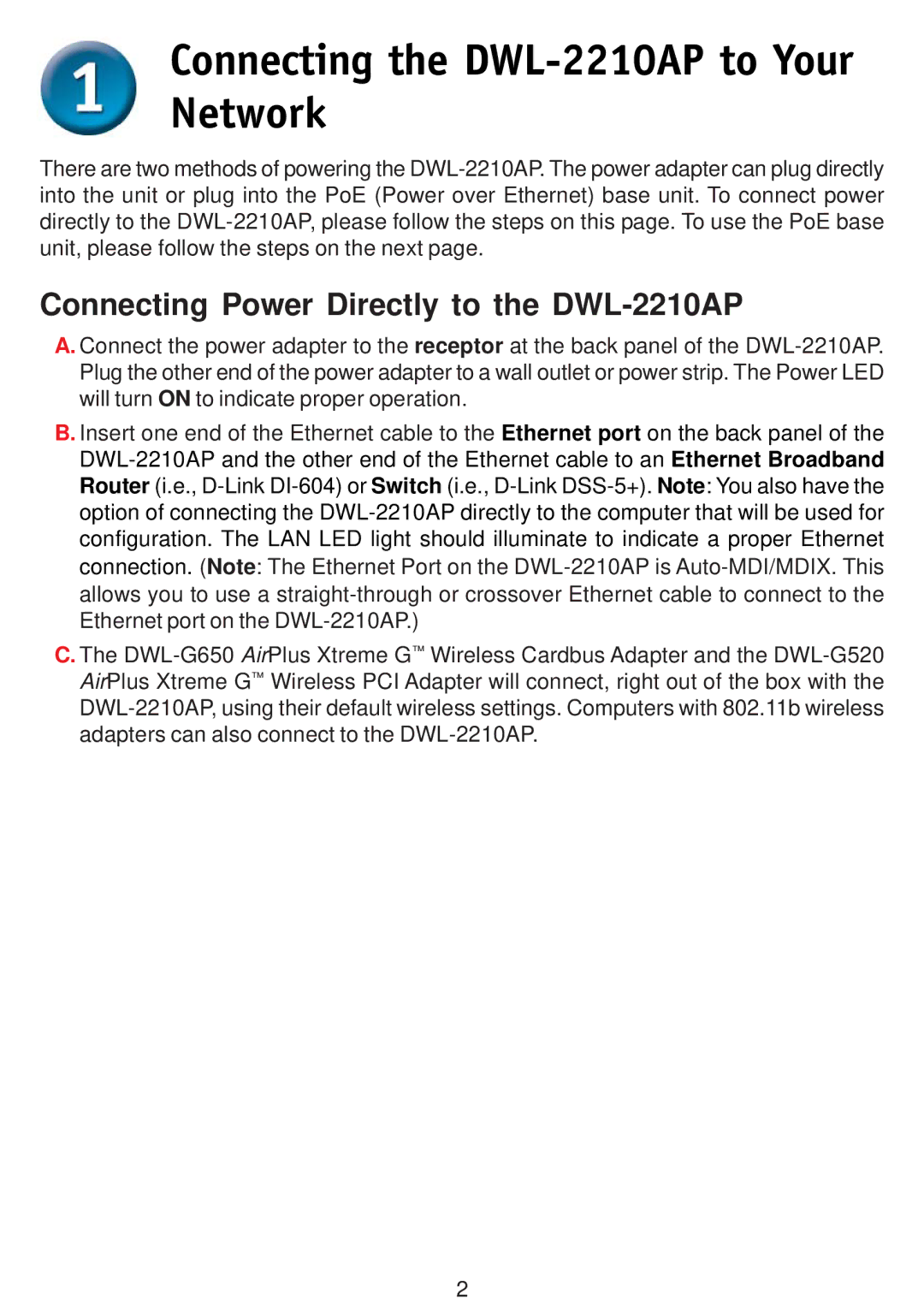Connecting the DWL-2210AP to Your Network
There are two methods of powering the DWL-2210AP. The power adapter can plug directly into the unit or plug into the PoE (Power over Ethernet) base unit. To connect power directly to the DWL-2210AP, please follow the steps on this page. To use the PoE base unit, please follow the steps on the next page.
Connecting Power Directly to the DWL-2210AP
A. Connect the power adapter to the receptor at the back panel of the DWL-2210AP. Plug the other end of the power adapter to a wall outlet or power strip. The Power LED will turn ON to indicate proper operation.
B. Insert one end of the Ethernet cable to the Ethernet port on the back panel of the DWL-2210AP and the other end of the Ethernet cable to an Ethernet Broadband Router (i.e., D-LinkDI-604) or Switch (i.e., D-LinkDSS-5+).Note: You also have the option of connecting the DWL-2210AP directly to the computer that will be used for configuration. The LAN LED light should illuminate to indicate a proper Ethernet connection. (Note: The Ethernet Port on the DWL-2210AP is Auto-MDI/MDIX. This allows you to use a straight-through or crossover Ethernet cable to connect to the Ethernet port on the DWL-2210AP.)
C. The DWL-G650 AirPlus Xtreme G™ Wireless Cardbus Adapter and the DWL-G520 AirPlus Xtreme G™ Wireless PCI Adapter will connect, right out of the box with the DWL-2210AP, using their default wireless settings. Computers with 802.11b wireless adapters can also connect to the DWL-2210AP.