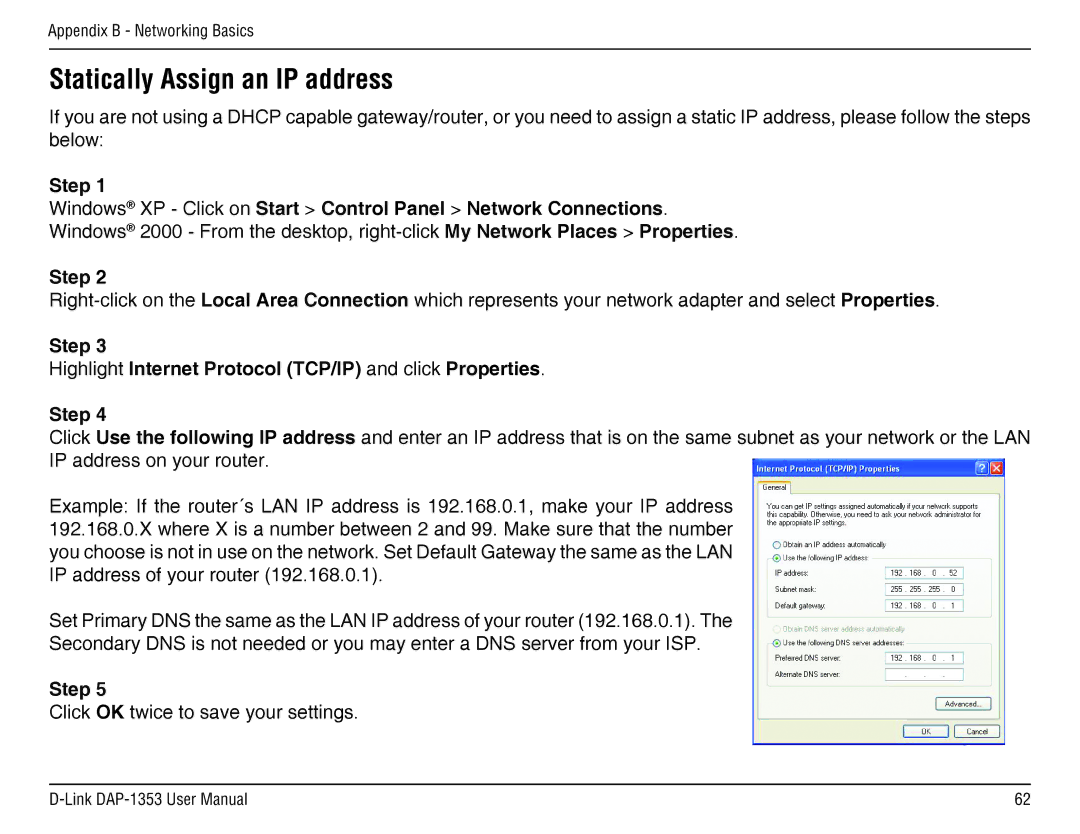RangeBooster N 650 Access Point, DAP-1353 specifications
The D-Link DAP-1353 is a versatile wireless access point designed for small to medium-sized businesses and home environments. With its robust features and flexible functionality, this device is ideal for expanding wireless coverage and improving network performance.One of the standout features of the DAP-1353 is its dual-band capability. It operates on both the 2.4 GHz and 5 GHz frequency bands, allowing users to optimize their connection depending on their specific needs. The 2.4 GHz band offers greater coverage, while the 5 GHz band provides higher speeds and reduced interference, making it perfect for bandwidth-intensive applications such as video streaming and online gaming.
Equipped with Wireless N technology, the DAP-1353 can deliver data rates of up to 300 Mbps. This high-speed connection ensures quick file transfers and smooth multimedia playback. The device also supports multiple operating modes including Access Point, Client, WDS (Wireless Distribution System), and Wireless Repeater. This flexibility allows users to adapt the DAP-1353 to their network configuration, whether they need to extend existing wireless network coverage or connect wired devices to a wireless network.
Security is paramount with the DAP-1353, which features multiple encryption methods, including WPA/WPA2 and WEP, ensuring that data transmitted over the network remains secure. Additionally, it provides MAC address filtering and support for 802.1X authentication, offering further protection against unauthorized access.
The DAP-1353 is designed for easy installation and management. It features a web-based interface that allows users to quickly set up and configure the device. For advanced users, the DAP-1353 supports SNMP for network management, making it easier to monitor network performance and troubleshoot issues.
With its high-performance capabilities, security features, and versatile operating modes, the D-Link DAP-1353 is an excellent choice for those looking to enhance their wireless connectivity. Whether used in a home office or a business environment, it delivers reliable performance and ensures seamless connectivity for all network users, making it a valuable addition to any network infrastructure.