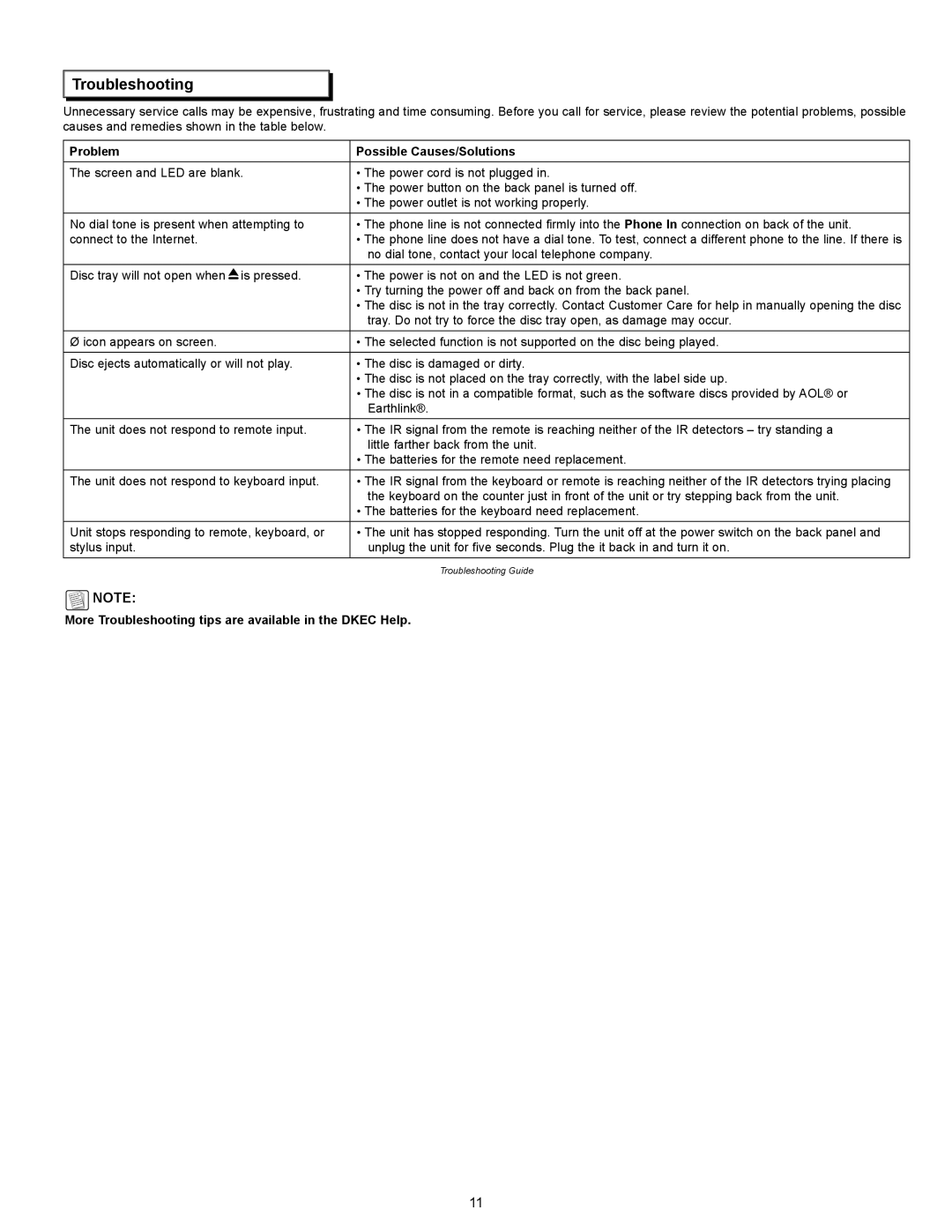Troubleshooting
Troubleshooting
Unnecessary service calls may be expensive, frustrating and time consuming. Before you call for service, please review the potential problems, possible causes and remedies shown in the table below.
Problem | Possible Causes/Solutions |
The screen and LED are blank. | • The power cord is not plugged in. |
| • The power button on the back panel is turned off. |
| • The power outlet is not working properly. |
No dial tone is present when attempting to | • The phone line is not connected firmly into the Phone In connection on back of the unit. |
connect to the Internet. | • The phone line does not have a dial tone. To test, connect a different phone to the line. If there is |
| no dial tone, contact your local telephone company. |
Disc tray will not open when is pressed. | • The power is not on and the LED is not green. |
| • Try turning the power off and back on from the back panel. |
| • The disc is not in the tray correctly. Contact Customer Care for help in manually opening the disc |
| tray. Do not try to force the disc tray open, as damage may occur. |
Ø icon appears on screen. | • The selected function is not supported on the disc being played. |
|
|
Disc ejects automatically or will not play. | • The disc is damaged or dirty. |
| • The disc is not placed on the tray correctly, with the label side up. |
| • The disc is not in a compatible format, such as the software discs provided by AOL® or |
| Earthlink®. |
The unit does not respond to remote input. | • The IR signal from the remote is reaching neither of the IR detectors – try standing a |
| little farther back from the unit. |
| • The batteries for the remote need replacement. |
The unit does not respond to keyboard input. | • The IR signal from the keyboard or remote is reaching neither of the IR detectors trying placing |
| the keyboard on the counter just in front of the unit or try stepping back from the unit. |
| • The batteries for the keyboard need replacement. |
Unit stops responding to remote, keyboard, or | • The unit has stopped responding. Turn the unit off at the power switch on the back panel and |
stylus input. | unplug the unit for five seconds. Plug the it back in and turn it on. |
| Troubleshooting Guide |
![]() Note:
Note:
More Troubleshooting tips are available in the DKEC Help.
11