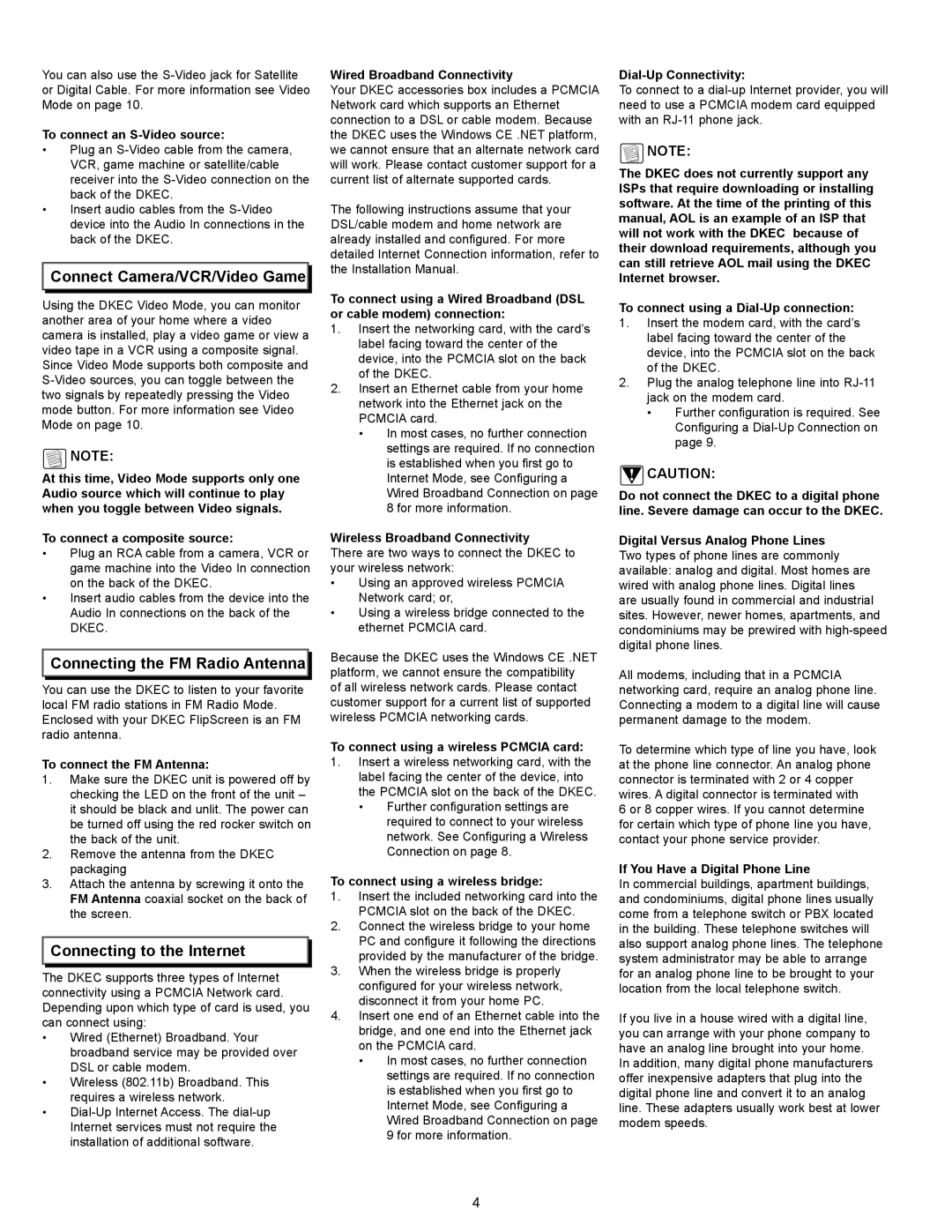You can also use the
To connect an S-Video source:
•Plug an
•Insert audio cables from the

 Connect Camera/VCR/Video Game
Connect Camera/VCR/Video Game


Using the DKEC Video Mode, you can monitor another area of your home where a video camera is installed, play a video game or view a video tape in a VCR using a composite signal. Since Video Mode supports both composite and
Note:
At this time, Video Mode supports only one Audio source which will continue to play when you toggle between Video signals.
To connect a composite source:
•Plug an RCA cable from a camera, VCR or game machine into the Video In connection on the back of the DKEC.
•Insert audio cables from the device into the Audio In connections on the back of the DKEC.

 Connecting the FM Radio Antenna
Connecting the FM Radio Antenna


You can use the DKEC to listen to your favorite local FM radio stations in FM Radio Mode. Enclosed with your DKEC FlipScreen is an FM radio antenna.
To connect the FM Antenna:
1.Make sure the DKEC unit is powered off by checking the LED on the front of the unit – it should be black and unlit. The power can be turned off using the red rocker switch on the back of the unit.
2.Remove the antenna from the DKEC packaging
3.Attach the antenna by screwing it onto the FM Antenna coaxial socket on the back of the screen.

 Connecting to the Internet
Connecting to the Internet
The DKEC supports three types of Internet connectivity using a PCMCIA Network card. Depending upon which type of card is used, you can connect using:
•Wired (Ethernet) Broadband. Your broadband service may be provided over DSL or cable modem.
•Wireless (802.11b) Broadband. This requires a wireless network.
•
Wired Broadband Connectivity
Your DKEC accessories box includes a PCMCIA Network card which supports an Ethernet connection to a DSL or cable modem. Because the DKEC uses the Windows CE .NET platform, we cannot ensure that an alternate network card will work. Please contact customer support for a current list of alternate supported cards.
The following instructions assume that your DSL/cable modem and home network are already installed and configured. For more detailed Internet Connection information, refer to the Installation Manual.
To connect using a Wired Broadband (DSL or cable modem) connection:
1.Insert the networking card, with the card’s label facing toward the center of the device, into the PCMCIA slot on the back of the DKEC.
2.Insert an Ethernet cable from your home network into the Ethernet jack on the PCMCIA card.
•In most cases, no further connection settings are required. If no connection is established when you first go to Internet Mode, see Configuring a Wired Broadband Connection on page 8 for more information.
Wireless Broadband Connectivity
There are two ways to connect the DKEC to your wireless network:
•Using an approved wireless PCMCIA Network card; or,
•Using a wireless bridge connected to the ethernet PCMCIA card.
Because the DKEC uses the Windows CE .NET platform, we cannot ensure the compatibility
of all wireless network cards. Please contact customer support for a current list of supported wireless PCMCIA networking cards.
To connect using a wireless PCMCIA card:
1.Insert a wireless networking card, with the label facing the center of the device, into the PCMCIA slot on the back of the DKEC.
•Further configuration settings are required to connect to your wireless network. See Configuring a Wireless Connection on page 8.
To connect using a wireless bridge:
1.Insert the included networking card into the PCMCIA slot on the back of the DKEC.
2.Connect the wireless bridge to your home PC and configure it following the directions provided by the manufacturer of the bridge.
3.When the wireless bridge is properly configured for your wireless network, disconnect it from your home PC.
4.Insert one end of an Ethernet cable into the bridge, and one end into the Ethernet jack on the PCMCIA card.
•In most cases, no further connection settings are required. If no connection is established when you first go to Internet Mode, see Configuring a Wired Broadband Connection on page 9 for more information.
Dial-Up Connectivity:
To connect to a
![]() Note:
Note:
The DKEC does not currently support any ISPs that require downloading or installing software. At the time of the printing of this manual, AOL is an example of an ISP that will not work with the DKEC because of their download requirements, although you can still retrieve AOL mail using the DKEC Internet browser.
To connect using a Dial-Up connection:
1.Insert the modem card, with the card’s label facing toward the center of the device, into the PCMCIA slot on the back of the DKEC.
2.Plug the analog telephone line into
•Further configuration is required. See Configuring a
![]() cAUTION:
cAUTION:
Do not connect the DKEC to a digital phone line. Severe damage can occur to the DKEC.
Digital Versus Analog Phone Lines
Two types of phone lines are commonly available: analog and digital. Most homes are wired with analog phone lines. Digital lines are usually found in commercial and industrial sites. However, newer homes, apartments, and condominiums may be prewired with
All modems, including that in a PCMCIA networking card, require an analog phone line. Connecting a modem to a digital line will cause permanent damage to the modem.
To determine which type of line you have, look at the phone line connector. An analog phone connector is terminated with 2 or 4 copper wires. A digital connector is terminated with
6 or 8 copper wires. If you cannot determine for certain which type of phone line you have, contact your phone service provider.
If You Have a Digital Phone Line
In commercial buildings, apartment buildings, and condominiums, digital phone lines usually come from a telephone switch or PBX located in the building. These telephone switches will also support analog phone lines. The telephone system administrator may be able to arrange for an analog phone line to be brought to your location from the local telephone switch.
If you live in a house wired with a digital line, you can arrange with your phone company to have an analog line brought into your home.
In addition, many digital phone manufacturers offer inexpensive adapters that plug into the digital phone line and convert it to an analog line. These adapters usually work best at lower modem speeds.