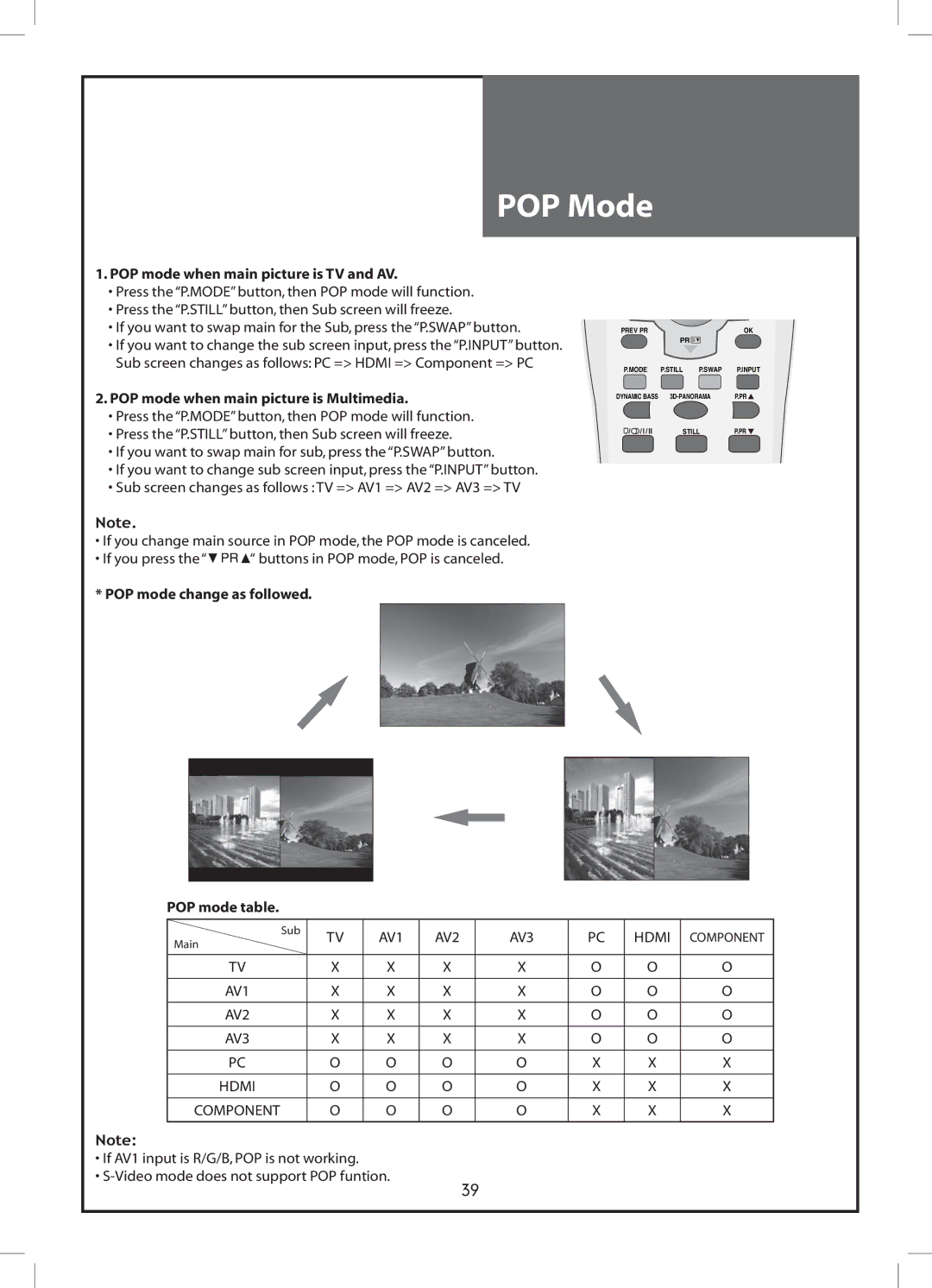POP Mode
1.POP mode when main picture is TV and AV.
•Press the“P.MODE”button,then POP mode will function.
•Press the“P.STILL”button,then Sub screen will freeze.
•If you want to swap main for the Sub,press the“P.SWAP”button.
•If you want to change the sub screen input,press the“P.INPUT”button. Sub screen changes as follows:PC => HDMI => Component => PC
2.POP mode when main picture is Multimedia.
•Press the“P.MODE”button,then POP mode will function.
•Press the“P.STILL”button,then Sub screen will freeze.
•If you want to swap main for sub,press the“P.SWAP”button.
•If you want to change sub screen input,press the“P.INPUT”button.
•Sub screen changes as follows :TV => AV1 => AV2 => AV3 => TV
Note.
•If you change main source in POP mode,the POP mode is canceled.
•If you press the“![]()
![]()
![]()
![]() “ buttons in POP mode,POP is canceled.
“ buttons in POP mode,POP is canceled.
* POP mode change as followed.
POP mode table.
PREV PR |
|
| OK |
| PR |
| |
P.MODE | P.STILL | P.SWAP | P.INPUT |
DYNAMIC BASS | P.PR | ||
|
| STILL | P.PR |
| Sub | TV | AV1 | AV2 | AV3 | PC | HDMI | COMPONENT |
Main |
| |||||||
|
|
|
|
|
|
|
| |
|
|
|
|
|
|
|
|
|
TV |
| X | X | X | X | O | O | O |
|
|
|
|
|
|
|
|
|
AV1 |
| X | X | X | X | O | O | O |
|
|
|
|
|
|
|
|
|
AV2 |
| X | X | X | X | O | O | O |
|
|
|
|
|
|
|
|
|
AV3 |
| X | X | X | X | O | O | O |
|
|
|
|
|
|
|
|
|
PC |
| O | O | O | O | X | X | X |
|
|
|
|
|
|
|
|
|
HDMI |
| O | O | O | O | X | X | X |
|
|
|
|
|
|
|
|
|
COMPONENT |
| O | O | O | O | X | X | X |
|
|
|
|
|
|
|
|
|
Note:
•If AV1 input is R/G/B,POP is not working.
•
39