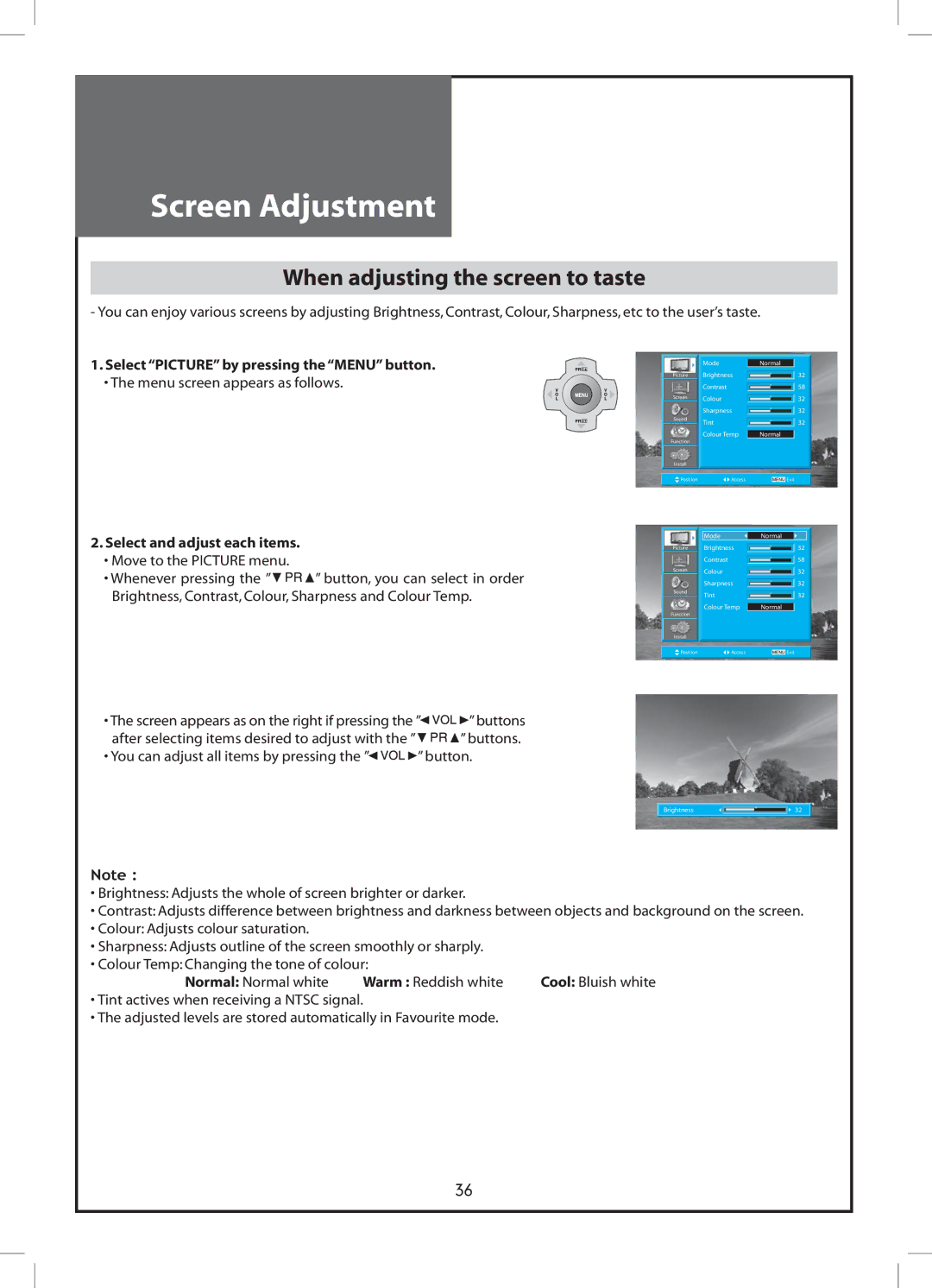Screen Adjustment
When adjusting the screen to taste
- You can enjoy various screens by adjusting Brightness,Contrast,Colour,Sharpness,etc to the user’s taste.
1.Select“PICTURE”by pressing the“MENU”button.
•The menu screen appears as follows.
2.Select and adjust each items.
•Move to the PICTURE menu.
•Whenever pressing the ”![]()
![]()
![]()
![]() ” button, you can select in order Brightness,Contrast,Colour,Sharpness and Colour Temp.
” button, you can select in order Brightness,Contrast,Colour,Sharpness and Colour Temp.
•The screen appears as on the right if pressing the ”![]()
![]()
![]()
![]()
![]() ” buttons after selecting items desired to adjust with the ”
” buttons after selecting items desired to adjust with the ”![]()
![]()
![]()
![]() ”buttons.
”buttons.
•You can adjust all items by pressing the ”



 ”button.
”button.
| Mode | Normal |
| ||
Picture | Brightness |
| 32 | ||
Screen | Contrast |
| 58 | ||
Colour |
|
| |||
|
|
| 32 | ||
Sound | Sharpness |
| 32 | ||
|
|
| |||
Tint |
|
|
| 32 | |
|
|
|
| ||
| Colour Temp | Normal |
| ||
Function |
|
|
|
|
|
Install |
|
|
|
|
|
|
|
|
|
|
|
Position | Access |
|
| Exit | |
|
|
| |||
| Mode | Normal |
| ||
Picture | Brightness |
|
|
| 32 |
Screen | Contrast |
| 58 | ||
|
|
| |||
Colour |
| 32 | |||
|
|
|
| ||
Sound | Sharpness |
| 32 | ||
|
|
| |||
Tint |
|
|
| 32 | |
|
|
|
| ||
| Colour Temp | Normal |
| ||
Function |
|
|
|
|
|
Install |
|
|
|
|
|
|
|
|
|
| |
Position | Access |
|
| Exit | |
Brightness |
| 32 |
|
|
|
Note :
•Brightness:Adjusts the whole of screen brighter or darker.
•Contrast:Adjusts difference between brightness and darkness between objects and background on the screen.
•Colour:Adjusts colour saturation.
•Sharpness:Adjusts outline of the screen smoothly or sharply.
•Colour Temp:Changing the tone of colour:
Normal: Normal white | Warm : Reddish white | Cool: Bluish white |
•Tint actives when receiving a NTSC signal.
•The adjusted levels are stored automatically in Favourite mode.
36