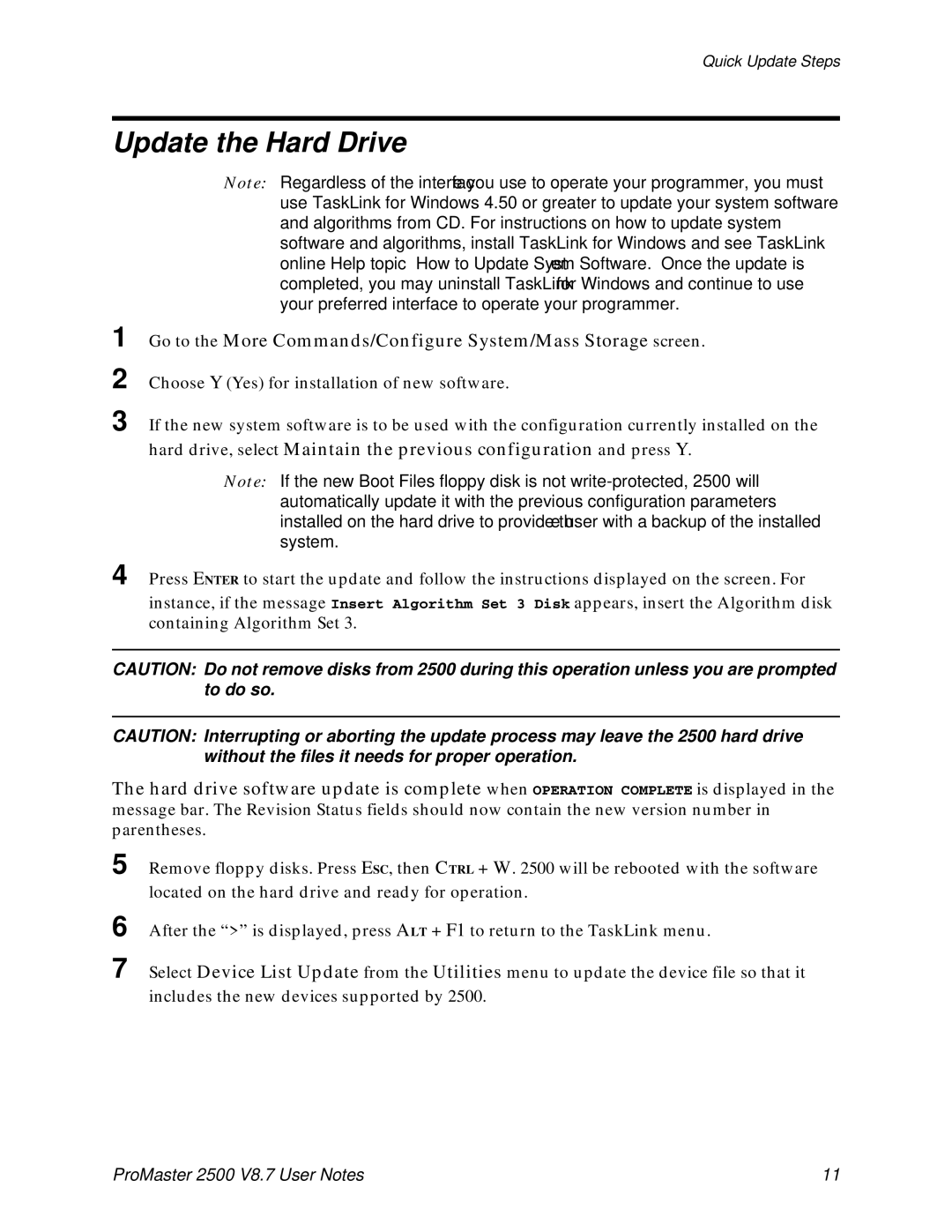Quick Update Steps
Update the Hard Drive
Note: Regardless of the interface you use to operate your programmer, you must use TaskLink for Windows 4.50 or greater to update your system software and algorithms from CD. For instructions on how to update system software and algorithms, install TaskLink for Windows and see TaskLink online Help topic “How to Update System Software.” Once the update is completed, you may uninstall TaskLink for Windows and continue to use your preferred interface to operate your programmer.
1
2
3
4
Go to the More Commands/Configure System/Mass Storage screen.
Choose Y (Yes) for installation of new software.
If the new system software is to be used with the configuration currently installed on the
hard drive, select Maintain the previous configuration and press Y.
Note: If the new Boot Files floppy disk is not
Press ENTER to start the update and follow the instructions displayed on the screen. For
instance, if the message Insert Algorithm Set 3 Disk appears, insert the Algorithm disk containing Algorithm Set 3.
CAUTION: Do not remove disks from 2500 during this operation unless you are prompted to do so.
CAUTION: Interrupting or aborting the update process may leave the 2500 hard drive without the files it needs for proper operation.
The hard drive software update is complete when OPERATION COMPLETE is displayed in the message bar. The Revision Status fields should now contain the new version number in parentheses.
5 Remove floppy disks. Press ESC, then CTRL + W. 2500 will be rebooted with the software located on the hard drive and ready for operation.
6 After the “>” is displayed, press ALT + F1 to return to the TaskLink menu.
7 Select Device List Update from the Utilities menu to update the device file so that it includes the new devices supported by 2500.
ProMaster 2500 V8.7 User Notes | 11 |