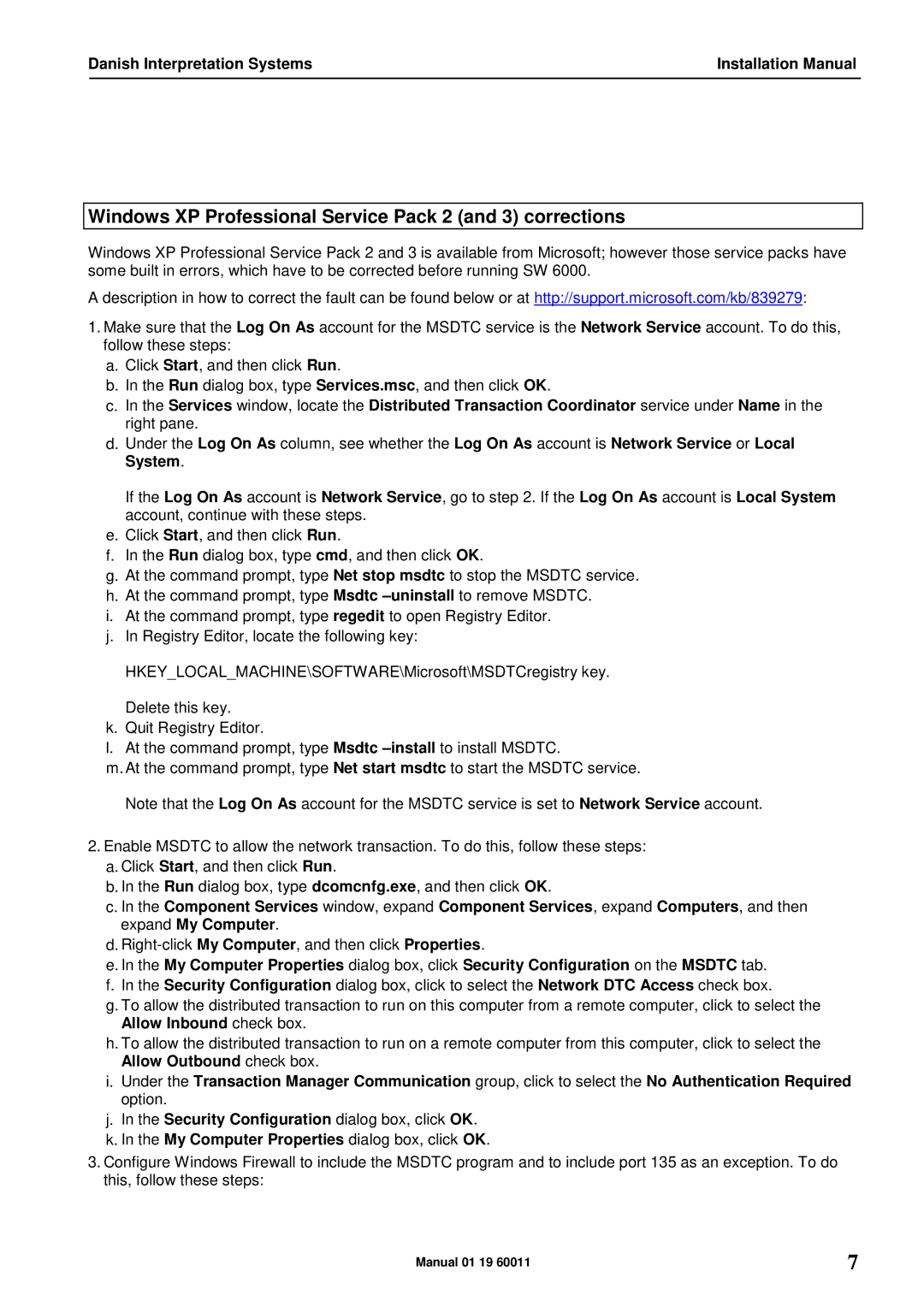SW 6000 specifications
The DCS SW 6000 is a state-of-the-art software-defined radio that stands out in the aviation and telecommunications sectors for its impressive capabilities and advanced features. Designed for both military and commercial applications, the DCS SW 6000 provides unparalleled flexibility and performance, making it an essential tool for modern communication systems.One of the primary features of the DCS SW 6000 is its robust software architecture, which enables real-time reconfiguration to support various communication protocols and bandwidths. This adaptability allows users to switch between different communication modes with ease, ensuring seamless integration into diverse operational scenarios.
Another critical characteristic of the DCS SW 6000 is its superior signal processing capabilities. Equipped with advanced algorithms, the radio can effectively filter noise and enhance signal quality, allowing for clearer communication even in challenging environments. This feature is particularly valuable in military applications, where the clarity and reliability of communication can be paramount to mission success.
The DCS SW 6000 also incorporates cutting-edge encryption technologies, ensuring that all transmitted data remains secure. This is especially important in military communications, where sensitive information must be protected from interception. The integration of robust encryption protocols makes the DCS SW 6000 a trustworthy option for any organization prioritizing data security.
Moreover, the DCS SW 6000 is designed for interoperability. It can communicate seamlessly with legacy systems while also utilizing the latest in digital communications technology. This feature makes it a versatile solution, enabling organizations to modernize their communication systems without the need to discard existing infrastructure.
The modular design of the DCS SW 6000 allows for easy upgrades and maintenance. Users can quickly replace or enhance specific components without the necessity for complete system overhauls, reducing downtime and associated costs.
Additionally, this software-defined radio is equipped with advanced user interfaces that facilitate easy operation even in high-pressure situations. The intuitive controls and comprehensive display allow operators to quickly interpret data and respond effectively.
In conclusion, the DCS SW 6000 is a leading software-defined radio known for its flexibility, advanced signal processing, encryption capabilities, interoperability, and user-friendly design. Its versatility and reliability make it an ideal choice across various industries, solidifying its position as a crucial component in modern communication systems.