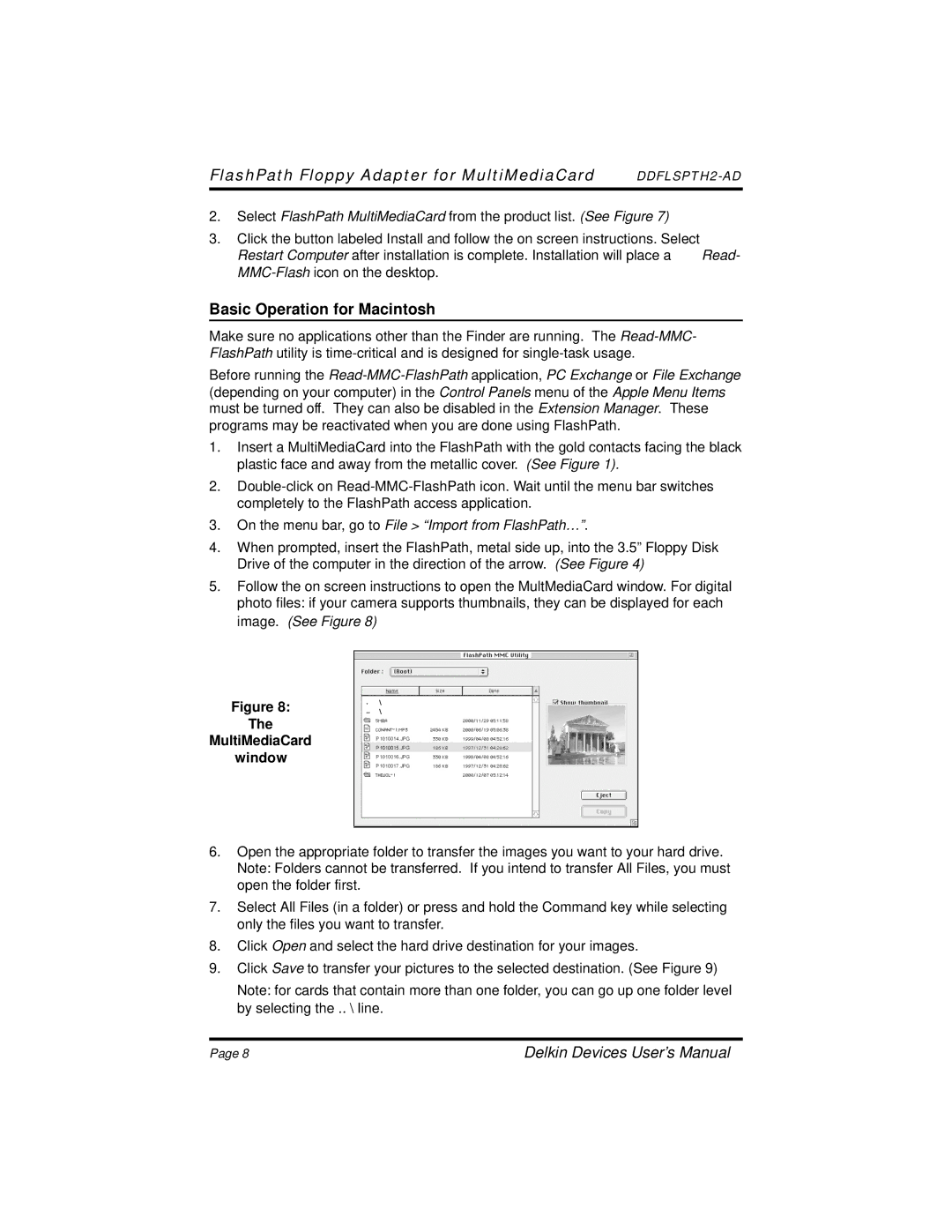FlashPath Floppy Adapter for MultiMediaCard | |
|
|
2.Select FlashPath MultiMediaCard from the product list. (See Figure 7)
3.Click the button labeled Install and follow the on screen instructions. Select
Restart Computer after installation is complete. Installation will place a | Read- |
|
Basic Operation for Macintosh
Make sure no applications other than the Finder are running. The
Before running the
1.Insert a MultiMediaCard into the FlashPath with the gold contacts facing the black plastic face and away from the metallic cover. (See Figure 1).
2.
3.On the menu bar, go to File > “Import from FlashPath…”.
4.When prompted, insert the FlashPath, metal side up, into the 3.5” Floppy Disk Drive of the computer in the direction of the arrow. (See Figure 4)
5.Follow the on screen instructions to open the MultMediaCard window. For digital photo files: if your camera supports thumbnails, they can be displayed for each image. (See Figure 8)
Figure 8:
The
MultiMediaCard
window
6.Open the appropriate folder to transfer the images you want to your hard drive. Note: Folders cannot be transferred. If you intend to transfer All Files, you must open the folder first.
7.Select All Files (in a folder) or press and hold the Command key while selecting only the files you want to transfer.
8.Click Open and select the hard drive destination for your images.
9.Click Save to transfer your pictures to the selected destination. (See Figure 9)
Note: for cards that contain more than one folder, you can go up one folder level by selecting the .. \ line.
Page 8 | Delkin Devices User’s Manual |