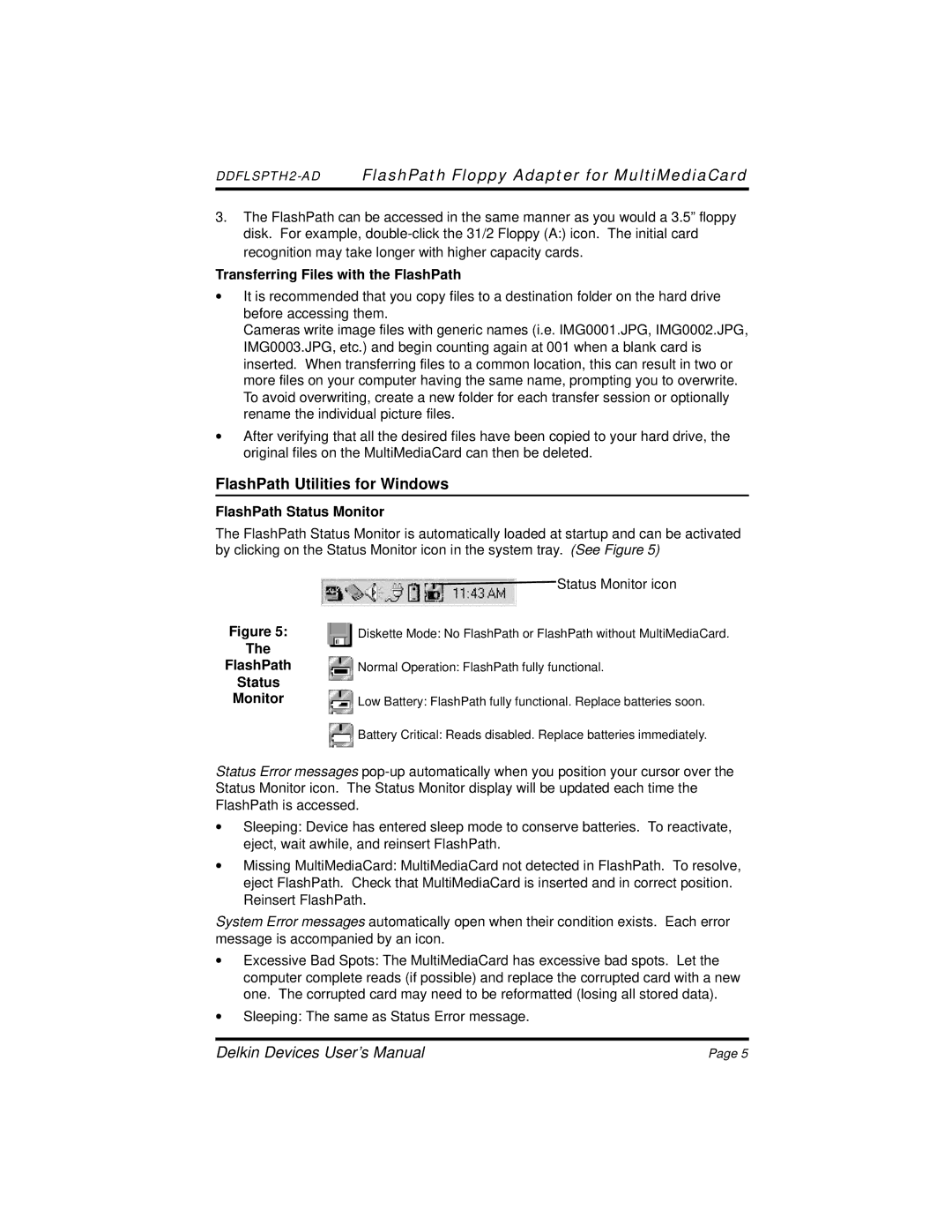DDFLSPTH2-AD FlashPath Floppy Adapter for MultiMediaCard
3.The FlashPath can be accessed in the same manner as you would a 3.5” floppy disk. For example,
Transferring Files with the FlashPath
•It is recommended that you copy files to a destination folder on the hard drive before accessing them.
Cameras write image files with generic names (i.e. IMG0001.JPG, IMG0002.JPG, IMG0003.JPG, etc.) and begin counting again at 001 when a blank card is inserted. When transferring files to a common location, this can result in two or more files on your computer having the same name, prompting you to overwrite. To avoid overwriting, create a new folder for each transfer session or optionally rename the individual picture files.
•After verifying that all the desired files have been copied to your hard drive, the original files on the MultiMediaCard can then be deleted.
FlashPath Utilities for Windows
FlashPath Status Monitor
The FlashPath Status Monitor is automatically loaded at startup and can be activated by clicking on the Status Monitor icon in the system tray. (See Figure 5)
| Status Monitor icon |
Figure 5: | Diskette Mode: No FlashPath or FlashPath without MultiMediaCard. |
The |
|
FlashPath | Normal Operation: FlashPath fully functional. |
Status |
|
Monitor | Low Battery: FlashPath fully functional. Replace batteries soon. |
| Battery Critical: Reads disabled. Replace batteries immediately. |
Status Error messages
•Sleeping: Device has entered sleep mode to conserve batteries. To reactivate, eject, wait awhile, and reinsert FlashPath.
•Missing MultiMediaCard: MultiMediaCard not detected in FlashPath. To resolve, eject FlashPath. Check that MultiMediaCard is inserted and in correct position. Reinsert FlashPath.
System Error messages automatically open when their condition exists. Each error message is accompanied by an icon.
•Excessive Bad Spots: The MultiMediaCard has excessive bad spots. Let the computer complete reads (if possible) and replace the corrupted card with a new one. The corrupted card may need to be reformatted (losing all stored data).
•Sleeping: The same as Status Error message.
Delkin Devices User’s Manual | Page 5 |