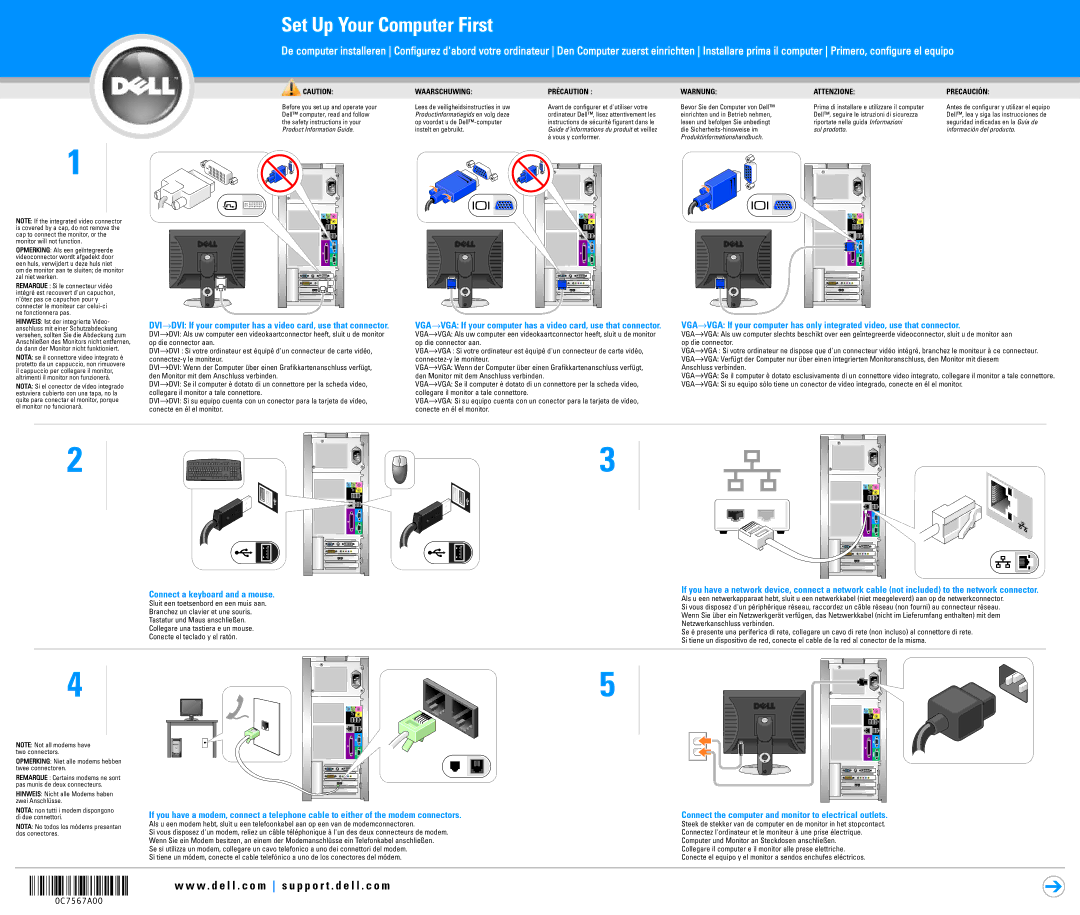1
NOTE: If the integrated video connector is covered by a cap, do not remove the cap to connect the monitor, or the monitor will not function.
OPMERKING: Als een geïntegreerde videoconnector wordt afgedekt door een huls, verwijdert u deze huls niet om de monitor aan te sluiten; de monitor zal niet werken.
REMARQUE : Si le connecteur vidéo intégré est recouvert d'un capuchon, n'ôtez pas ce capuchon pour y connecter le moniteur car celui-ci ne fonctionnera pas.
Set Up Your Computer First
De computer installeren Configurez d'abord votre ordinateur Den Computer zuerst einrichten Installare prima il computer Primero, configure el equipo
CAUTION: | WAARSCHUWING: | PRÉCAUTION : | WARNUNG: | ATTENZIONE: | PRECAUCIÓN: |
Before you set up and operate your | Lees de veiligheidsinstructies in uw | Avant de configurer et d'utiliser votre | Bevor Sie den Computer von Dell™ | Prima di installare e utilizzare il computer | Antes de configurar y utilizar el equipo |
Dell™ computer, read and follow | Productinformatiegids en volg deze | ordinateur Dell™, lisez attentivement les | einrichten und in Betrieb nehmen, | Dell™, seguire le istruzioni di sicurezza | Dell™, lea y siga las instrucciones de |
the safety instructions in your | op voordat u de Dell™-computer | instructions de sécurité figurant dans le | lesen und befolgen Sie unbedingt | riportate nella guida Informazioni | seguridad indicadas en la Guía de |
Product Information Guide. | instelt en gebruikt. | Guide d'informations du produit et veillez | die Sicherheits-hinsweise im | sul prodotto. | información del producto. |
| | à vous y conformer. | Produktinformationshandbuch. | | |
HINWEIS: Ist der integrierte Video- anschluss mit einer Schutzabdeckung versehen, sollten Sie die Abdeckung zum Anschließen des Monitors nicht entfernen, da dann der Monitor nicht funktioniert.
NOTA: se il connettore video integrato è protetto da un cappuccio, non rimuovere il cappuccio per collegare il monitor, altrimenti il monitor non funzionerà.
NOTA: Si el conector de vídeo integrado estuviera cubierto con una tapa, no la quite para conectar el monitor, porque el monitor no funcionará.
DVI→DVI: If your computer has a video card, use that connector.
DVI→DVI: Als uw computer een videokaartconnector heeft, sluit u de monitor op die connector aan.
DVI→DVI : Si votre ordinateur est équipé d'un connecteur de carte vidéo, connectez-y le moniteur.
DVI→DVI: Wenn der Computer über einen Grafikkartenanschluss verfügt, den Monitor mit dem Anschluss verbinden.
DVI→DVI: Se il computer è dotato di un connettore per la scheda video, collegare il monitor a tale connettore.
DVI→DVI: Si su equipo cuenta con un conector para la tarjeta de vídeo, conecte en él el monitor.
VGA→VGA: If your computer has a video card, use that connector.
VGA→VGA: Als uw computer een videokaartconnector heeft, sluit u de monitor op die connector aan.
VGA→VGA : Si votre ordinateur est équipé d'un connecteur de carte vidéo, connectez-y le moniteur.
VGA→VGA: Wenn der Computer über einen Grafikkartenanschluss verfügt, den Monitor mit dem Anschluss verbinden.
VGA→VGA: Se il computer è dotato di un connettore per la scheda video, collegare il monitor a tale connettore.
VGA→VGA: Si su equipo cuenta con un conector para la tarjeta de vídeo, conecte en él el monitor.
VGA→VGA: If your computer has only integrated video, use that connector.
VGA→VGA: Als uw computer slechts beschikt over een geïntegreerde videoconnector, sluit u de monitor aan op die connector.
VGA→VGA : Si votre ordinateur ne dispose que d'un connecteur vidéo intégré, branchez le moniteur à ce connecteur.
VGA→VGA: Verfügt der Computer nur über einen integrierten Monitoranschluss, den Monitor mit diesem Anschluss verbinden.
VGA→VGA: Se il computer è dotato esclusivamente di un connettore video integrato, collegare il monitor a tale connettore.
VGA→VGA: Si su equipo sólo tiene un conector de vídeo integrado, conecte en él el monitor.
2
Connect a keyboard and a mouse.
Sluit een toetsenbord en een muis aan.
Branchez un clavier et une souris.
Tastatur und Maus anschließen.
Collegare una tastiera e un mouse.
Conecte el teclado y el ratón.
4
3
If you have a network device, connect a network cable (not included) to the network connector.
Als u een netwerkapparaat hebt, sluit u een netwerkkabel (niet meegeleverd) aan op de netwerkconnector.
Si vous disposez d'un périphérique réseau, raccordez un câble réseau (non fourni) au connecteur réseau.
Wenn Sie über ein Netzwerkgerät verfügen, das Netzwerkkabel (nicht im Lieferumfang enthalten) mit dem
Netzwerkanschluss verbinden.
Se è presente una periferica di rete, collegare un cavo di rete (non incluso) al connettore di rete.
Si tiene un dispositivo de red, conecte el cable de la red al conector de la misma.
5
NOTE: Not all modems have two connectors.
OPMERKING: Niet alle modems hebben twee connectoren.
REMARQUE : Certains modems ne sont pas munis de deux connecteurs.
HINWEIS: Nicht alle Modems haben zwei Anschlüsse.
NOTA: non tutti i modem dispongono di due connettori.
NOTA: No todos los módems presentan dos conectores.
If you have a modem, connect a telephone cable to either of the modem connectors.
Als u een modem hebt, sluit u een telefoonkabel aan op een van de modemconnectoren.
Si vous disposez d'un modem, reliez un câble téléphonique à l'un des deux connecteurs de modem. Wenn Sie ein Modem besitzen, an einem der Modemanschlüsse ein Telefonkabel anschließen.
Se si utilizza un modem, collegare un cavo telefonico a uno dei connettori del modem. Si tiene un módem, conecte el cable telefónico a uno de los conectores del módem.
w w w . d e l l . c o m s u p p o r t . d e l l . c o m
Connect the computer and monitor to electrical outlets.
Steek de stekker van de computer en de monitor in het stopcontact. Connectez l'ordinateur et le moniteur à une prise électrique. Computer und Monitor an Steckdosen anschließen.
Collegare il computer e il monitor alle prese elettriche. Conecte el equipo y el monitor a sendos enchufes eléctricos.