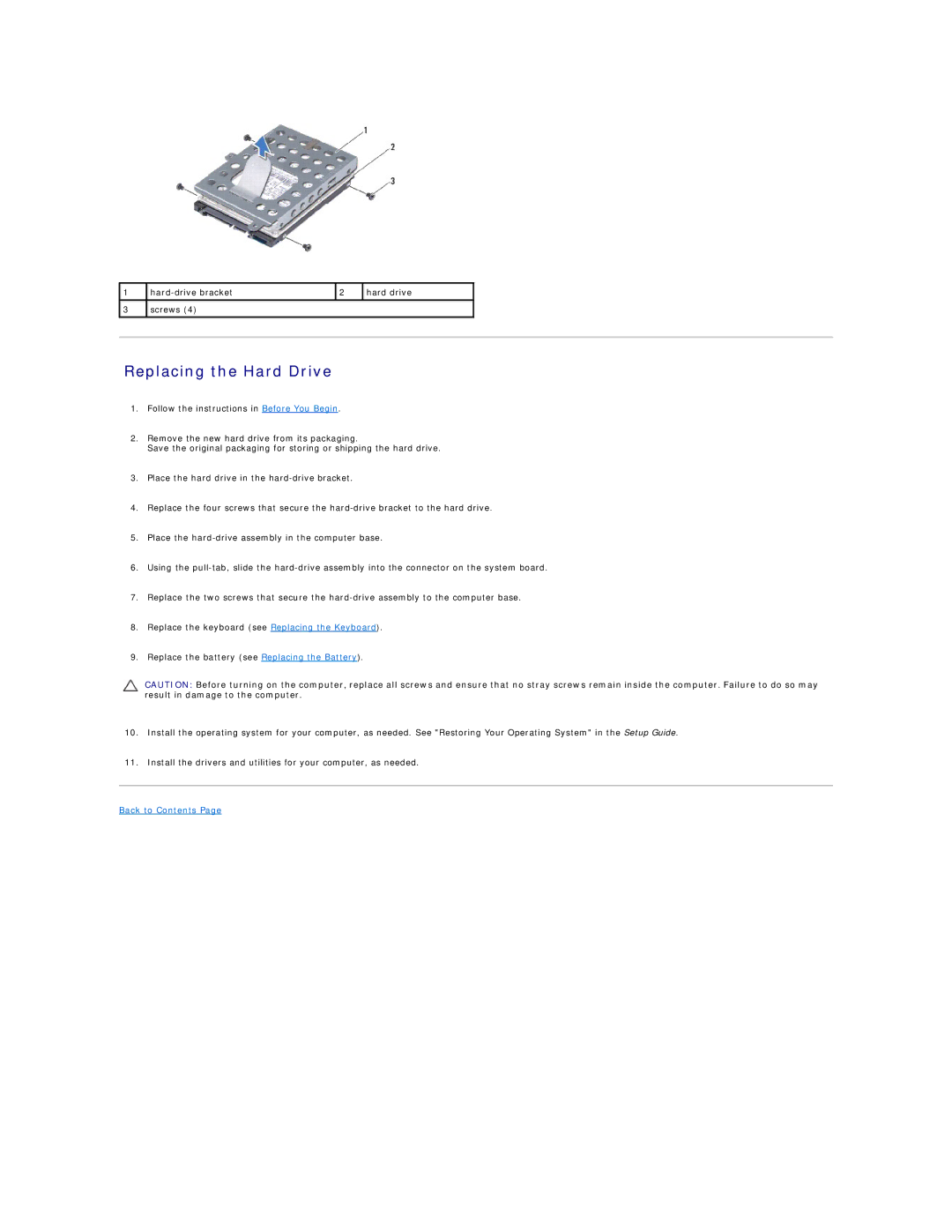1
3
2 | hard drive | |
|
|
|
screws (4) |
|
|
|
|
|
Replacing the Hard Drive
1.Follow the instructions in Before You Begin.
2.Remove the new hard drive from its packaging.
Save the original packaging for storing or shipping the hard drive.
3.Place the hard drive in the
4.Replace the four screws that secure the
5.Place the
6.Using the
7.Replace the two screws that secure the
8.Replace the keyboard (see Replacing the Keyboard).
9.Replace the battery (see Replacing the Battery).
CAUTION: Before turning on the computer, replace all screws and ensure that no stray screws remain inside the computer. Failure to do so may result in damage to the computer.
10.Install the operating system for your computer, as needed. See "Restoring Your Operating System" in the Setup Guide.
11.Install the drivers and utilities for your computer, as needed.