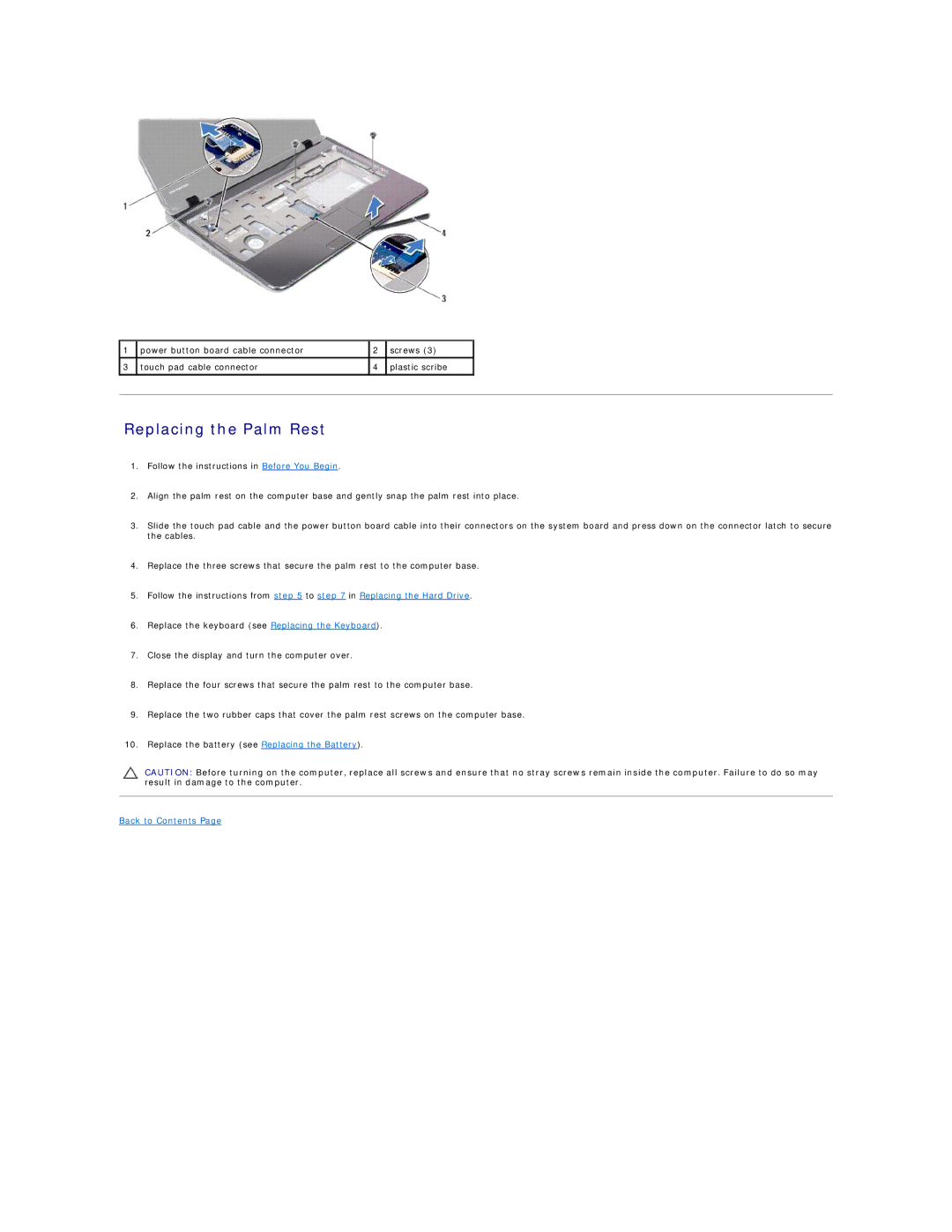1 | power button board cable connector | 2 | screws (3) |
|
|
|
|
|
|
3 | touch pad cable connector | 4 | plastic scribe |
|
|
|
|
|
|
|
|
|
|
|
Replacing the Palm Rest
1.Follow the instructions in Before You Begin.
2.Align the palm rest on the computer base and gently snap the palm rest into place.
3.Slide the touch pad cable and the power button board cable into their connectors on the system board and press down on the connector latch to secure the cables.
4.Replace the three screws that secure the palm rest to the computer base.
5.Follow the instructions from step 5 to step 7 in Replacing the Hard Drive.
6.Replace the keyboard (see Replacing the Keyboard).
7.Close the display and turn the computer over.
8.Replace the four screws that secure the palm rest to the computer base.
9.Replace the two rubber caps that cover the palm rest screws on the computer base.
10.Replace the battery (see Replacing the Battery).
CAUTION: Before turning on the computer, replace all screws and ensure that no stray screws remain inside the computer. Failure to do so may result in damage to the computer.