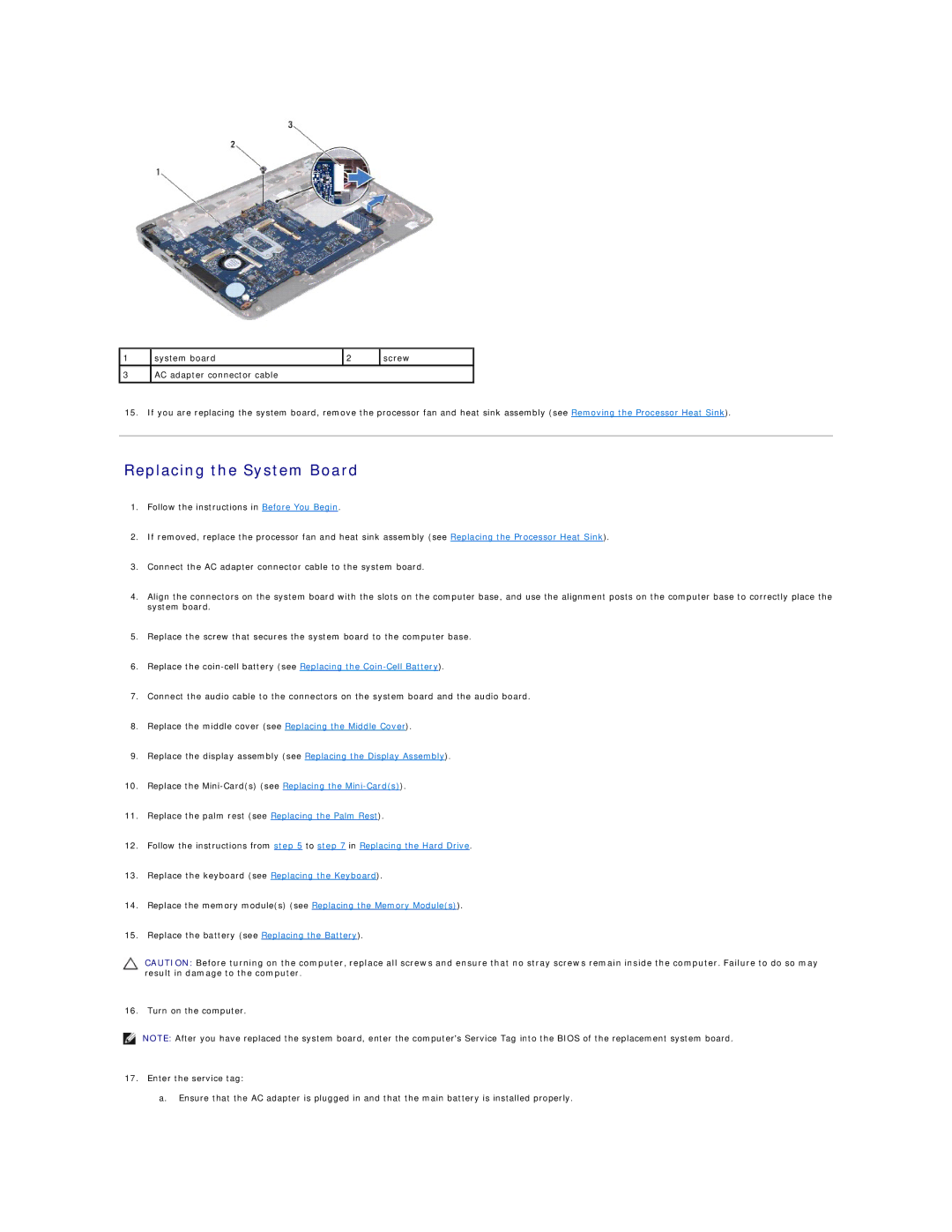1
3
system board | 2 | screw |
|
|
|
AC adapter connector cable |
|
|
|
|
|
15. If you are replacing the system board, remove the processor fan and heat sink assembly (see Removing the Processor Heat Sink).
Replacing the System Board
1.Follow the instructions in Before You Begin.
2.If removed, replace the processor fan and heat sink assembly (see Replacing the Processor Heat Sink).
3.Connect the AC adapter connector cable to the system board.
4.Align the connectors on the system board with the slots on the computer base, and use the alignment posts on the computer base to correctly place the system board.
5.Replace the screw that secures the system board to the computer base.
6.Replace the
7.Connect the audio cable to the connectors on the system board and the audio board.
8.Replace the middle cover (see Replacing the Middle Cover).
9.Replace the display assembly (see Replacing the Display Assembly).
10.Replace the
11.Replace the palm rest (see Replacing the Palm Rest).
12.Follow the instructions from step 5 to step 7 in Replacing the Hard Drive.
13.Replace the keyboard (see Replacing the Keyboard).
14.Replace the memory module(s) (see Replacing the Memory Module(s)).
15.Replace the battery (see Replacing the Battery).
CAUTION: Before turning on the computer, replace all screws and ensure that no stray screws remain inside the computer. Failure to do so may result in damage to the computer.
16. Turn on the computer.
NOTE: After you have replaced the system board, enter the computer's Service Tag into the BIOS of the replacement system board.
17.Enter the service tag:
a. Ensure that the AC adapter is plugged in and that the main battery is installed properly.