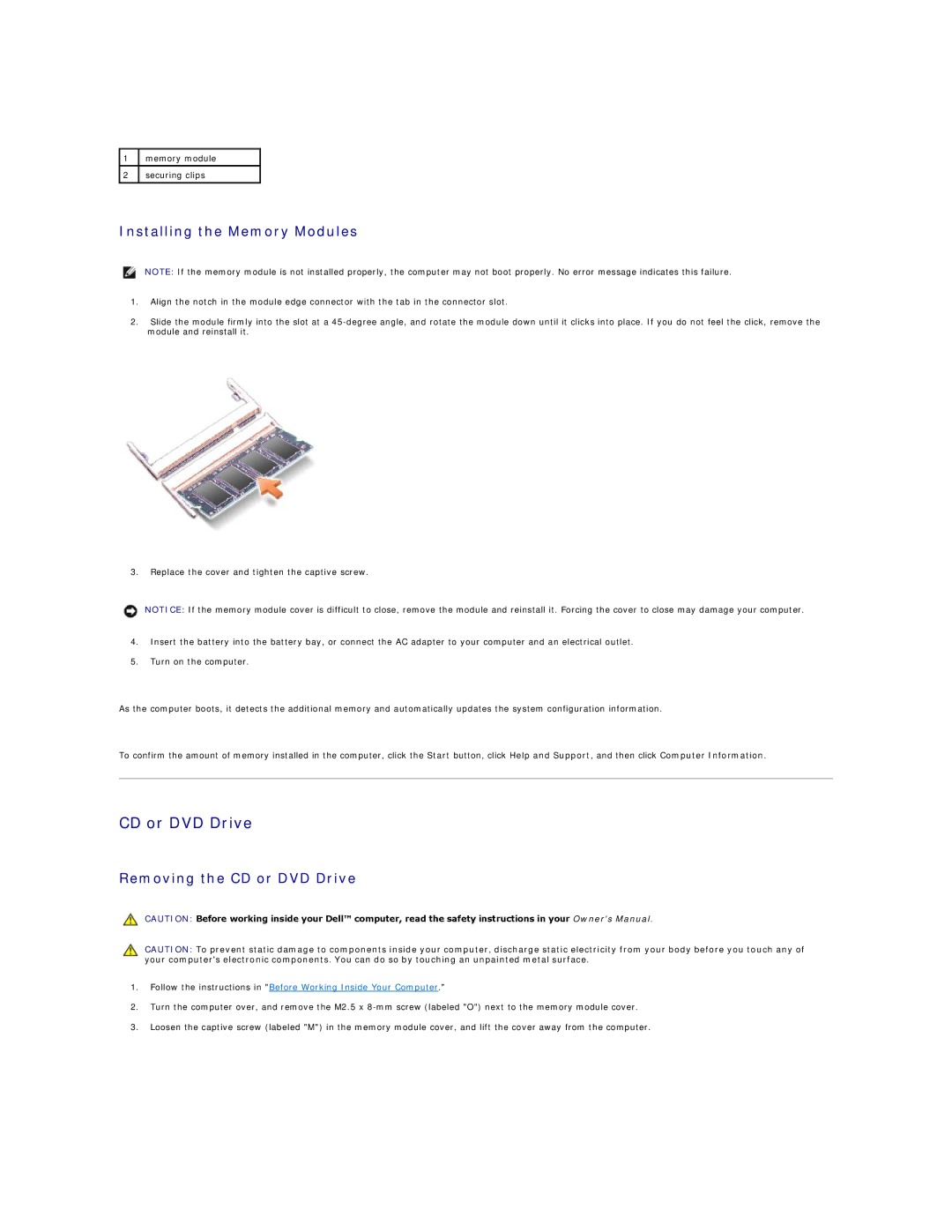1memory module
2securing clips
Installing the Memory Modules
NOTE: If the memory module is not installed properly, the computer may not boot properly. No error message indicates this failure.
1.Align the notch in the module edge connector with the tab in the connector slot.
2.Slide the module firmly into the slot at a
3.Replace the cover and tighten the captive screw.
NOTICE: If the memory module cover is difficult to close, remove the module and reinstall it. Forcing the cover to close may damage your computer.
4.Insert the battery into the battery bay, or connect the AC adapter to your computer and an electrical outlet.
5.Turn on the computer.
As the computer boots, it detects the additional memory and automatically updates the system configuration information.
To confirm the amount of memory installed in the computer, click the Start button, click Help and Support, and then click Computer Information.
CD or DVD Drive
Removing the CD or DVD Drive
CAUTION: Before working inside your Dell™ computer, read the safety instructions in your Owner's Manual.
CAUTION: To prevent static damage to components inside your computer, discharge static electricity from your body before you touch any of your computer's electronic components. You can do so by touching an unpainted metal surface.
1.Follow the instructions in "Before Working Inside Your Computer."
2.Turn the computer over, and remove the M2.5 x
3.Loosen the captive screw (labeled "M") in the memory module cover, and lift the cover away from the computer.